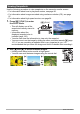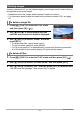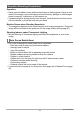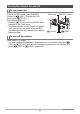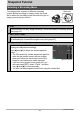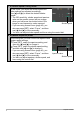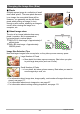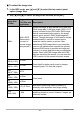User manual - EXF1_MF_FD
Table Of Contents
- Unpacking
- Read this first!
- Contents
- Quick Start Basics
- What is a digital camera?
- What you can do with your CASIO camera
- Attaching the Lens Cap and Strap
- First, charge the battery prior to use.
- Configuring the Display Language the First Time You Turn On the Camera
- Preparing a Memory Card
- To shoot a snapshot
- Holding the Camera Correctly
- Viewing Snapshots
- Deleting Images
- Snapshot Shooting Precautions
- Turning the Camera On and Off
- Snapshot Tutorial
- Selecting a Recording Mode
- Using the Control Panel
- Changing the Image Size (Size)
- Using Flash (Flash)
- Specifying ISO Sensitivity (ISO)
- Adjusting White Balance (White Balance)
- Correcting Image Brightness (EV Shift)
- Specifying the Metering Mode (Metering)
- Specifying the Auto Focus Area (AF Area)
- Shooting with the REC Light (REC Light)
- Changing the Control Panel Date/Time Style
- Shooting with Zoom
- Selecting a Focus Mode (Focus)
- Correcting for Back Lighting
- Locking the Auto Exposure and Auto Focus Setting
- Using Continuous Shutter
- Recording Movies
- Using BEST SHOT
- Advanced Settings
- Using On-screen Menus
- REC Mode Settings (REC)
- Using the Self-timer (Self-timer)
- Using the Auto Focus Assist Light (AF Assist Light)
- Reducing the Effects of Camera and Subject Movement (Anti Shake)
- Shooting with Face Detection (Face Detection)
- Shooting with Continuous Auto Focus (Continuous AF)
- Specifying the [AE-L/AF-L] button Operation (AE/AF Lock)
- Shooting with AE Bracketing (AE Bracketing)
- Shooting with White Balance Bracketing (WB Bracketing)
- Shooting with Focus Bracketing (Focus Bracketing)
- Turning Digital Zoom On or Off (Digital Zoom)
- Shooting with Quick Shutter (Quick Shutter)
- Assigning a Function to the Function Ring (Ring Setup)
- Configuring the Continuous Shutter Image Save Method (Save CS Images)
- Turning on Image Review (Review)
- Displaying the On-screen Grid (Grid)
- Configuring Power On Default Settings (Memory)
- Image Quality Settings (Quality)
- Specifying Snapshot Image Quality (_ Quality (Snapshot))
- Configuring HD Movie Settings (HD _ Quality)
- Setting the High-speed Movie Frame Rate (HS _ Speed)
- Reducing Underexposure and Overexposure (Dynamic Range)
- Specifying Flash Intensity (Flash Intensity)
- Turning On Flash Assist (Flash Assist)
- Using Built-in Color Filters (Color Filter)
- Controlling Image Sharpness (Sharpness)
- Controlling Color Saturation (Saturation)
- Adjusting Image Contrast (Contrast)
- Using the Remote Shutter Release
- Using an External Flash
- Installing the Lens Hood or a Lens Filter
- Viewing Snapshots and Movies
- Other Playback Functions (PLAY)
- Playing a Slideshow on the Camera (Slideshow)
- Creating a Snapshot of Movie Frames (MOTION PRINT)
- Editing a Movie on the Camera (Movie Editing)
- Adjusting White Balance (White Balance)
- Adjusting the Brightness of an Existing Snapshot (Brightness)
- Selecting Images for Printing (DPOF Printing)
- Protecting a File Against Deletion (Protect)
- Rotating an Image (Rotation)
- Resizing a Snapshot (Resize)
- Cropping a Snapshot (Trimming)
- Copying Files (Copy)
- Dividing Up a Continuous Shutter Group (Divide Group)
- Selecting the PLAY Mode Screen Layout (Display Layout)
- Copying a Continuous Shutter Group (Select Frame)
- Printing
- Using the Camera with a Computer
- Other Settings (Set Up)
- Adjusting Monitor Screen Brightness (Screen)
- Adjusting Viewfinder Brightness (EVF Brightness)
- Configuring Camera Sound Settings (Sounds)
- Specifying the File Name Serial Number Generation Rule (File No.)
- Configuring World Time Settings (World Time)
- Time Stamping Snapshots (Timestamp)
- Setting the Camera’s Clock (Adjust)
- Specifying the Date Style (Date Style)
- Specifying the Display Language (Language)
- Configuring Sleep State Settings (Sleep)
- Configuring Auto Power Settings (Auto Power Off)
- Configuring [_] and [>] Settings (REC/PLAY)
- Controlling Monitor Screen Priority (LCD Priority)
- Configuring USB Protocol Settings (USB)
- Selecting the Screen Aspect Ratio and Video Output System (Video Out)
- Selecting the HDMI Terminal Output Method (HDMI Output)
- Formatting Built-in Memory or a Memory Card (Format)
- Resetting the Camera to Factory Defaults (Reset)
- Configuring Monitor Screen Settings
- Appendix
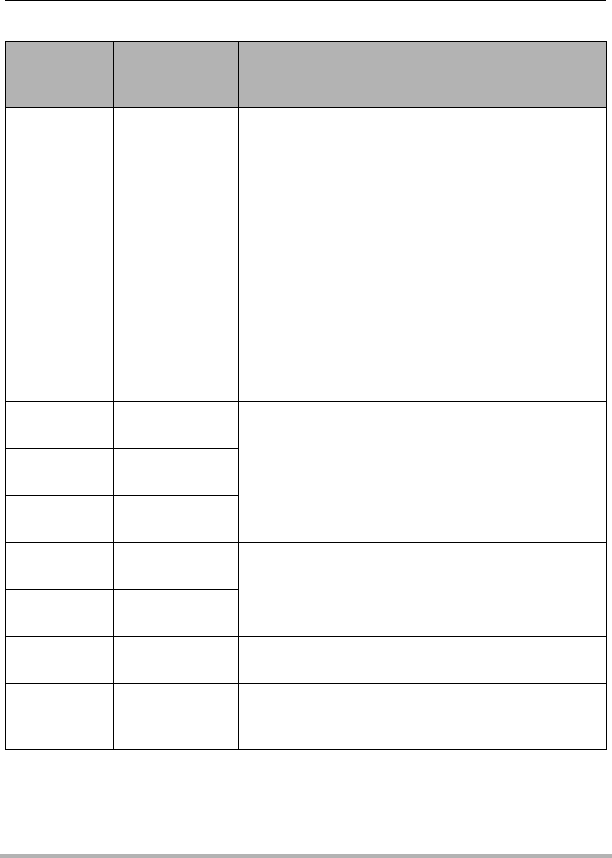
30
Snapshot Tutorial
. To select the image size
1. In the REC mode, use [8] and [2] to select the top control panel
option (Image Size).
2. Use [4] and [6] to select an image size and then press [SET].
Image Size
(Pixels)
Suggested
Print Size and
Application
Description
RAW+
RAW+JPEG
(Select when
you want to
process image
data yourself.)
Saves the image as both normal JPEG data and
RAW image data. A 6M size image (2816
x
2112
pixels) is stored for the JPEG data. RAW image
data is unprocessed data output by the image
sensor and is saved in DNG (digital negative)
format. Though the image of such data is virtually
undeteriorated, it cannot be viewed on the
camera’s monitor screen or printed. After
transferring RAW image data to your computer,
you can use software that supports the general-
purpose DNG format to process the image and
convert it to image data that suits your particular
needs. Since both RAW image data and JPEG
data are saved by the camera, you can view the
JPEG version on the camera’s monitor screen.
6M
(2816
x
2112)
A3 Print
Good detail for better clarity even for images
cropped (page 114) from the original
3:2
(2816
x
1872)
A3 Print
16:9
(2816
x
1584)
HDTV
4M
(2304
x
1728)
A4 Print
Good detail
3M
(2048
x
1536)
A4 Print
2M
(1600
x
1200)
3.5"
x
5" Print
Best when preserving memory capacity is
relatively more important than image quality.
VGA
(640
x
480)
E Mail
Image files are smaller, which is better when
attaching images to e-mail. However, images are
relatively coarser.