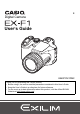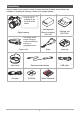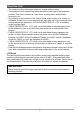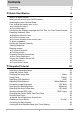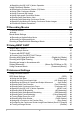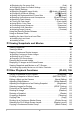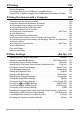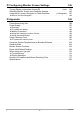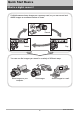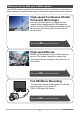User manual - EXF1_MF_FD
Table Of Contents
- Unpacking
- Read this first!
- Contents
- Quick Start Basics
- What is a digital camera?
- What you can do with your CASIO camera
- Attaching the Lens Cap and Strap
- First, charge the battery prior to use.
- Configuring the Display Language the First Time You Turn On the Camera
- Preparing a Memory Card
- To shoot a snapshot
- Holding the Camera Correctly
- Viewing Snapshots
- Deleting Images
- Snapshot Shooting Precautions
- Turning the Camera On and Off
- Snapshot Tutorial
- Selecting a Recording Mode
- Using the Control Panel
- Changing the Image Size (Size)
- Using Flash (Flash)
- Specifying ISO Sensitivity (ISO)
- Adjusting White Balance (White Balance)
- Correcting Image Brightness (EV Shift)
- Specifying the Metering Mode (Metering)
- Specifying the Auto Focus Area (AF Area)
- Shooting with the REC Light (REC Light)
- Changing the Control Panel Date/Time Style
- Shooting with Zoom
- Selecting a Focus Mode (Focus)
- Correcting for Back Lighting
- Locking the Auto Exposure and Auto Focus Setting
- Using Continuous Shutter
- Recording Movies
- Using BEST SHOT
- Advanced Settings
- Using On-screen Menus
- REC Mode Settings (REC)
- Using the Self-timer (Self-timer)
- Using the Auto Focus Assist Light (AF Assist Light)
- Reducing the Effects of Camera and Subject Movement (Anti Shake)
- Shooting with Face Detection (Face Detection)
- Shooting with Continuous Auto Focus (Continuous AF)
- Specifying the [AE-L/AF-L] button Operation (AE/AF Lock)
- Shooting with AE Bracketing (AE Bracketing)
- Shooting with White Balance Bracketing (WB Bracketing)
- Shooting with Focus Bracketing (Focus Bracketing)
- Turning Digital Zoom On or Off (Digital Zoom)
- Shooting with Quick Shutter (Quick Shutter)
- Assigning a Function to the Function Ring (Ring Setup)
- Configuring the Continuous Shutter Image Save Method (Save CS Images)
- Turning on Image Review (Review)
- Displaying the On-screen Grid (Grid)
- Configuring Power On Default Settings (Memory)
- Image Quality Settings (Quality)
- Specifying Snapshot Image Quality (_ Quality (Snapshot))
- Configuring HD Movie Settings (HD _ Quality)
- Setting the High-speed Movie Frame Rate (HS _ Speed)
- Reducing Underexposure and Overexposure (Dynamic Range)
- Specifying Flash Intensity (Flash Intensity)
- Turning On Flash Assist (Flash Assist)
- Using Built-in Color Filters (Color Filter)
- Controlling Image Sharpness (Sharpness)
- Controlling Color Saturation (Saturation)
- Adjusting Image Contrast (Contrast)
- Using the Remote Shutter Release
- Using an External Flash
- Installing the Lens Hood or a Lens Filter
- Viewing Snapshots and Movies
- Other Playback Functions (PLAY)
- Playing a Slideshow on the Camera (Slideshow)
- Creating a Snapshot of Movie Frames (MOTION PRINT)
- Editing a Movie on the Camera (Movie Editing)
- Adjusting White Balance (White Balance)
- Adjusting the Brightness of an Existing Snapshot (Brightness)
- Selecting Images for Printing (DPOF Printing)
- Protecting a File Against Deletion (Protect)
- Rotating an Image (Rotation)
- Resizing a Snapshot (Resize)
- Cropping a Snapshot (Trimming)
- Copying Files (Copy)
- Dividing Up a Continuous Shutter Group (Divide Group)
- Selecting the PLAY Mode Screen Layout (Display Layout)
- Copying a Continuous Shutter Group (Select Frame)
- Printing
- Using the Camera with a Computer
- Other Settings (Set Up)
- Adjusting Monitor Screen Brightness (Screen)
- Adjusting Viewfinder Brightness (EVF Brightness)
- Configuring Camera Sound Settings (Sounds)
- Specifying the File Name Serial Number Generation Rule (File No.)
- Configuring World Time Settings (World Time)
- Time Stamping Snapshots (Timestamp)
- Setting the Camera’s Clock (Adjust)
- Specifying the Date Style (Date Style)
- Specifying the Display Language (Language)
- Configuring Sleep State Settings (Sleep)
- Configuring Auto Power Settings (Auto Power Off)
- Configuring [_] and [>] Settings (REC/PLAY)
- Controlling Monitor Screen Priority (LCD Priority)
- Configuring USB Protocol Settings (USB)
- Selecting the Screen Aspect Ratio and Video Output System (Video Out)
- Selecting the HDMI Terminal Output Method (HDMI Output)
- Formatting Built-in Memory or a Memory Card (Format)
- Resetting the Camera to Factory Defaults (Reset)
- Configuring Monitor Screen Settings
- Appendix
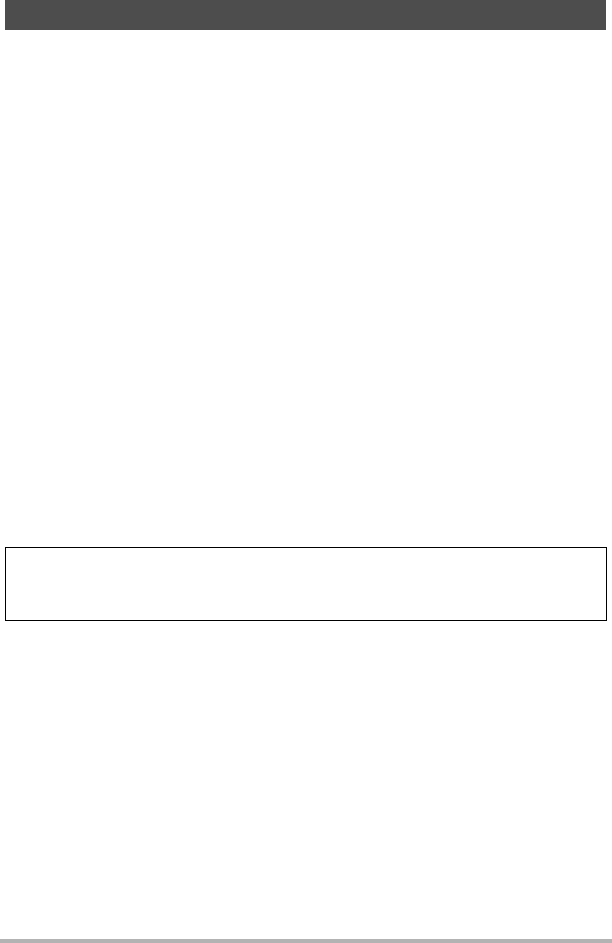
3
• The contents of this manual are subject to change without notice.
• The contents of this manual have been checked at each step of the production
process. Feel free to contact us if you notice anything that is questionable,
erroneous, etc.
• Any copying of the contents of this User’s Guide, either in part or its entirety, is
forbidden. Except for your own personal use, any other use of the contents of this
manual without the permission of CASIO COMPUTER CO., LTD. is forbidden
under copyright laws.
• CASIO COMPUTER CO., LTD. shall not be held liable for any damages or lost
profits suffered by you or any third party due to the use or malfunction of this
product.
• CASIO COMPUTER CO., LTD. shall not be held liable for any damages, lost
profits, or claims by third parties arising out of the use of ArcSoft TotalMedia
Extreme for CASIO, ArcSoft TotalMedia Theatre for CASIO, ArcSoft TotalMedia
Studio for CASIO, or YouTube Uploader for CASIO.
• CASIO COMPUTER CO., LTD. shall not be held liable for any damages or lost
profits caused by loss of memory contents due to malfunction, repair, or any other
reason.
• Note that the example screens and product illustrations shown in this User’s Guide
may differ somewhat from the screens and configuration of the actual camera.
LCD Panel
The liquid crystal panel used for the monitor screen and viewfinder employs high-
precision technology that provides a pixel yield of 99.99%. This means that some
very small number of pixels may not light or may remain lit at all times. This is due to
the characteristics of the liquid crystal panel, and does not indicate malfunction.
Read this first!
Take test shots
Before shooting your final image, shoot a test shot to ensure that the camera is
recording correctly.