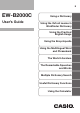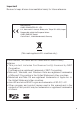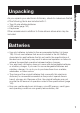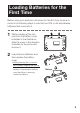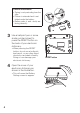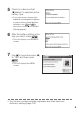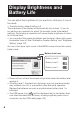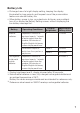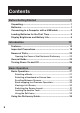E EW-B2000C User’s Guide Using a Dictionary Using the Oxford Learner’s Wordfinder Dictionary Using the Practical English Usage Using the Encyclopedia Using the Multilingual Word and Phrasebank The World Literature The Remarkable Speeches and Words Multiple Dictionary Search Useful Dictionary Functions Using the Calculator
Important! Be sure to keep all user documentation handy for future reference. Manufacturer: CASIO COMPUTER CO., LTD. 6-2, Hon-machi 1-chome, Shibuya-ku, Tokyo 151-8543, Japan Responsible within the European Union: CASIO EUROPE GmbH Casio-Platz 1, 22848 Norderstedt, Germany (This mark applies in EU countries only.) In this manual, TM marks and ® marks are not used in every instance. • T h i s p ro d u c t i n c l u d e s Fo nt Ave n u e fo nt(s) l i c e n c e d by N EC Corporation.
As you unpack your electronic dictionary, check to make sure that all of the following items are included with it. • Two AA-size alkaline batteries • USB cable (page 142) • Earphones Other accessories in addition to those shown above also may be included. Before Getting Started Unpacking Batteries • Use only batteries included in the recommended battery list (page 139). Do not use batteries that are not included in the list.
Connecting to a Computer with a USB cable You can use the USB cable that comes with your electronic dictionary to connect to a computer. While connected, the electronic dictionary is supplied power from the computer over the USB connection. The USB connection can be used to transfer text files to the electronic dictionary. • You will need to install special software (which includes a USB driver) on your computer in order to communicate with your electronic dictionary.
Loading Batteries for the First Time Before using your electronic dictionary for the first time, be sure to perform the following steps to load the two LR6 or AA-size alkaline batteries that come with it. 1 While pressing at the two points on the battery cover indicated in the illustration, slide the cover in the direction indicated by the arrow and remove it. 2 Load the two batteries, and then replace the battery cover.
Correct Installation • Spring is not protruding from the side. • Ribbon is extended and is not folded under the battery. • Battery poles (+ and – ends) are facing correctly. 3 Use a ballpoint pen or some similar pointed object to press the RESET button on the back of your electronic dictionary. • When pressing the RESET button, do not use a toothpick, lead pencil, or any other object whose tip can break off easily. Doing so can damage your electronic dictionary.
5 Check to make sure that “●Alkaline” is selected as the battery type. • If you are using commercially available rechargeable batteries in place of the original alkaline and to batteries, use move the cursor (●) to “Ni-MH (Rechargeable)”. 6 After the battery setting is the way you want, press . • This will display a confirmation screen. 7 Use to move the cursor (●) to “Yes” and then press . • This will display the MENU screen.
Display Brightness and Battery Life You can adjust the brightness of your electronic dictionary to one of five levels. • The initial factory default setting is 3. The brightness of the display will automatically dim to level 1 if you do not perform any operation for about 30 seconds (under initial default settings). Performing an operation will cause display brightness to return to its normal level. • You can adjust the screen brightness and the time it takes until screen illumination turns off.
Battery Life • Prolonged use of a bright display setting, keeping the display illuminated for long periods, and frequent use of the pronunciation feature can shorten battery life. • When battery power is low, your electronic dictionary may suddenly turn off or display the Battery Setting screen, without displaying the low battery message first.
Contents Before Getting Started 1 Unpacking ............................................................................... 1 Batteries .................................................................................. 1 Connecting to a Computer with a USB cable .................... 2 Loading Batteries for the First Time ................................... 3 Display Brightness and Battery Life.................................... 6 Introduction 13 Features................................................
Inputting Characters 37 Inputting Alphabetic Characters ....................................... 37 Inputting Numbers ............................................................... 38 Correcting an Input Error.................................................... 39 Using a Dictionary 40 Dictionaries and Functions................................................. 40 Looking Up a Headword......................................................
Using the Practical English Usage 63 Looking Up a Keyword (Keyword Search) ........................ 63 Performing a Topic Search ................................................. 65 Performing an Item Number Search ................................. 66 Performing a Search of “130 Common Mistakes”........... 66 Using the Encyclopedia 67 Looking Up Information in the Encyclopedia................... 67 Using Images to Find Information (Image Search)..........
Useful Dictionary Functions 84 Using the Pronunciation Feature ....................................... 84 Before Using the Pronunciation Feature ............................ 84 Listening to Native Speaker Pronunciation ........................ 86 Listening to a Synthesized Voice Pronunciation ................ 88 Changing the Pronunciation Language Setting .............. 89 Using My Dictionary ............................................................ 90 Additional Search (Split Screen Search) .........
Using the Calculator 119 Using the Calculator ...........................................................119 Basic Arithmetic Calculations ............................................120 Constant Calculations .........................................................120 Memory Calculations ..........................................................121 Correcting Key Operation Errors ........................................121 Error (“E”) Display ..............................................................
Useful Functions Supported by All Dictionaries ■ Soft Icons Soft icons will appear along the left side of the screen when additional operations become available while using a dictionary or function. ■ Pronunciation Feature Introduction Features ➜ page 33 This feature uses a native speaker voice to read certain English terms. English terms and phrases, example sentences, as well as other language terms, phrases, and example sentences can be read using a simulated voice (text-to-speech).
● Narrow/Specific Word Order Search Narrow/Specific Word Order search lets you quickly narrow down the list of hits or specify the word order for the list of hits produced by an Example or Phrase Search. ● Spelling/Original Form Search ➜ page 94 Spelling/Original Form Search finds results whose spelling are similar to the term you input, or results that are candidates for the original form of the term.
■ Vocabulary List Vocabulary List lets you save headwords you want to remember. A marker feature lets you highlight words with one of three colours. You can even hide highlighted words, if you like. ■ Layout Switching ➜ page 103 You can cycle the screen between different layouts while the list screen or data screen (definition and comment), or a list of hits resulting from a Phrase Search or Example Search is on the display.
■ Preview Screen On the list of hits produced by a search, you can display a preview screen that shows part of the definition of the highlighted headword. • You also can move the preview screen to the position you want on the display. (page 31) ■ Example/Comment Preview Screen When you look up examples or comments by pressing the key, part of the highlighted example or comment will be shown in the lower pane on the display.
Calculator The calculator can perform addition, subtraction, multiplication and division, as well as constant and memory calculations. Library Library works in conjunction with a computer and memory card to expand the function of your electronic dictionary. You can use your electronic dictionary to store text for later viewing, or to view images stored on a memory card.
Important Precautions Note the following important precautions whenever using your electronic dictionary. • Never expose your electronic dictionary to fire. Doing so can cause the battery to explode, creating the risk of fire and personal injury. • Avoid temperature extremes. Do not locate your electronic dictionary in direct sunlight, near a window, near a heater, etc. • Under very low temperatures, display response may slow down or • • • • • • • • 18 fail entirely.
• Keep the electronic dictionary away from your chest (breast pocket, etc.) if you are wearing a pacemaker or other medical device. Magnetism from the electronic dictionary can affect a pacemaker or other device. If you feel any abnormality, immediately move away from the electronic dictionary and contact your physician. • Never carry the electronic dictionary along with a magnetic card (credit card, cash card, prepaid card, etc.
Location • Never use your electronic dictionary in a hospital, in an aircraft, or in any other location where operation of mobile telephones is controlled or restricted. • Avoid using your electronic dictionary in areas where electrostatic charge is generated. USB Cable and Electronic Dictionary USB cable connector • Misuse of the USB cable can damage it and create the risk of personal injury and property damage, fire, and electric shock. Be sure to observe the following points.
• CASIO COMPUTER CO., LTD. assumes no responsibility for any loss or claims by third parties arising out of the use of this product. • The contents of this manual are subject to change without notice. • No part of this manual may be reproduced in any form without the express written consent of the manufacturer. • The expression “microSD memory card” as used in this manual refers to both microSD memory cards and microSDHC memory cards.
Names of Parts LCD POWER key (page 26) Keyboard (page 23) Earphones Jack (page 85) Audio Output Switch (pages 84 and 85) USB Cable Connector (page 142) Speaker Battery Cover (pages 3 and 140) RESET button (pages 4 and 136) microSD Memory Card Slot/Cover (page 118) Opening the Cover of the Electronic Dictionary Open the cover of your electronic dictionary as shown in the illustration.
General Guide Mode key Character keys Ć ũ ę Turns power on and off. (page 26) Each press of a mode key displays the initial screen of the dictionary marked above it. If a key is marked with two dictionary names, each press of the key toggles between them. (page 27) Press to input certain characters (ä, ö, ü, ñ, ß, ?, ✽), to access guide information, etc. (pages 35, 37 and 46) • Press and release it, and then press the next key.
Use these keys to scroll the screen content up and down. (page 30) To jump to the definition of the term before the one you are viewing, press and then . To jump to the definition of the next term, press and then . or icon is on a dictionary screen to look Press when the up examples or comments. (page 45) Press this key to back-step to the previous operation.
º Press this key to highlight text on a definition screen with a marker. (page 103) To use the Vocabulary List, press and then this key. (page 106) m Use these keys to move the selection highlighting or to move the cursor up, down, left, or right. (page 29) If the definition is too large to fit on the screen, the screen will scroll line by line as required when you press this key. and also are used when adjusting the audio volume. (page 85) n Press this key to delete a character.
Turning Power On and Off Power turns on automatically whenever you open the electronic dictionary’s cover, and shuts off automatically when you close it. key. • You also can turn power on and off by pressing the • Power also turns on when you press a Mode key. Turning on power displays the keyword input screen (initial screen) of the selected dictionary/mode. Pressing displays the MENU screen. Mode key • You can turn off power regardless of what screen is currently on the display.
Selecting a Mode You can select a mode either by performing the applicable mode key operation or by using the MENU screen. ■ To select a mode using a mode key Basic Operation Basic Operation Each press of a mode key displays the initial screen of the dictionary marked above it. If a key is marked with two dictionary names, each press of the key toggles between them. • To display the initial screen of the second dictionary marked above a mode key, press and then the mode key.
3 4 Use the and cursor keys to move the highlighting to the mode you want to select. Press . • This displays the initial screen of the dictionary/mode you selected. The dictionaries/modes are divided into the categories listed below.
Selecting a Headword or Screen Item ■ To select a headword or screen item by highlighting it or moving the cursor (●) to it 1 Use the arrow keys to move the highlighting to a headword, or to select the screen item you want. • On some screens, you need to move a cursor (●) instead of highlighting to the item you want to select. 2 Press . • All of the examples in this manual use this method for headword and screen item selection.
Scrolling Between Screens An up arrow ( ) or down arrow ( ) in the upper right corner of the display indicates that more screen content is available above or below. or to scroll from one • Press screen to the next (page scroll). or to scroll line-byline. • Press Back-stepping to a Previous Operation If you make a mistake while operating your electronic dictionary, you can back-step to the previous operation by pressing .
Switching the Screen Layout ■ To switch the preview screen position While a list screen is on the display, pressing and then will switch the position of the preview screen as shown below. ■ To switch the data screen format While a data screen is on the display, pressing and then will switch the screen format as shown below.
■ To centre a Phrase Search or Example Search list screen While a Phrase Search or Example Search list screen is on the and then to centre the phrases or display, press examples with the first term you input in the centre of the screen. after that will display phrases or Each time you press examples that contain the second term, third term, and so on, as shown below.
Looking Up Another Term After viewing the definition of a term, you can look up another term by using the keyboard to input it. • The first character you input returns you to the keyword input screen (initial dictionary screen), where you can input the term you want to find. Using the Soft Icons Soft icons will appear along the left side of the screen when additional operations become available while using a dictionary or function. The following procedure explains how to use the soft icons.
2 Use and to move the highlighting to the function you want to select. 3 Press . • The soft icons that appear depend on the current function or mode. Actual soft operations are described in the sections that explain how to use each function. • In this manual, operations that can be performed using both the keyboard and the soft icons are explained using keyboard operations.
Using the Dictionary Guide Dictionary guide information shows the dictionaries/modes that support specific types of searches and other functions. It also provides explanations (conventions, how to use, etc.) for each dictionary/mode. ■ To view dictionaries/modes that support specific types of searches and other functions 1 2 Press to display the MENU screen. • If the “Library” screen appears, press Press again. , and then press .
2 Press , and then press . • This function is not supported by certain modes, such as the calculator, etc. 3 Use the and cursor keys to move the highlighting to the guide item you want to view, and then press . • To close the guide information screen, press 36 .
Use the keyboard to input alphabetic characters. Example: To input the word “internet” Press the keyboard keys to input the term. • In this example, press: . Inputting Characters Inputting Alphabetic Characters Alphabetic Character Input Rules • Note that all alphabetic characters are input in lower case, regardless of their normal capitalization. • Input hyphenated terms as single words, without a hyphen. To look up “heaven-sent”, for example, input “heavensent”.
Inputting Numbers You can input numbers when editing a Vocabulary List name and on the calculator screen. Entering the Calculator mode automatically changes the keyboard to a number input keyboard. Example: To input 15 While the calculator screen is on the display, press the keyboard keys to input numbers. .
Correcting an Input Error You can use any of the following methods to correct input errors and to modify input. ■ To delete a character 1 Use the and cursor keys to move the cursor to the left of character you want to delete. 2 Press Cursor . • This deletes the character to the right of the current cursor position. • Pressing while the cursor is located to the right of the last input character deletes the character to the left of the cursor.
Dictionaries and Functions The following shows the reference content included in your electronic dictionary and where you need to go for more information when you want to perform a specific type of look-up. • Basic operations are almost the same in all dictionaries. Any differences are noted in the explanations for each particular dictionary.
*1 *2 *3 Using a Dictionary Oxford Advanced Learner’s Dictionary can be used to find out how to write text for reports, resumes, letters, e-mail and other types of documents (Writing Tutor). (page 54) The English thesaurus supports lookup by keyword and category. (pages 55, 56) You can use the English Collocations Dictionary to look up common word combinations (collocations).
Looking Up a Headword • The following explanation and screen shots are based on the Oxford Advanced Learner’s Dictionary. 1 Select the dictionary you want to use (page 27). Check to make sure that “HEADWORD” is highlighted. 2 Input the term you want to look up. This example looks up “fish”. A list of hits continually updates as you input each letter of the term.
3 Use , , , and to move the highlighting to the term (headword) you want to select, and then press . • This displays the result of the look-up. • You also can search for a term even if you are unsure of its correct spelling (page 46). • If you see a , , or icon on the screen, it means that additional information is available. Refer to the sections noted below for more information.
Looking Up Details About a Term (Phrases, Examples, Comments) If you see the icon , (example), or (comment or figure) on the screen, it means that there is additional information available. • The following explanation and screen shots are based on the Oxford Advanced Learner’s Dictionary. Looking Up Phrases When is on the screen, you can lookup phrases that contain the term you looked up. 1 When press is on the screen, . • This displays a list of hits.
2 Use , , , and to move the highlighting to the phrase you want to select, and then press . • This displays the meaning of the phrases. Looking Up Examples and Comments Whenever you see or on the display, it means that there is example or comment information available for the term you are viewing. 1 When or display, press This causes or become highlighted. 2 is on the . to Use , , , and to move the highlighting to the icon you want to select, and then press .
Looking Up a Term when You are Unsure of Its Spelling ■ When you are unsure of specific characters You can input the wildcard character (?) in place of characters when you know how many letters a term contains but are unsure of what specific characters are used. Letters you are unsure about: ad_ _t ➝ ad??t ■ When you are unsure about the number of characters Use the blank word character (✽) to find a term when you are unsure about how many characters there are in a certain part of it.
3 4 Press . • This displays a list of hits that resemble the keyword you input. Use , , , and to move the highlighting to the term you want to select, and then press . • This displays the definition of the term. • You can input up to 29 wildcard characters (?) in a single keyword. • A search cannot be performed in the following cases. • When the keyword contains more than one blank word character (✽). • When the keyword contains both a wildcard character (?) and a blank word character (✽).
Spell Checking and Searching for an Original Form (Spell Check/Original Form Search) • The following explanation and screen shots are based on the Oxford Advanced Learner’s Dictionary. • In addition to finding terms whose spelling resembles the term you input, the electronic dictionary also will display candidates of what it thinks is the original (unmodified) form of the word you input. This does not necessarily mean that the candidates are the correct original (unmodified) form of the word.
4 Press . • This displays a list of possible spellings. • If there are no terms that resemble the spelling you input, the message “No matching items” will appear on the screen for a short while. After that, the message will disappear and the display will return to the screen that was displayed when you started the spell check. 5 Use , , , and to move the highlighting to the term you want to select, and then press . • This displays the definition of the term.
Looking Up Phrases (Phrase Search) • The following explanation and screen shots are based on the Oxford Advanced Learner’s Dictionary. 1 2 3 Select the dictionary you want to use (page 27). Use and to highlight “PHRASE”. • In the English idioms dictionary, highlight “IDIOM”. In the English phrasal verbs dictionary, highlight “PHRASAL VERB”. Input the words that should be included in the phrases. When inputting multiple words, separate them with a space.
5 Use , , , and to move the highlighting to the phrase you want to select, and then press . • This displays the meaning of the phrase. • The English idioms dictionary displays the meanings of idioms, and the English phrasal verbs dictionary shows the meanings of phrasal verbs. • You cannot input a wildcard character (?) or blank word character (✽) for this type of search.
Looking Up Examples (Example Search) • The following explanation and screen shots are based on the Oxford Advanced Learner’s Dictionary. 1 2 3 Select the dictionary you want to use (page 27). Use and to highlight “EXAMPLE”. Input the words that should be included in the examples. When inputting multiple words, separate them with a space. To input “return” and “to” in this example, input “return to”. 4 52 Press . • This displays a list of hits.
5 Use , , , and to move the highlighting to the example you want to select, and then press . • This displays the meaning of the example. • You cannot input a wildcard character (?) or blank word character (✽) for this type of search.
Viewing Writing Tutor • Writing Tutor can be used to find out how to write text for reports, resumes, letters, e-mail and other types of documents. Writing Tutor uses the Oxford Advanced Learner’s Dictionary. 1 2 Press . Use and to highlight “Oxford Writing Tutor”, and then press . • This displays a list of topics. 3 Use , , , and to move the highlighting to the topic you want to select, and then press . • Repeat the above steps as many times as necessary to view the explanations you want to look up.
Looking Up a Keyword (Keyword Search) • Keyword Search uses the English thesaurus. 1 Press , and then press . Check to make sure that “KEYWORD” is highlighted. 2 Input the English term you want to look up. This example looks up “succeed”. A list of hits continually updates as you input each letter of the term. 3 Use , , , and to move the highlighting to the English term (keyword) you want to select, and then press . • This displays terms and expressions that are related to the keyword you specified.
Searching for Quasisynonyms by Category • Category Search uses the English thesaurus. 1 Press , and then press . 2 Use and to highlight “CATEGORY SEARCH”, and then press . 3 Use and to select a quasi-synonym category and then press . 4 5 Input the English term you want to look up. Use , , , and to move the highlighting to the English . term (keyword) you want to select, and then press • This displays terms and expressions that are related to the keyword you specified.
Searching for Common Word Pairs (Collocation Search) • Collocation Search is performed using the English Collocations Dictionary. 1 Press 2 Use 3 Input the term you want to search. . and to highlight “COLLOCATION”. When inputting multiple words, separate them with a space. To input “take” and “back” in this example, input “take back”. 4 5 Press . • This displays a list of hits. Use , , , and to move the highlighting to the item you want to select, and then press .
6 Use , , , and to move the highlighting to the collocation you want to select, and then press . • This displays the collocations for the term. • You cannot input a wildcard character (?) or blank word character (✽) for this type of search.
Looking Up a Keyword (Keyword Search) 1 On the MENU screen, select “Oxford Learner’s Wordfinder Dictionary” (page 27). 2 Input the English term you want to look up. This example looks up “enjoy”. A list of hits continually updates as you input each letter of the term. 3 Use , , , and to move the highlighting to the English term (keyword) you want to select, and then press . • This displays terms and expressions that are related to the keyword you specified.
Looking Up Related Terms (Related Term Search) 1 On the MENU screen, select “Oxford Learner’s Wordfinder Dictionary” (page 27). 2 3 Use 4 5 and to highlight “RELATED WORD”. Input the English term you want to look up. • Here we will search for “good time”. Press . • This displays a list of related terms. Use , , , and to move the highlighting to the English related term you want to select, and then press . • This displays an explanation of the related term.
Looking Up Examples (Example Search) 1 On the MENU screen, select “Oxford Learner’s Wordfinder Dictionary” (page 27). 2 3 Use and to highlight “EXAMPLE”. Perform steps 3 through 5 under “Looking Up Examples (Example Search)” in “Using a Dictionary” (page 52) to search for examples. • You cannot input a wildcard character (?) or blank word character (✽) for this type of search.
Performing a Topic Search 1 On the MENU screen, select “Oxford Learner’s Wordfinder Dictionary” (page 27). 2 Use and to highlight “TOPIC AREAS”, and then press . • This displays a list of topics. 3 Use , , , and to move the highlighting to the topic you want to select, and then press . • This displays a list of terms related to the topic.
Looking Up a Keyword (Keyword Search) 1 Press , and then press . Check to make sure that “KEYWORD” is highlighted. Input the English expression you want to look up. This example looks up “too”. A list of hits continually updates as you input each letter of the term. 3 Use , , , and to move the highlighting to the English expression (keyword) you want to select, and then press . Using the Practical English Usage 2 • Here we selected “too (adverb)”.
4 Use , , , and to move the highlighting to the item you want to select, and then press . • Repeat the above step as many times as required in order to display an explanation of the English expression. • You cannot input a wildcard character (?) or blank word character (✽) for this type of search.
Performing a Topic Search 1 2 Press , and then press . Use and to highlight “TOPIC”, and then press . • This displays a list of topics. 3 Use , , , and to move the highlighting to the topic list you want to select, and then press . • Here we selected “verbs, tense and aspect”. 4 Use , , , and to move the highlighting to the item you want to select, and then press . • Repeat the above step as many times as required in order to display an explanation of the English expression.
Performing an Item Number Search 1 2 Press 3 Use , , , and to move the highlighting to the item number list you want to select, and then press . 4 Use , , , and to move the highlighting to the item you . want to select, and then press , and then press Use and . to highlight “NUMBER LIST”, and then press . • Repeat the above step as many times as required in order to display an explanation of the English expression.
Looking Up Information in the Encyclopedia • You can use Headword Search and Image Search to look up information. • The following procedure explains how to perform a Headword Search. For information about performing an Image Search, see page 69. 1 Press . Check to make sure that “HEADWORD” is highlighted. Input the term you want to look up. This example looks up “aurora”. A list of hits continually updates as you input each letter of the term.
3 Use , , , and to move the highlighting to the term (headword) you want to select, and then press . • This displays the result of the look-up. • If you are unsure of the spelling of a term, see page 46.
Using Images to Find Information (Image Search) 1 2 Press Use press . and to highlight “SEARCH BY IMAGE”, and then . • This displays a list of items. 3 Use , , , , , and to move the highlighting to the item you want to select, and then press . • Here we will select “Technology”. • Repeat the above step as many times as required in order to navigate to the image you want. 4 Press to display an explanation of the term accompanying the image.
Looking Up the Equivalents of a Term in Six Languages You can use the procedure in this section to perform a Headword Search and then display the equivalent of the term in U.K. English, American English, French, German, Italian, Spanish, and Russian. The following example shows how to look up an American English term. Except for language selection in step 2 of the procedure, all other steps are the same, regardless of language.
3 Input the term you want to look up. This example looks up “acceptable”. A list of hits continually updates as you input each letter of the term. 4 Use , , , and to move the highlighting to the American English term (headword) you want to select, and then press . • This will display the term you input in all the available languages.
Looking Up Phrases by Category (Phrase Search) You can use Phrase Search to look up the equivalent of a phrase in U.K. English, American English, French, German, Italian, Spanish, and Russian. The following example shows how to look up an American English phrase. Except for language selection in step 2 of the procedure, all other steps are the same, regardless of language. 1 On the MENU screen, select “Multilingual Word and Phrasebank” (page 27).
5 Use , , , and to move the highlighting to the item you want to select, and then press . • Here we selected “Sport”. 6 Use , , , and to move the highlighting to the item you want to select, and then press . • Here we selected “Can I go fishing?”. 7 Use , , , and to move the highlighting to the item you want to select, and then press . • This displays the equivalent phrases in all the available languages.
Looking Up Phrases by Word (Phrase Search) You can use Phrase Search to look up the equivalent of a phrase in U.K. English, American English, French, German, Italian, Spanish, and Russian. The following example shows how to look up an American English phrase. Except for language selection in step 2 of the procedure, all other steps are the same, regardless of language.
5 6 Press . • This displays a list of hits. Use , , , and to move the highlighting to the phrase you want to select, and then press . • This displays the equivalent phrases in all the available languages. • You cannot input a wildcard character (?) or blank word character (✽) for this type of search.
Reading a Term or Phrase You can use the following procedure to have the term or phrase produced by a search read by a simulated voice (Text Voice). • A Russian term or phrase cannot be read using this function. 1 While the term or phrase screen is displayed, press . • The icon will appear, along with an icon that indicates the pronunciation language. Also, the term or phrase being read will become highlighted. 2 3 4 Use and to highlight the term or phrase you want to read.
Reading a World Literature Work 1 On the MENU screen, select “100 works of World Literature” (page 27). 2 Use and to move the highlighting to the search method you want, and then press . • This displays a list of works. 3 Use and to move the highlighting to the item you want to select, and then press . • Repeat the above step as many times as required in order to display the text of the work you want to read.
Listening to Remarkable English Speeches and Words 1 On the MENU screen, select “Remarkable Speeches and Words Ver.3” (page 27). 2 Use and to move the highlighting to the item you want to select, and then press . • This displays a list of speeches and words. 3 Use and to move the highlighting to the item you want to select, and then press . • This displays the text of the speech or words you selected.
Multiple Dictionary Search accordance with same rules that apply for alphabetic character input (page 37). • Perform the operation below to view the dictionaries/modes that are supported for Multiple Dictionary Search. 1 Press . 2 Press , and then press . . • To close the screen that appears, press The Remarkable Speeches and Words You can enter a term and search dictionaries/modes for the term itself, or examples or phrases that use the term.
Searching for the Same Term in Multiple Dictionaries (Headword Search) 1 Press . Check to make sure that “HEADWORD” is highlighted. 2 Input the term you want to search for. • A list of hits continually updates as you input each letter of the term. 3 Use , , , and to move the highlighting to the term you want to select, and then press . • Note that the input term for Headword Search cannot include the wildcard character (?), blank word character (✽), or a space.
Searching the Examples and Phrases of Multiple Dictionaries (Example and Phrase Search) 1 Press 2 Use and to highlight “EXAMPLE” for Example Search or “PHRASE” for Phrase Search. 3 Input the words that should be included in the examples or phrases, and then press . . • Here we will use Example Search to search for the examples that contain “by the way”. • When inputting multiple words, separate them with a space. • This displays a list found by the search.
5 Use , , , and to highlight the example or phrase you want, and then press . • Note that the input words for Example or Phrase Search cannot include the wildcard character (?) or blank word character (✽).
Specifying the Dictionary Display Sequence for Lists of Hits Use the procedure below to specify what order dictionaries should appear when displaying a list of hits for a Multiple Dictionary Search. 1 2 Press and then press . Use and to move the cursor (●) to “Priority Settings” and then press . 3 Use and to move the cursor (●) to the item you want to change. 4 Press 5 Use , , , and to move the cursor (●) to the dictionary that should be given priority, and then press . .
Using the Pronunciation Feature The pronunciation feature uses the voice of a native speaker to read certain English terms and sentences, and certain French terms. In addition, you can have all terms, phrases, example sentences, and other text read using a simulated voice. Before Using the Pronunciation Feature You can use the electronic dictionary’s built-in speaker or the earphones that come with it to hear readings of terms, examples, etc.
■ To use the earphones 1 Connect the earphones to the electronic dictionary. • Make sure that you push the plug in as far as it will go. 2 To use the earphones, slide the audio output switch on the side of the electronic dictionary to “PHONES”. 1 Press . and then or • This will display the “Volume” screen. 2 Use (increase) or (decrease) to adjust volume. When you are finished, press . • You also can adjust volume using “Pronunciation Settings”.
Listening to Native Speaker Pronunciation You can listen to native speaker pronunciation under the following conditions. Condition displayed on a definition screen. English term displayed on a definition screen. Description Indicates that native speaker pronunciation is available. The electronic dictionary will search for native speaker pronunciation of the term. If native speaker pronunciation is available, you will be able to play it. There are approximately 100,000 terms recorded.
1 While the term definition or explanation screen is displayed, press . • This selects one of the terms for which pronunciation can be , sounded, and causes , and to appear on the display. 2 3 Use hear. Press , , , and to select the English term you want to . • This sounds the pronunciation of the selected term.
Listening to a Synthesized Voice Pronunciation You can play the reading of terms, phrases, and examples of all builtin languages while a definition or comment screen is on the display. • Audio may not be available for certain dictionaries. • Each dictionary is preset with an appropriate pronunciation language, but the reading feature is disabled for some dictionaries. If the reading feature is disabled for a dictionary you are using, you can select the pronunciation language you want.
Changing the Pronunciation Language Setting You can use the procedure below to change the language setting of the pronunciation feature for the current mode, or to turn pronunciation off. The initial factory default setting is the default language for each mode. • You cannot change the language setting manually when using the pronunciation feature with the “Multilingual Word and Phrasebank” and the “Remarkable Speeches and Words”.
Using My Dictionary You can use “My Dictionary” to register the dictionaries/modes you most often use and other information for quick and easy recall whenever you need it. • You also can use “My Dictionary” to register text files you have added to Library. ■ To add an entry to “My Dictionary” 1 On the MENU screen, move the highlighting to the dictionary/mode you want to register to “My Dictionary” (page 27).
• If you want to register a text file added to the Library to “My Dictionary”, press and then in step 1 of the above procedure. Then on the “Library” screen that appears, highlight the file you want to register. ■ To access an entry registered to “My Dictionary” 1 On the MENU screen, select “My Dictionary” (page 27). 2 Use and to move the highlighting to the entry you want to access and then press . ■ To delete a “My Dictionary” entry 1 On the MENU screen, select “My Dictionary” (page 27).
Additional Search (Split Screen Search) You can split the screen and create upper and lower panes when you want to search for an additional term while a definition or comment screen is on the display. • You can use Dictionary Guide Information (page 35) to view the dictionaries/modes that can be searched using this function. 1 While a definition or comment screen is on the display, use and to display the term that you want to have displayed in the upper pane after you split the screen.
5 Use and to select the dictionary/mode you want. 6 Use , , , and to move the highlighting to the term you want to search for and then press . • This will cause the definition of the term to appear in the lower pane of the split screen. , , , and • Use scroll the lower pane. 7 Press to . • This will display the definition or comments for the term that was in the lower pane in step 6, above.
Additional Search (Narrow/ Specific Word Order Search) While a Phrase Search or Example Search list of hits is displayed, you can add search terms or specify the word order of the search in order to narrow down the number of hits produced by the search. • You can use Narrow/Specific Word Order Search during Phrase Search or Example Search. • You can use Dictionary Guide Information (page 35) to view the names of dictionaries/modes that support this function.
3 Use and to move the cursor (●) to the word order you want to use and then press . • If you perform a Narrow/ Specific Word Order Search following a Multiple Dictionary and to Search, use move between dictionaries. You can select a dictionary by selecting its tab. 4 Use , , , and to move the highlighting to the example or phrase you want to search for, and then press . • You can input up to 30 characters for a term. Use of the wildcard character (?) and blank word character (✽) is not supported.
Additional Search (Spelling/ Original Form Search) When you are performing a Headword Search in a dictionary that supports Spelling/Original Form Search, you can use the procedure in this section to look up a word when you are unsure of its spelling, or to look up the original form of a word when you only know its modified form. 1 When a term with the spelling you input is not in the list of hits produced by a search, press . • For this example, we will input .
Performing Re-lookup of a Recently Searched for Term (History Search) Each time you look up a term, it is stored in history memory. You can view the current content of the history memory for a specific dictionary, or for all dictionaries. When you want to perform re-lookup of a term that you recently searched for, simply display the history list and select the term (History Search). • History memory can contain up to 1,000 terms at one time.
■ To perform a History Search for all dictionaries 1 Press , and then press . The last term you searched for is highlighted on the list. Indicates the dictionary type. 2 Use , , , and to move the highlighting to the term you want to re-look up, and then press . • This displays the definition of the term you selected. Deleting History Memory Entries You can use any one of the following three procedures to delete history memory entries.
3 Press . One entry delete Dictionary-specific delete in step 1 will display the history memory for • Pressing all dictionaries. In this case, the screen that appears will show the message “Delete History of all modes”. 4 Use the and cursor keys to move the cursor (●) to the delete type you want to perform and then press . • A confirmation message will appear if you select “Delete History of this mode” or “Delete History of all modes” in the above step.
Looking Up a Term Used within a Definition or Comment Screen (Jump Search) Use the following procedure when you want to use a term that appears within a definition or comment as the keyword for another search. You also can search for examples and phrases that use the term. • You can use Dictionary Guide Information (page 35) to view the dictionaries/modes that can be searched using this function. 1 While a definition screen or comment screen is on the .
4 Use , , , and to move the highlighting to the dictionary you want to use, and then press . • This displays a list of terms that completely match or are similar to the one you selected. • When the highlighted term is a plural form (like “dishes”), a comparative form (like “bigger”), or any other form that is produced by adding a suffix to the original term, the search will look for the original term (“dish”, “big”, etc.) • To search for examples that use the highlighted term, use and to .
Changing the Size of Screen Characters (Zoom) You can perform a zoom operation to change the character size of on-screen text while a list screen, definition screen, or comment screen is on the display. ■ To change the screen character size While a list screen, definition screen or comment screen is on the display, press . cycles through the character sizes in the • Each press of sequence 16 dots ➝ 24 dots ➝ 12 dots ➝ 16 dots, etc. • The following shows an example of how zoom affects the definition screen.
Vocabulary List Vocabulary List lets you save headwords you want to remember. A marker feature lets you highlight words with one of three colours. You can even hide highlighted words, if you like. • You can create up to six different Vocabulary Lists, and each list can contain up to 300 headwords. • You can save terms, examples, or phrases as headwords.
4 Use , , , and to move the cursor to the highlighting end point. • Text is highlighted as the cursor passes over it. 5 After highlighting all the text you want, press . • This applies the highlighting and causes the cursor to change to green (indicating it is ready to select another start point). If you want to highlight more text, repeat steps 2 through 5. • You can highlight up to 10 locations on a single headword screen.
Unhighlighting Text 1 On the headword screen that contains the text you want to . unhighlight, press • Alternatively, you could select the soft icon instead. • For information about displaying the headword screen that contains the text you want to unhighlight, see the procedure under “Viewing, Selecting, and Deleting a Saved Headword” (page 106). 2 3 Press . Use and to select and then press . • A green cursor (■) will appear on the display.
Viewing, Selecting, and Deleting a Saved Headword You can configure settings that control what appears on the screen when you view a Vocabulary List. You can use these settings to refine the headwords that appear, to hide words that are highlighted with a specific colour, or to configure other settings to help make your study and practice more efficient. 1 Press and then . • This displays a menu of Vocabulary Lists.
Refine Hide Displays all saved headwords. Displays highlighted text. Displays only headwords highlighted with magenta. Hides text highlighted with magenta. Displays only headwords highlighted with yellow. Hides text highlighted with yellow. Displays only headwords highlighted with cyan. Hides text highlighted with cyan. Displays only headwords that have ticks. Hides all highlighted text. Displays only headwords that do not have ticks. Sort Sorts in the order headwords were saved.
4 After configuring settings, use and to select the Vocabulary List you want to view and then press . • This displays a saved headword index screen. Dictionary name Sequential number of currently selected headwords/Total number of headwords registered in current Vocabulary List Marker colour Headword Tick Preview The following operations are supported from the saved headword index screen. Function 108 Operation Viewing a headword screen Select the headword you want to view and then .
Function Operation Deleting a single headword 1. Select the headword you want to delete and .*2 then press 2. On the delete method selection screen that appears, select “Delete the selected data (1)” . and then press Deleting only headwords with ticks from the displayed Vocabulary List .*2 1. Press 2. Select “Delete the entries with ticks” and . then press . 3. Select “Yes” and then press Deleting all headwords from the displayed Vocabulary List .*2 1. Press 2.
Changing the Name of a Vocabulary List 1 2 3 Press and then . • You also can display the menu of Vocabulary Lists by selecting “Vocabulary List” on the MENU screen. (page 27) Use and to select “Rename” and then press . • This displays a Vocabulary List index. Use and to select the Vocabulary List you want to rename and then press . • This displays a screen showing the selected Vocabulary List’s current name. 4. Delete the current name and then input a new name.
Using Library What is Library? Library works in conjunction with a computer and memory card to expand the function of your electronic dictionary. Initially, Library is empty when you first purchase your electronic dictionary. You can use your electronic dictionary to store text for later viewing, or to view images stored on a memory card. Library supports the following types of operations.
• Proper operation is not guaranteed on a computer whose operating system has been upgraded to Windows 2000 Professional, XP Home Edition, XP Professional, Windows Vista, or Windows 7. • Visit the site at the URL below for the latest news about software. http://casioindiacompany.com/cic/index.php Getting Ready to Use Library ■ Checking Remaining Electronic Dictionary Memory Capacity Before using Library, be sure to use the procedure below to check how much memory capacity is remaining.
Using Photo Data You can view images (JPEG format) stored on a microSD memory card on the electronic dictionary’s display. You also can use photo data on the electronic dictionary’s MENU screen and power off screen. Always be sure to save photo data on your computer, etc. Electrostatic charge, impact to the memory card, misuse of a memory card, or other problems can cause photo data on a memory card to be deleted or corrupted, making it unreadable.
4 Use and “Photo”. to select • This will display an index of photo data stored on the microSD memory card. • A Library control folder (CASIO) and files will be created on the memory card automatically. 5 If the photo data is inside a folder, use and to select the folder and then press to display the folder contents. 6 Use and then press to select the photo data you want to view and . • This displays the photo data. • It may take some time to display photo data if it is a large image.
■ Assigning and Deleting Photo Data You can assign photo data to category icons on the MENU screen, and to the power off screen. 1 Display the photo data you want to assign, and then select the soft icon. • This will display a “MENU/ Closing Screen Registration Settings” screen. The file names of photo data already assigned to a category will be displayed next to the category name. 2 Use and to select a category and then press .
Using a microSD Memory Card Commercially available microSD memory cards and microSDHC memory cards can be used to expand the storage capacity of your electronic dictionary. Warning Keep microSD memory cards out of the reach of small children. Should a child accidentally swallow a card, contact your physician immediately.
Important! • Use only a microSD memory card or microSDHC memory card. • • • • • • • Proper operation is not guaranteed when any other type of memory card is used. Never do any of the following whenever the microSD memory card is being accessed. - Do not remove the microSD memory card. - Do not connect or disconnect the USB cable. - Do not turn off the electronic dictionary or computer. - Do not shut down EX-word TextLoader or Windows.
■ Inserting and Removing a microSD Memory Card 1 Turn off the electronic dictionary. • Make sure that power is turned off. 2 Open the microSD memory card cover. 3 With the microSD memory card oriented with the cut out as shown in the illustration, slide the card into the slot. To remove a microSD memory card Press the microSD memory card into the slot and then release it. This will cause the card to eject part way out of the slot. Grasp the card and pull it out of the slot.
Using the Calculator The calculator can perform addition, subtraction, multiplication and division, as well as constant and memory calculations. 1 On the MENU screen, select “Calculator” (page 27). • This displays the calculator screen. 2 Perform the operations described on the next page. • After the calculation is complete, exit the calculator screen by pressing .
Basic Arithmetic Calculations 1 2 Press to clear the calculator before starting. In the following examples, press , corresponding arithmetic operator. Example , , or Key Operation to input the Display 53 123 63 0. 53. 176. 113. 56 963 – 33. – 31’779. 53 + 123 – 63 = 113 963 × (23 – 56) = – 31779 23 Constant Calculations 1 After inputting the value you want to use as the constant, press the key of an arithmetic operator ( , , , ) twice.
Memory Calculations You can use the following keys to perform memory calculations. • • • • : Adds a value to independent memory. : Subtracts a value from independent memory. : Displays the value currently in independent memory. : Clears independent memory content. Example Key Operation • To totalize calculation results 80 × 9 = 720 – ) 50 × 6 = 300 20 × 3 = 60 (Total) 480 • To perform calculations with a common value 193.2 ÷ 23 = 8.4 193.2 ÷ 28 = 6.9 123 – 193.2 = – 70.2 9 6 3 M = 720. M = 420.
■ To correct an arithmetic operator ( error , , , ) input Simply input the correct operator. ■ To clear the calculator Press . • This clears everything except for independent memory. Error (“E”) Display Any of the following causes an error to occur, which is indicated by “E” appearing on the display.
You can configure various settings to tailor operation of your electronic dictionary to your needs. The settings that can be configured are described below. • Initial default settings are shown underlined and in bold. ■ Configuration Item Description ON OFF No tone sounds. Auto Power Off 3 Min/6 Min/10 Min/ 15 Min/30 Min/ 45 Min/60 Min/90 Min Trigger time until Auto Power Off Quick Search ON Search with Quick Search (page 15) OFF Hits do not appear as characters are entered.
■ LCD Settings Item Description Brightness Setting Display brightness adjustment (See below.) Illumination Duration Setting Illumination duration (30 Sec, 1 Min, 3 Min) ■ Pronunciation Settings Item Description Pronunciation Speed Sets the native speaker pronunciation and synthesized voice pronunciation speed to one of five levels.
4 Use and to select “Brightness Setting” and then press . 5 Use and then press to select the brightness setting you want and . Configuring Bookmark Settings You can insert bookmarks into “100 works of World Literature” or a text file for easy reference to the bookmarked location whenever you need it. ■ To insert a bookmark 1 Display the location (page) where you want to insert the bookmark. Next, press and then . 2 Use , , , and to select “Save Bookmark” and .
Copyright ■ Copyright Notice The dictionary and mode contents of this electronic dictionary were compiled with the cooperation and permission of the editors, supervising editors, and publishers of each copyrighted publication. You are not allowed to reproduce or copy the contents of this electronic dictionary either in part or in their entirety without permission.
Oxford Dictionary of English English-English Dictionary Oxford Advanced Learner’s Dictionary, 8th edition About 184,500 words, phrases and meanings About 800 illustrations © Oxford University Press 2010 Copyrights Oxford Dictionary of English About 355,000 words, phrases and definitions (About 12,000 encyclopedic entries) © Oxford University Press 2003 English Thesaurus Oxford Learner’s Thesaurus Over 17,000 synonyms and opposi
English idiom dictionary Oxford Idioms Dictionary for Learners of English More than 10,000 idioms 50 illustrations © Oxford University Press 2001 and 2006 English phrasal verb dictionary Oxford Phrasal Verbs Dictionary for learners of English Over 6,000 common British and American phrasal verbs © Oxford University Press 2001 and 2007 English usage dictionary Oxford Learner’s Wordfinder Dictionary About 630 keywords (about 31,000
Business English dictionary Oxford Business English Dictionary for learners of English More than 30,000 words, phrases and meanings from a wide variety of business areas 40 illustrations © Oxford University Press 2005 British and American culture guide Oxford Guide to British and American Culture About 9000 entries About 30 images © Oxford University Press 2005 French-English/English-French Dictionary Oxford-Hachette French Dictionary Fourth edition
World Literature 100 works of World Literature 100 works Remarkable Speeches and Words Remarkable Speeches and Words Ver.3 15 entries ©MATSUMURA Ken’ichi and Taishukan, 2007-2009 Audio : Barack Obama’s victory speech on Nov.
Screen Messages The following explains why certain messages appear on the display, and the actions you need to take in response. • Other messages remain on the display for a short while, and then disappear. Such messages are not included in this table.
Message Incorrect data card Copied data card is inserted. Insert proper data card. Press ENTER to clear this message. PC link error has occurred. Please wait. Format of the memory card is not compatible or the data has defect. Move to Text in Card keeping this memory card inserted. Press ENTER to clear this message. 132 Cause and Remedy An improperly copied microSD memory card is inserted. Insert a proper microSD memory card. The USB cable was disconnected during data communication.
Troubleshooting When any of the following problems occurs, take the specified action. Symptom Cannot turn on power. Power turns off when I do not perform any operation. Cannot supply power via USB. Power Supply When using rechargeable nickel-metal hydride batteries, actual battery operation between charges is shorter than that noted in the specifications. Cause Low battery power Auto Power Off Low battery power Connected computer is off, in standby, or sleeping.
Display Symptom Cause Action Page Auto Power Off does not work. Auto Power Off trigger time is too long. Low battery power Check Auto Power Off settings. 123 The display suddenly goes blank. Screen does not light up or flickers. The Battery Setting screen suddenly appears. The key input tone does not sound even though Key Input Tone is ON. Cannot perform communication. 140 Audio output switch set to “PHONES”. Slide the audio output switch to “SPEAKER” or use earphones.
Symptom Speaker output is inaudible. Inaudible earphone output Reading Distorted sound or flickering backlight while pronunciation feature is in use Suddenly blank display while audio data is sounding B Cause Low volume setting Audio output switch set to “PHONES”. Low volume setting Audio output switch set to “SPEAKER”. Earphones not connected correctly. High volume setting Action Adjust the volume level. Slide the audio output switch to “SPEAKER”. Adjust the volume level.
Resetting the Electronic Dictionary Strong electrostatic charge can cause abnormal electronic dictionary operation or lockup. If this happens, you need to reset your electronic dictionary. ■ Caution! Note the following very important information about the reset operation. • Be sure to turn off power before performing the reset operation. Resetting without turning off power can cause history data and settings to be deleted.
3 Open the cover of your electronic dictionary as shown in the illustration. • This will cause the Battery Setting screen to appear. 4 Follow the instructions that appear on the display to configure settings. • For details, see the steps starting from step 5 under “Loading Batteries for the First Time”.
Replacing Batteries Replace batteries as soon as possible after the message “The batteries are low.” appears on the display. You should replace batteries at least once a year, even if this message does not appear. Nickel-metal hydride batteries (rechargeable batteries) in particular can deteriorate when left in the electronic dictionary when you are not using it for long periods. Remove rechargeable batteries as soon as possible. • Make sure you turn off power before replacing batteries.
• Never mix old batteries with new ones. • Do not expose batteries to direct heat, let them become shorted, or try to take them apart. • Never leave dead batteries in the battery compartment. • Remove the batteries if you do not plan to use your electronic dictionary for a long time. • Never try to recharge the batteries that come with your electronic dictionary.
Replacing Batteries 1 Prepare two new AA-size alkaline batteries or two fully charged AA-size rechargeable batteries. 2 3 Press the 4 key to turn off power. While pressing at the two points on the battery cover as shown in the illustration, slide the cover in the direction indicated by the arrow and remove it. Remove both of the old batteries and load the two new batteries. Ribbons • Pull up on a ribbon to remove a battery. • Load each battery so its ribbon runs underneath it.
7 8 Open the cover of your electronic dictionary. • This will cause the Battery Setting screen to appear. Follow the instructions that appear on the display to configure settings. • For details, see the steps starting from step 5 under “Loading Batteries for the First Time”.
Supplying Power from a Computer Your electronic dictionary can run on power it draws over the USB cable when connected to a computer (USB power). USB Power Precautions • Load batteries into the electronic dictionary that still have sufficient charge. If proper batteries are not loaded, disconnecting the USB cable or turning off the connected computer will trigger a reset that deletes HISTORY, settings, and other data. Also, it may result in low battery icon display problems.
2 Turn on the electronic dictionary. • This will start power supply from the computer to electronic dictionary. • If you turn on the electronic dictionary while there are no batteries loaded in it or if the batteries that are loaded are low, the electronic dictionary will reset and display the “Battery Setting” screen. If this happens, turn off the electronic dictionary, disconnect the USB cable, and then load or replace the batteries.
Specifications • Content: See page 126 for information about dictionaries. • Display: 528 x 320-dot TFT colour LCD • Calculator: 12 digits; arithmetic calculations; arithmetic constant calculations; independent memory calculations; mixed calculations • Decimal point: Full floating • Constant display of memory content • Memory Capacity (LIBRARY User Area): Approximately 50.
Batteries Two AA-size rechargeable nickel-metal hydride batteries *1 *2 *3 Operating Conditions Approximate Battery Life*2 Continuous display of English-English 100 hours*3 dictionary screen*1 Repeated 4 minutes of input and search, 1 minute of audio output from the speaker, 60 hours*3 55 minutes of English-English dictionary screen display each hour*1 Continuous output of audio from the speaker or earphone, display brightness 15 hours*3 level 3 Display brightness level 3, display dimmed after 30 seco
MEMO 146
MEMO 147
MEMO 148
MEMO 149
✂ ■ General Guide Mode key Character keys Key Example: 150 ũ ę Role of the key Turns power on and off. (page 26) Ć Each press of a mode key displays the initial screen of the dictionary marked above it. If a key is marked with two dictionary names, each press of the key toggles between them. (page 27) Press to input certain characters (ä, ö, ü, ñ, ß, ?, ✽), to access guide information, etc.
✂ Key a Role of the key Press when the icon is on a dictionary screen to look up phrases. (page 44) Use these keys to scroll the screen content up and down. (page 30) To jump to the definition of the term before the one you and then . To jump to the are viewing, press and then . definition of the next term, press Press when the or icon is on a dictionary screen to look up examples or comments. (page 45) Press this key to back-step to the previous operation.
✂ Key k Press this key to highlight text on a definition screen with a marker. (page 103) and then this To use the Vocabulary List, press key. (page 106) Use these keys to move the selection highlighting or to move the cursor up, down, left, or right. (page 29) If the definition is too large to fit on the screen, the screen will scroll line by line as required when you press this key. and also are used when adjusting the audio volume. (page 85) Press this key to delete a character.
CASIO COMPUTER CO., LTD.