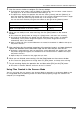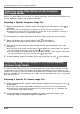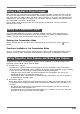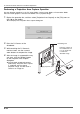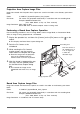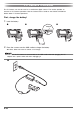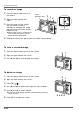User`s guide
PJ Camera Software Overview and Basic Operations
E-32
With the PC Image Mode, you can create a projector presentation using image files recorded in the
Scanner Mode and saved on your computer’s hard disk.
Projecting a Specific Computer Image File
1. Display the operation bar, and then select [PC Image] on the [File] menu or click on
the toolbar.
z This enters the PC Image Mode and displays its preview list area and playlist area.
z The preview list area shows the thumbnails of image files on your computer’s hard disk, in
accordance with current PC Image Mode settings.
2. In the preview list, select the thumbnail of the file whose image you want to project.
3. Select [Full Screen] on the [View] menu or click on the toolbar.
z This projects the image whose thumbnail is selected in the preview list.
4. Here, you could scroll forward or back through the files whose thumbnails are in the
preview list.
z To scroll back to the image whose thumbnail comes before the current image in the preview
list, select [Back] on the [View] menu or click on the toolbar.
z To scroll forward to the image whose thumbnail comes after the current image in the preview
list, select [Forward] on the [View] menu or click on the toolbar.
5. To stop projecting, select [Full Screen Off] on the [View] menu or click on the toolbar.
The Camera Image Mode lets you use PJ Camera Software to control direct projection of images
recorded with the PJ Camera and stored on the memory card loaded in the PJ Camera (or in PJ
Camera built-in memory). Since the Camera Image Mode lets you project images without transferring
them to a computer, you can incorporate new images into your presentations as soon as you record
them with the camera.
Projecting a Specific PJ Camera Image File
1. Display the operation bar, and then select [Camera Image] on the [File] menu or click
on the toolbar.
z This enters the Camera Image Mode and displays its preview list area and playlist area.
z The preview list area shows the thumbnails of PJ Camera image files, in accordance with
current Camera Image Mode settings.
2. For the remainder of this procedure, perform the steps starting from step 2 under
“Projecting a Specific Computer Image File” (page E-32).
Projecting Image Files Stored on the Computer
(PC Image Mode)
Projecting Image Files Stored in PJ Camera Memory
(Camera Image Mode)