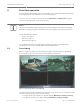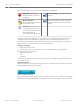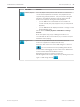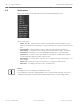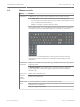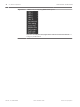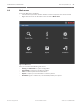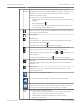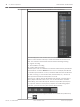Installation guide
Each channel view has one or more of the following icons displayed:
Recording – this icon is
displayed when a channel is
recording
Camera masking – the camera has been
blocked
Motion detection – a
movement has been detected
in the camera view
No camera is attached to this channel or
communication has been lost from this
camera
PTZ active If your camera is
equipped with a PTZ function,
you can pan, tilt and zoom the
live viewing image as
described in the PTZ function.
If multiple channels are displayed, you can double-click on a particular channel to show this
channel in full-screen (double-click on it again to return to multiple-channel view). The
currently selected channel is shown with a yellow border. From live mode, you can switch to
playback mode or access the main menu as described below.
Changing the display
1. Bring up the Quick menu.
2. Select View 1, 4, 8, 9 or 16 and choose the corresponding Camera configuration.
Other functions in Live mode are:
– Playback and zoom
– PTZ
– Sequence
Access to these functions requires the correct user level. Check with your administrator if you
do not have access.
Playback and Zoom
Move the mouse to the top centre of the video of the current channel; the system pops up the
following playback and zoom control bar.
Figure 4.2: Playback and zoom
If your mouse stays inactive in this area for more than 6 seconds, the control bar automatically
disappears. See the following table for detailed information on the buttons on this control bar.
22
en | First time operation DIVAR AN 3000 / DIVAR AN 5000
2014.10 | 2.0 | AM18-Q0668 Quick Installation Guide Bosch Security Systems