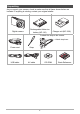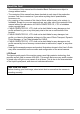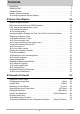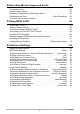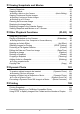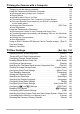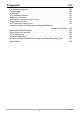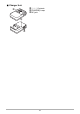E Digital Camera User’s Guide Thank you for purchasing this CASIO product. • Before using it, be sure to read the precautions contained in this User’s Guide. • Keep the User’s Guide in a safe place for future reference. • For the most up-to-date information about this product, visit the official EXILIM Website at http://www.exilim.
Unpacking As you unpack your camera, check to make sure that all items shown below are included. If anything is missing, contact your original retailer. Digital camera Rechargeable lithium ion battery (NP-120) Charger unit (BC-120L) To attach the strap to the camera Attach strap here.
Read this first! • The contents of this manual and the bundled Basic Reference are subject to change without notice. • The contents of this manual have been checked at each step of the production process. Feel free to contact us if you notice anything that is questionable, erroneous, etc. • Any copying of the contents of this User’s Guide, either in part or its entirety, is forbidden. Except for your own personal use, any other use of the contents of this manual without the permission of CASIO COMPUTER CO.
Contents Unpacking . . . . . . . . . . . . . . . . . . . . . . . . . . . . . . . . . . . . . . . . . . . . . . . . . Read this first! . . . . . . . . . . . . . . . . . . . . . . . . . . . . . . . . . . . . . . . . . . . . . . General Guide . . . . . . . . . . . . . . . . . . . . . . . . . . . . . . . . . . . . . . . . . . . . . . Monitor Screen Contents . . . . . . . . . . . . . . . . . . . . . . . . . . . . . . . . . . . . . . ... 2 ... 3 ... 9 . . 11 ❚ Configuring Monitor Screen Settings . . . . . . . .
❚❙ Recording Movie Images and Audio To record a movie . . . . . . . . . . . . . . . . . . . . . . . . . . . . . . . . . . . . . . . . . . . Using Prerecord Movie . . . . . . . . . . . . . . . . . . . . . . . . . . . . . . . . . . . . . . . Shooting a Snapshot while Shooting a Movie . . . . . . . . . . . . . . . . . . . . . . Recording Audio Only . . . . . . . . . . . . . . . . . . . . . . . . . . (Voice Recording) 50 .. .. .. .. 50 52 53 53 ❚ To play back an audio recording . . . . . . . . . . . . . . .
❚❙ Viewing Snapshots and Movies 81 Viewing Snapshots . . . . . . . . . . . . . . . . . . . . . . . . . . . . . . . . . . . . . . . . . . . . 81 Viewing a Movie. . . . . . . . . . . . . . . . . . . . . . . . . . . . . . . . . . . . . . . . . . . . . . . 81 ❚ Editing a Movie on the Camera . . . . . . . . . . . . . . . . . . . . . . (Movie Editing) . . . 82 Viewing Continuous Shutter Images . . . . . . . . . . . . . . . . . . . . . . . . . . . . . . . 84 ❚ Deleting Continuous Shutter Images . . . . . . . .
❚❙ Using the Camera with a Computer 114 Things you can do using a computer... . . . . . . . . . . . . . . . . . . . . . . . . . . . . 114 Using the Camera with a Windows Computer . . . . . . . . . . . . . . . . . . . . . . . 115 Viewing and Storing Images on a Computer. . . . . . . . . . . . . . . . . . . . . . . . . . . Playing Movies . . . . . . . . . . . . . . . . . . . . . . . . . . . . . . . . . . . . . . . . . . . . . . . . . Uploading Movie Files to YouTube . . . . . . . . . . . . . . . . . . . . .
❚❙ Appendix 145 Precautions during Use . . . . . . . . . . . . . . . . . . . . . . . . . . . . . . . . . . . . . . . . 145 Power Supply. . . . . . . . . . . . . . . . . . . . . . . . . . . . . . . . . . . . . . . . . . . . . . . . 152 ❚ ❚ ❚ ❚ Charging . . . . . . . . . . . . . . . . . . . . . . . . . . . . . . . . . . . . . . . . . . . . . . . . . . . . . . To replace the battery . . . . . . . . . . . . . . . . . . . . . . . . . . . . . . . . . . . . . . . . . . . . Battery Precautions. . . . . . . . . .
General Guide The numbers in parentheses indicate the pages where each item is explained. .
. Charger Unit 1+7- Contacts 2[CHARGE] Lamp 3AC jack 1 2 3 10
Monitor Screen Contents The monitor screen uses various indicators, icons, and values to keep you informed of the camera’s status. • The sample screens in this section are intended to show you the locations of all the indicators and figures that can appear on the monitor screen in various modes. They do not represent screens that actually appear on the camera. .
. Movie Recording 1 23 4 5 7 1Flash (page 38) 2Recording mode (page 50) 3White balance setting (page 78) 4Remaining movie memory capacity (page 50) 5Movie recording time (page 50) 6Exposure compensation (page 77) 7Battery level indicator (page 18) 6 .
Configuring Monitor Screen Settings You can turn display information on and off by pressing [8] (DISP). You can configure separate settings for the REC mode and PLAY mode. C Information display on Displays information about image settings, etc. (REC mode only) Information display + Date/Time on In addition to information about snapshot settings, displays movie setting information and the date/time screen. • You can specify the date style you want to use (page 139).
Quick Start Basics What is a digital camera? A digital camera stores images on a memory card, so you can record and delete images a countless number of times. Record Delete Play You can use the images you record in a variety of different ways. Store images on your computer. Print images. 14 Attach images to e-mail.
What you can do with your CASIO camera Your CASIO camera is packed with a powerful selection of features and functions to make recording of digital images easier, including the following three main functions. Premium Auto Select Premium Auto recording and the camera automatically determines whether you are shooting a subject or scenery, and other conditions. Premium Auto delivers higher image quality than standard Auto. See page 25 for more information.
First, charge the battery prior to use. Note that the battery of a newly purchased camera is not charged. Perform the steps under “To charge the battery” to bring the battery to a full charge. • Your camera requires a special CASIO rechargeable lithium ion battery (NP-120) for power. Never try to use any other type of battery. To charge the battery 1. Positioning the positive + and negative - terminals of the battery with those of the charger unit, load the battery into the charger unit. 2.
Other Charging Precautions • Use the special charger (BC-120L) to charge the special lithium ion battery (NP-120). Never use any other type of charger device. Attempting to use a different charger can result in unexpected accident. • A battery that is still warm due to normal use may not charge fully. Give the battery time to cool before charging it. • A battery discharges slightly even when it is not loaded in the camera.
Checking Remaining Battery Power As battery power is consumed, a battery indicator on the monitor screen indicates remaining power as shown below. Remaining Power High Battery Indicator Indicator Color Cyan Low * * * Amber * * Red * Red indicates battery power is low. Charge the battery as soon as possible. Recording is not possible when is indicated. Charge the battery immediately. • The level shown by the battery indicator may change when you switch between the REC mode and PLAY mode.
Configuring Basic Settings the First Time You Turn On the Camera The first time you load a battery into the camera, a screen appears for configuring the display language, date, and time settings. Failure to set the date and time correctly will cause the wrong date and time data to be recorded with images. IMPORTANT! • A screen for language selection will not appear in step 2 of the procedure below if you purchased a camera intended for the Japanese market.
6. Use [8] and [2] to select “Auto” or “Premium Auto” as the auto recording mode (page 25) and then press [SET]. • After configuring the auto recording mode setting you want here, you can toggle between “Auto” and “Premium Auto” by pressing [AUTO]. If you make a mistake configuring display language, date, or time settings with the above procedure, refer to the following pages for information about how to correct the settings.
To load a memory card 1. Press [ON/OFF] (Power) to turn off the camera and then open the battery cover. Slide the battery cover slider towards OPEN and then open it as indicated by the arrows in the illustration. 2. 2 1 Load a memory card. Positioning the memory card so its front is facing upwards (towards the monitor screen side of the camera), slide it into the card slot all the way in until you hear it click securely into place. Front Front 3. Back Close the battery cover.
To format (initialize) a new memory card You need to format a new memory card before using it for the first time. 1. Press [ON/OFF] (Power) to turn on the camera and then press [SET]. 2. Use [8] and [2] to select the second Control Panel option from the bottom (MENU) and then press [SET] (page 33). 3. Use [4] and [6] to select the “Set Up” tab. 4. Use [8] and [2] to select “Format” and then press [6]. 5. Use [8] and [2] to select “Format” and then press [SET].
Turning the Camera On and Off To turn power on To turn on power and enter the REC mode Press [ON/OFF] (Power) or [r] (REC). • The back lamp will light green momentarily and the lens will extend out of the camera (page 25). To turn on power and enter the PLAY mode Press [p] (PLAY). • The back lamp will light green momentarily and an image currently stored in camera memory will appear on the monitor screen (page 29).
Holding the Camera Correctly Your images will not come out clearly if you move the camera when you press the shutter button. When pressing the shutter button, be sure to hold the camera as shown in the illustration below, and keep it still by pressing your arms firmly against your sides as you shoot. Holding the camera still, carefully press the shutter button and take care to avoid all movement as the shutter releases and for a few moments after it releases.
To shoot a snapshot Selecting an Auto Recording Mode You can select one of two auto recording modes (Auto or Premium Auto) according to your digital imaging needs. R Auto This is the standard Auto recording mode. • It provides faster operation than Premium Auto recording. With Premium Auto recording, the camera automatically determines whether you are shooting a subject or scenery, and other conditions. Premium Auto recording delivers higher Ÿ Premium Auto image quality than standard Auto recording.
To shoot a snapshot 1. Point the camera at the subject. If you are using Premium Auto, text will appear in the lower right corner of the monitor screen describing the type of shot the camera has detected. • You can zoom the image, if you want. w Wide Angle z Telephoto Appears when the camera detects it is stationary on a tripod. Zoom controller 2. Half-press the shutter button to focus the image.
3. Continuing to keep the camera still, press the shutter button the rest of the way down. This records the snapshot. Full-press Recording a Movie [0] (Movie) Press [0] (Movie) to start movie recording. Press [0] (Movie) again to stop movie recording. See page 50 for details. Snap (Image is recorded.) . If the image does not focus... If the focus frame stays red and the back lamp is flashing green, it means that the image is not in focus (because the subject is too close, etc.).
. Shooting with Premium Auto • In addition to shutter speed, aperture, and ISO sensitivity, the camera automatically executes the following operation as required when shooting with Premium Auto. – Auto Focus is normally performed until you half-press the shutter button. – Intelligent AF (Page 43) – Face Detection (Page 46) – Make-up/Landscape (Pages 75, 76) • Shooting with Premium Auto can cause vibration and noise to occur due to lens operation. This does not indicate malfunction.
Viewing Snapshots Use the following procedure to view snapshots on the camera’s monitor screen. • For information about how to play back movies, see page 81. 1. Press [p] (PLAY) to enter the PLAY mode. • This will display one of the snapshots currently stored in memory. • Information about the displayed snapshot also is included (page 167). • You also can clear the information to [p] (PLAY) view only the snapshot (page 13). • You can zoom in on the image by sliding the zoom controller towards z (page 86).
Deleting Snapshots and Movies If memory becomes full, you can delete snapshots and movies you no longer need in order to free up storage and record more images. IMPORTANT! • Remember that a file (image) delete operation cannot be [2] ( ) undone. • Deleting an audio snapshot (page 99) deletes both the snapshot and the audio file. • You cannot delete files while movie or audio recording is in progress.
To delete specific files 1. Press [p] (PLAY) to enter the PLAY mode and then press [2] ( 2. Use [8] and [2] to select “Delete Files” and then press [SET]. ). • This displays a file selection screen. 3. Use [8], [2], [4], and [6] to move the selection boundary to the file you want to delete, and then press [SET]. • This will select the check box of the currently selected file. 4. Repeat step 3 to select other files, if you want. After you are finished selecting files, press [AUTO]. 5.
Snapshot Shooting Precautions Operation • Never open the battery cover while the back lamp is flashing green. Doing so can result in the image you just shot being saved incorrectly, damage to other images stored in memory, malfunction of the camera, etc. • If unwanted light is shining directly onto the lens, shade the lens with your hand when shooting an image.
Snapshot Tutorial Using the Control Panel The Control Panel can be used to configure camera settings. 1. In the REC mode, press [SET]. This will select one of the Control Panel icons and display its settings. [8] [2] [4] [6] Available settings Control Panel [SET] 2. 1 2 3 4 5 6 7 8 9 Use [8] and [2] to select the setting you want to change.
NOTE • No icon is displayed for any Control Panel option (page 11) that is set to its initial default (reset) setting. An icon will appear only if you change the setting of the corresponding Control Panel option. The following are the initial defaults for Control Panel options. – Flash: Auto Flash – Focus: Auto Focus – AF Area: Spot – Self-timer: Off – Face Detection: Off • You also can configure settings other than those listed above (page 63). Changing the Image Size (Size) .
Image Size Selection Tips Note that larger images have more pixels, so they take up more memory space. Large Number of Pixels More detail, but takes up more memory. Best when you plan to print large-size prints (such as A3 size). Small Number of Pixels Less detail, but takes up less memory. Best when you want to send images by e-mail, etc. • For information about image size, image quality, and number of images that can be stored, see page 167. • For information about movie image size, see page 37.
. To select the snapshot image size 1. In the REC mode, press [SET]. 2. Use [8] and [2] to select the top Control Panel option (Snapshot Image Size). 3. Use [4] and [6] to select an image size and then press [SET]. Image Size (Pixels) Suggested Print Size and Application 14M (4320x3240) Poster Print 3:2 (4320x2880) Poster Print 16:9 (4320x2432) HDTV 10M (3648x2736) Poster Print 6M (2816x2112) A3 Print 3M (2048x1536) 3.
. Specifying Movie Image Quality Movie image quality is a standard that determines the detail, smoothness, and clarity of a movie during playback. Shooting with the high-quality (HD) setting will result in better image quality, but it also shortens the amount of time you can shoot. 1. In the REC mode, press [SET]. 2. Use [8] and [2] to select the second Control Panel option from the top (Movie Image Quality). 3. Use [4] and [6] to select the setting you want and then press [SET].
Using Flash (Flash) 1. In the REC mode, press [2] ( 2. Use [4] and [6] to select the flash setting you want and then press [SET]. ) once. • If there are no indicators on the monitor screen, you can cycle through the flash modes by pressing [2] ( ). You can turn display information on or off by pressing [8] (DISP) (page 13). 3. Flash [2] ( ) > Auto Flash Flash fires automatically in accordance with exposure (amount of light and brightness) conditions. ? Flash Off Flash does not fire.
NOTE • Take care so your fingers and the strap do not block the flash. • The desired effect may not be obtained when the subject is too far away or too close. • Flash charging time (page 170) depends on operating conditions (battery condition, ambient temperature, etc.). • Shooting with flash turned off when lighting is dim results in a slow shutter speed, which can cause image blur due to camera movement. Under such conditions, secure the camera with a tripod, etc.
Selecting a Focus Mode (Focus) You can select a focus mode setting. 1. In the REC mode, press [SET]. 2. Use [8] and [2] to select the fourth Control Panel option from the top (Focus). 3. Use [4] and [6] to select the setting you want and then press [SET].
Super Macro Super Macro fixes optical zoom at a position that allows you to shoot from the closest distance to the subject. The result is closer and larger subject images. NOTE • Zoom is fixed while Super Macro is selected, so no zoom operation is performed when you slide the zoom controller. To focus with manual focus 1. On the monitor screen, compose the image so the subject you want to focus on is within the yellow boundary. 2.
Using Focus Lock “Focus lock” is a technique you can use when you want to compose an image in which the subject you want to focus on is not within the focus frame in the center of the screen. • To use focus lock, select “Û Spot” for the Auto Focus area (page 43). 1. Align the monitor screen’s focus frame with the subject you want to focus on and then halfpress the shutter button. 2. Keeping the shutter button half-pressed (which maintains the focus setting), move the camera to compose the image. 3.
Specifying the Auto Focus Area (AF Area) The camera automatically determines the focus point on the Ò Intelligent screen and focuses there (intelligent AF). • Face detection (page 46) operates automatically. Û Spot This mode takes readings of a small area in the center of the image. This setting works well with focus lock (page 42). È Multi When you half-press the shutter button while this setting selected, the camera will select the optimum Auto Focus area from among nine possible areas.
5. Press the shutter button the rest of the way down. “Û Spot” or “Ë Tracking” “Ò Intelligent” Focus frame Focus frame “È Multi” Focus frame IMPORTANT! • “Ë Tracking” cannot be selected for the Auto Focus area while you are using Auto Shutter (page 69). • Selecting “Ë Tracking” can cause vibration and noise to occur due to lens operation while tracking a subject. This does not indicate malfunction.
Using the Self-timer (Self-timer) With the Self-timer, pressing the shutter button starts a timer. The shutter is released and the image is shot after a fixed amount of time. 1. In the REC mode, press [SET]. 2. Use [8] and [2] to select the sixth Control Panel option from the top (Self-timer). 3. Use [4] and [6] to select the setting you want and then press [SET].
Using Face Detection (Face Detection) When shooting people, the face detection feature detects the faces of up to ten individuals and adjusts focus and brightness accordingly. 1. In the REC mode, press [SET]. 2. Use [8] and [2] to select the third Control Panel option from the bottom (Face Detection). 3. Use [4] and [6] to select “G Face Detection: On” and then press [SET]. 4. Point the camera at the subject(s). The camera will detect human faces and display a frame around each one. 5.
Shooting with Zoom Your camera is equipped with various types of zoom: optical zoom, HD Zoom, Single SR Zoom, and digital zoom. The maximum zoom factor depends on the image size setting. Optical zoom Changes the lens focal distance. HD Zoom Allows greater zoom capabilities by cutting out a portion of the original image and enlarging it. Single SR Zoom Applies super resolution technology to avoid deterioration of resolution. Digital zoom Digitally processes the center of the image to enlarge it. 1.
Interpreting the Zoom Bar During a zoom operation, a zoom bar appears on the monitor screen to show the current zoom setting. Undeteriorated resolution range (optical zoom, HD Zoom, Single SR Zoom) Deteriorated resolution range (digital zoom) 1X 16X to 63.8X Zoom pointer (Indicates current zoom.) Optical zoom limit point • 4X optical zoom point Point from which resolution deteriorates • This point depends on the image size and on whether Single SR Zoom is enabled or disabled. .
. Zoom Factor The digital zoom factor depends on the image size (page 34) and on whether Single SR Zoom is enabled or disabled. Image size 14M Maximum zoom factor for undeteriorated resolution Single SR Zoom: Off Single SR Zoom: On 4X 6X Total maximum zoom factor 16X 3:2 4X 6X 16X 16:9 4X 6X 16X 10M 4.7X 7.1X 19X 6M 6.1X 9.2X 24.5X 3M 8.4X 12.6X 33.7X VGA 27.0X 40.4X 63.
Recording Movie Images and Audio To record a movie 1. Configure the quality setting for the movie (page 37). The length of the movie you can record will depend on the quality setting you select. 2. In the REC mode, point the camera at the subject and then press [0] (Movie). [0] (Movie) This will start recording and display Y on the monitor screen. Movie recording includes monaural audio.
NOTE • Spending a long time using movie recording will cause the camera to become slightly warm to the touch. This is normal and does not indicate malfunction. • The camera also records audio. Note the following points when Microphone shooting a movie. – Take care that the microphone is not blocked by your fingers, etc. – Good recording results are not possible when the camera is too far away from what you are trying to record.
Using Prerecord Movie With this feature, the camera prerecords up to four seconds of whatever is happening in front of the lens in a buffer that is continually updated. Pressing [0] (Movie) saves the prerecorded action (buffer contents) followed by real-time recording. Real-time recording continues until you stop it. [0] (Movie) [0] (Movie) Movie Recording start 4-second prerecorded part (from the buffer) Recording end . To set up the camera to shoot with Prerecord Movie 1.
Shooting a Snapshot while Shooting a Movie 1. While a movie is being recorded, press the shutter button. Movie recording continues after the snapshot is recorded. NOTE • You can use [2] ( ) while shooting a movie to change the flash mode setting. • Movie recording is interrupted for a few seconds at the point where a snapshot is recorded. • Shooting a snapshot during movie recording is not possible when shooting with any of the following.
NOTE • You can use [8] (DISP) during audio recording to toggle the monitor screen on and off. • When monitor screen contents are turned off, selecting the “Voice Recording” scene will cause the monitor screen to turn off immediately (page 13). About audio data • Audio files can be played back on a computer with Windows Media Player or QuickTime. – Audio Data: WAVE/IMA-ADPCM (WAV extension) To play back an audio recording 1.
Using BEST SHOT What is BEST SHOT? BEST SHOT provides you with a collection of sample “scenes” that show a variety of different types of shooting conditions. When you need to change the setup of the camera, simply find the scene that matches what you are trying to achieve, and the camera sets up for it automatically. This helps to minimize the chance of ruined images due to poor exposure and shutter speed settings.
4. Press [SET] to configure the camera with the settings for the currently selected scene. This returns to the REC mode. • The settings of the scene you selected remain in effect until you select a different scene. • To select a different BEST SHOT scene, repeat the above procedure from step 1. 5. Press the shutter button (if you are shooting a snapshot) or [0] (Movie) (if you are shooting a movie).
. BEST SHOT Precautions • Some BEST SHOT scenes cannot be used while recording a movie. • Prerecord Movie scene and For YouTube scene cannot be used while shooting a snapshot. • The Voice Recording scene cannot be used while shooting a snapshot or recording a movie. • Some scenes like Night Scene and Fireworks results in a slow shutter speed setting.
Creating Your Own BEST SHOT Setups You can save up to 999 camera setups as user BEST SHOT scenes for instant recall whenever you need them. 1. On the BEST SHOT scene menu, select the scene named BEST SHOT (Register User Scene). 2. Use [4] and [6] to select the snapshot or movie whose setup you want to save. 3. Use [8] and [2] to select “Save”, and then press [SET]. Your BEST SHOT scene will be assigned the name “Recall User Scene”, along with a scene number.
Shooting ID Photographs You can use this procedure to shoot a portrait and then print it out in the following standard ID photo sizes: 30x24mm, 40x30mm, 45x35mm, 50x40mm, 55x45mm. 1. On the BEST SHOT scene menu, select the “ID Photo” scene. 2. Press the shutter button to shoot a portrait of the person for whom you want to create an ID photo. 3. Adjust the position of the face in the image. [8] [2] [4] [6] : Moves the portrait up, down, left, and right. Zoom controller : Zooms the portrait in and out.
Shooting Images of Business Cards and Documents A process called “keystone correction” makes lines straight and natural, even if rectangular subjects are shot from an angle. Before keystone correction After keystone correction Business cards and documents White board, etc. BEST SHOT has two scenes. 1. On the BEST SHOT scene menu, select the “Business cards and documents” or “White board, etc.” scene. 2. Press the shutter button to shoot the image.
NOTE • When composing an image like the ones shown above, make sure that the entire outline of the object you are trying to shoot is enclosed within the monitor screen. • Make sure the object is against a background that allows its outline to stand out. • VGA size images are stored as VGA size images. All other size images are stored as 2M (1600x1200 pixels) images. • Digital zoom is disabled while shooting with the “White board, etc.” and “Business cards and documents” scenes.
IMPORTANT! • If the camera remains in Auto Shutter standby without releasing the shutter, you can record an image by pressing the shutter button all the way down again. • Shooting with the self-portrait feature may produce a blurred image when shooting in areas where lighting is dim, which results in a very slow shutter speed setting. • The Auto Power Off (page 141) trigger time is fixed at five minutes while the camera is in Auto Shutter standby.
Advanced Settings The following are menu operations you can use to configure various camera settings. • REC mode menu contents and operations are different from those in the PLAY mode. This section explains operations using the REC menu screen. See page 90 for information about PLAY menu screen operations. Using On-screen Menus . Example REC Menu Screen Operation [8] [2] [4] [6] 1. In the REC mode, press [SET]. 2.
NOTE • [AUTO] provides a helpful way to navigate around tabs and menus. – Pressing [AUTO] while a tab is selected will display the viewfinder screen. – Pressing [AUTO] while menu item or setting is selected will “back step” in the following sequence: Settings * Menu items * Tab. IMPORTANT! • Switching from “Auto” to “Premium Auto” (page 25) will make some menu items unavailable. . REC Menu Operations in This Manual REC menu operations are represented in this manual as shown below.
REC Mode Settings (REC) Reducing the Effects of Camera and Subject Movement (Anti Shake) Procedure [r] (REC) * [SET] * MENU * REC Tab * Anti Shake You can turn on the camera’s Anti Shake feature to reduce image blur due to subject movement or camera movement when shooting a moving subject using telephoto, when shooting a fast-moving subject, or when shooting under dim lighting conditions.
Using Continuous Shutter (CS) Procedure [r] (REC) * [SET] * MENU * REC Tab * CS Your camera has three continuous shutter modes. CS speed Maximum CS Shots Recorded Image Size Flash Mode 4 fps 4 images per second 8 shots 2M (1600x1200 pixels) fixed Flash Off 10 fps 10 images per second 20 shots 1M (1280x960 pixels) fixed Flash Off Flash CS 3 images per second 3 shots 2M (1600x1200 pixels) fixed Flash On • To turn off a continuous shutter mode, select “Off”.
Displaying the On-screen Grid (Grid) Procedure [r] (REC) * [SET] * MENU * REC Tab * Grid The on-screen grid can be displayed on the REC mode monitor screen for easy vertical and horizontal alignment when composing images. Using the Auto Focus Assist Light (AF Assist Light) Procedure [r] (REC) * [SET] * MENU * REC Tab * AF Assist Light Half-pressing the shutter button while this setting is selected causes the front lamp to light, which provides illumination for focusing in areas where lighting is dim.
Changing the Focus Frame Shape (Focus Frame) Procedure [r] (REC) * [SET] * MENU * REC Tab * Focus Frame You can use this procedure to select from among five different shapes, including a heart shape, for the focus frame. Settings ¹ ß ™ ¬ μ Random NOTE • Half-pressing the shutter button will cause the focus frame to change one of the shapes shown below. Focus successful Focus not successful • While “Random” is selected, one of the four focus frames is selected randomly whenever the camera is turned on.
Using Auto Shutter (Auto Shutter) Procedure [r] (REC) * [SET] * MENU * REC Tab * Auto Shutter With Auto Shutter, the camera releases the shutter automatically when it detects that certain conditions are present. ¸ Detect Blur Camera releases the shutter automatically when it detects image blur to camera and subject movement are minimized. ¯ Detect Panning When panning, the camera releases the shutter automatically when it determines there is no blur in the subject being followed.
. To use Detect Panning to minimize image blur (Detect Panning) 1. Point the camera at location where the subject will pass and then halfpress the shutter button to adjust exposure and focus. 2. Press the shutter button the rest of the way down. This will put the camera into Auto Shutter standby. Move the camera to follow the movement of the subject. The camera will release the shutter automatically the moment it determines there is no blur in the subject you are following.
. To change Auto Shutter trigger sensitivity (Sensitivity) 1. Use [8] and [2] to select “Sensitivity” and then press [6]. 2. Use [4] and [6] to select the sensitivity setting you want, and then press [SET]. • You can select any one of three sensitivity levels, from /.. (Lowest) to /// (Highest). • With the /// (Highest) setting, the auto shutter release is triggered relatively easily. Auto shutter release triggering becomes more difficult with the /..
IMPORTANT! • If the camera remains in Auto Shutter standby without releasing the shutter, you can record an image by pressing the shutter button all the way down again. • Detect Blur and Detect Panning may not produce the desired effect when shooting in an area where dim lighting requires a slow shutter speed, or when the subject is moving extremely quickly.
Configuring Power On Default Settings (Memory) Procedure [r] (REC) * [SET] * MENU * REC Tab * Memory When you turn off the camera, it remembers the current settings of all enabled memory items and restores them when you turn it back on. Any memory item that is disabled will be returned to its initial default setting whenever you turn off the camera.
Image Quality Settings (Quality) Enabling Super Resolution Quality for Snapshots (Single SR Quality) Procedure [r] (REC) * [SET] * MENU * Quality Tab * Single SR Quality Super resolution technology is used to analyze the image, and then interpolation is performed to increase overall image resolution. • Single SR Quality is effective when you want to capture delicate textures. • A ç icon is displayed when the “Single SR Quality” setting is “On”.
Recording Beautiful Images of People and Scenery (Effect) Procedure [r] (REC) * [SET] * MENU * Quality Tab * Effect When either mode described below is selected, the camera will automatically touch up people and scenery to help ensure beautiful images every time. Make-up This mode smoothes the skin texture of the subject and softens facial shadows caused by harsh sunlight for better looking portraits.
. Shooting Beautiful Scenery Images (Landscape) 1. Enter the Landscape Mode • Entering the Landscape Mode causes the Ö to appear on the Control Panel. 2. Press [SET]. Landscape icon 3. Use [4] and [6] to select the Landscape Mode setting (third Control Panel icon from the bottom), and then press [SET]. Vivid Landscape Enhances colors to produce a clearer, more vivid landscape image.
Correcting Image Brightness (EV Shift) Procedure [r] (REC) * [SET] * MENU * Quality Tab * EV Shift You can manually adjust an image’s exposure value (EV value) before shooting it. • Exposure Compensation Range: –2.0 EV to +2.0 EV • Unit: 1/3 EV 1. Use [8] and [2] to adjust the exposure compensation value. [8] : Increases the EV value. A higher EV value is best for light-colored subjects and backlit subjects. [2] : Decreases the EV value.
Controlling White Balance (White Balance) Procedure [r] (REC) * [SET] * MENU * Quality Tab * White Balance You can adjust white balance to match the source of light available where you are shooting and avoid the blue cast that results when shooting outdoors when it is cloudy, and the green cast that results when shooting under fluorescent lighting. Auto Configures the camera to adjust white balance automatically.
Specifying ISO Sensitivity (ISO) Procedure [r] (REC) * [SET] * MENU * Quality Tab * ISO ISO sensitivity is a measure of sensitivity to light. Auto Adjusts sensitivity automatically according to conditions. ISO 50 Lower sensitivity Slow shutter speed Less noise Fast shutter speed (Set for shooting in dimly lit areas.
Optimizing Image Brightness (Lighting) Procedure [r] (REC) * [SET] * MENU * Quality Tab * Lighting You can use this setting to optimize the balance between bright areas and dark areas when shooting images. Extra Performs a higher level of brightness correction than the “On” setting. When this option is selected, it takes longer for the image to be stored after the shutter button is pressed. On Performs brightness correction. Off Does not perform brightness correction.
Viewing Snapshots and Movies Viewing Snapshots See page 29 for the procedure for viewing snapshots. Viewing a Movie 1. Press [p] (PLAY) and then use [4] and [6] to display the movie you want to view. 2. Press [0] (Movie) to start playback. Movie icon: » Recording time Image quality Movie Playback Controls Fast forward/ fast reverse [4] [6] • Each press of either button increases the speed of the fast forward or fast reverse operation. • To return to normal playback speed, press [SET].
Editing a Movie on the Camera (Movie Editing) The Movie Editing feature lets you use one of the following procedures to edit out a specific part of a movie. } Cut (To-Point Cut) Cuts everything from the beginning of the movie up to the current location. ~ Cut (Point-To-Point Cut) Cuts everything between two points. ¡ Cut (From-Point Cut) Cuts everything from the current location to the end of the movie. 1. To pause movie playback, press [SET]. 2. Press [2]. 3.
5. When the frame where you want the cut point to be is displayed, press [2]. } Cut (To-Point Cut) ~ Cut (Point-To-Point Cut) While the frame you want the cut to be up to is displayed, press [2]. 1While the frame you want the first (From) cut to be is displayed, press [2]. 2While the frame you want the second (To) cut to be is displayed, press [2]. ¡ Cut (From-Point Cut) 6. While the frame you want the cut to be from is displayed, press [2]. Use [8] and [2] to select “Yes” and then press [SET].
Viewing Continuous Shutter Images Each time you perform a continuous shutter (CS) operation, the camera creates a CS group that includes all of the images for that particular CS session. You can use the following procedure to play back the images in a particular CS group. 1. Press [p] (PLAY) and then use [4] and [6] to display the CS group whose images you want to view. CS group icon Number of image files in the CS group First image in the CS group 2.
Deleting Continuous Shutter Images You can delete CS images (1 image in CS group, selected images in CS group, 1 CS group) while playback is in progress or paused. 1. While CS image playback is in progress or paused, press [2] ( 2. Next, perform the same operations you would perform to delete normal (non-CS) images (page 30). ). Dividing Up a CS Group Use the following to divide up a CS Group into individual images. . Dividing Up a Specific CS Group 1. While a CS group is displayed, press [SET].
. Dividing Up All CS Groups 1. While a CS group is displayed, press [SET]. 2. Use [8] and [2] to select the bottom PLAY Panel item (MENU) and then press [SET] (page 90). 3. Use [4] and [6] to select the “PLAY” tab. 4. Use [8] and [2] to select “Divide Group” and then press [6]. 5. Use [8] and [2] to select “Divide All Groups” and then press [SET]. 6. Use [8] and [2] to select “Yes”, and then press [SET]. • Once a CS group is divided, it cannot be regrouped. Zooming an On-screen Image 1.
Displaying the Image Menu 1. In the PLAY mode, slide the zoom controller towards w (]). Boundary Use [8], [2], [4] and [6] to move the selection boundary around the image menu. To view a particular image, use [8], [2], [4], or [6] to move the selection boundary to the image you want and then press [SET]. Displaying Images in the Calendar Screen 1. In the PLAY mode, slide the zoom controller towards w (]) twice. This will display the calendar screen that shows the first image recorded on each day.
Viewing Snapshots and Movies on a TV Screen 1. Use the AV cable that comes with the camera to connect it to the TV. Yellow TV AV cable (bundled) White Video Audio AUDIO IN jacks (white) VIDEO IN jack (yellow) USB/AV port Making sure that the 4 mark on the AV cable connector is towards the monitor screen side, connect the cable to the camera. • Make sure that you insert the cable connector into the USB/AV port until you feel it click securely into place.
IMPORTANT! • Before connecting to a TV to display images, be sure to configure the camera’s [r] (REC) and [p] (PLAY) buttons for “Power On” or “Power On/Off” (page 141). • Audio is initially output by the camera at maximum volume. When you first start displaying images, set the TV volume control at a relatively low level and then adjust it as required. NOTE • Audio is monaural. • Certain TVs may cut off part of the images.
Other Playback Functions (PLAY) This section explains menu items that you can use to configure settings and perform other playback operations. Using the PLAY Panel Pressing [SET] in the PLAY mode will display the PLAY Panel. . Example PLAY Panel Operation 1. In the PLAY mode, press [SET]. The PLAY Panel will appear along the right side of the monitor screen. 2. 3. Use [8] and [2] to select the PLAY Panel item you want, and then press [SET].
à Menu Displays the PLAY menu. You can perform the following operations on the PLAY menu. Tabs 1Use [4] and [6] to select the tab where the menu item you want to configure is located. 2Use [8] and [2] to select the menu item you want, and then press [6]. 3Use [8] and [2] to change the setting of the selected menu item. 4Press [SET] to apply the setting. Selected menu item NOTE • Pressing [AUTO] performs one of the following operations.
Playing a Slideshow on the Camera (Slideshow) 1. In the PLAY mode, press [SET]. 2. Use [8] and [2] to select the third PLAY Panel item from the bottom (Slideshow) and then press [SET] (page 90). Start Starts the slideshow. Images Specifies the type of images to be included in the slideshow.
Effect Select the effect you want. Pattern 1 to 5: Plays background music and applies an image change effect. • Patterns 1 through 4 have different background music, but they all use the same image change effect. • Pattern 5 can be used for playback of snapshots only, and the “Interval” setting is ignored. • The currently selected image change effect setting is disabled automatically in following cases.
1. Connect the camera to your computer (pages 116, 125). If you plan to save the music files to the camera’s memory card, make sure the card is loaded in the camera. 2. Perform one of the following operations to open the memory card or built-in memory. This will cause the camera to be recognized by your computer as a Removable Disk (Drive). • Windows 1 Windows 7 / Windows Vista: Start * Computer Windows XP: Start * My Computer Windows 2000: Double-click “My Computer”. 2 Double-click “Removable Disk”.
Applying an Artistic Effect (Art Effect) Procedure [p] (PLAY) * Snapshot Screen * [SET] * MENU * PLAY Tab * Art Effect You can transform an image into an artistic image. The transformed image is saved as 3M (2048x1536 pixels) size. Any one of the following art effects can be applied to an image: Oil Painting, Crayon, Water Color. NOTE • If the original image is smaller than 3M (2048x1536 pixels) size, the new (transformed) version will be the same size as the original.
Protecting a File Against Deletion (Protect) Procedure [p] (PLAY) * [SET] * MENU * PLAY Tab * Protect Protects specific files. 1Use [4] and [6] to scroll through the files until the one you want to protect is displayed. 2Use [8] and [2] to select “On” and then press [SET]. An image that is protected is indicated by the › icon. 3To protect other files, repeat steps 1 and 2. To exit the protect operation, press [AUTO]. To unprotect a file, select “Off” instead of “On” in step 2 above.
Editing the Date and Time of an Image (Date/Time) Procedure [p] (PLAY) * Snapshot Screen * [SET] * MENU * PLAY Tab * Date/Time [8] [2] Changes the setting at the cursor location. [4] [6] Moves the cursor between settings. [0] (Movie) Toggles between 12-hour and 24-hour format. When the date and time settings are what you want, press [SET] to apply them. NOTE • The date and time stamped into an image using the Time Stamp (page 138) cannot be edited.
Resizing a Snapshot (Resize) Procedure [p] (PLAY) * Snapshot Screen * [SET] * MENU * PLAY Tab * Resize You can reduce the size of a snapshot and save the result as a separate snapshot. The original snapshot is also retained. You can select resize an image to one of three image sizes: 10M, 6M, VGA. • Resizing a 3:2 or 16:9 size snapshot will create an image with an aspect ratio of 4:3, with both sides cut off.
Adding Audio to a Snapshot (Dubbing) Procedure [p] (PLAY) * Snapshot Screen * [SET] * MENU * PLAY Tab * Dubbing You can add audio to a snapshot after you shoot it. You can re-record a snapshot’s audio whenever you want. You can record up to about 30 seconds of audio for a single snapshot. 1. Press [SET] to start audio recording. Remaining recording time 2. Press [SET] again to stop audio recording. Microphone • Take care that you do not block the camera’s microphone with your fingers while recording.
Voice Recording Playback Controls Fast forward/fast reverse [4] [6] Play/pause [SET] Volume adjustment Press [2] and then press [8] [2]. Display content switching [8] (DISP) Stop playback [0] (Movie) • Audio of an Audio Snapshot also can be played back on a computer with Windows Media Player or QuickTime.
Dynamic Photo You can use the procedures in this section to crop either a moving subject or a still subject out of a snapshot and then insert it into another snapshot or movie. ™ Moving Subject Another Image Dynamic Photo Image To create a subject image to be inserted (Dynamic Photo) 1. In the REC mode, press [SET]. 2. Use [8] and [2] to select the bottom Control Panel option (BS) and then press [SET] (page 33). 3.
6. Use [8] and [2] to specify the subject type, and then press [4]. CS speed Number of Shots Moving Subject 1sec (20fps) 20 images per second 20 shots Moving Subject 2sec (10fps) 10 images per second 20 shots Moving Subject 4sec (5fps) 5 images per second 20 shots Still Subject – 1 shot Subject type Records multiple images of the subject, which are cropped and combined to create movement against the background image.
9. First, shoot an image that includes the subject you want to extract. • Shoot an image in which the subject is as large as possible. If you selected “2” for the “Number of Shots” setting, the images should include some easily identifiable reference point that you can use for later alignment in step 10 below. • If you selected “Moving Subject” the camera will record multiple subject images. Do not move the camera until shooting is complete.
IMPORTANT! • When shooting the subject image, shoot against a white wall or some other surface of a color that is different from that of the subject. The camera will not be able to crop the subject image properly if it is the same or similar color as the background. • The camera may not be able to cleanly crop a subject that is not clearly defined on the monitor screen due to backlighting, shadows, light smear, insufficient lighting, etc.
Inserting a Subject into a Snapshot or Movie (Dynamic Photo) Use the following procedure to insert a subject image into a snapshot or movie. 1. In the PLAY mode, press [SET]. 2. Use [8] and [2] to select the second PLAY Panel item from the bottom (Dynamic Photo) and then press [SET] (page 90). 3. Use [4] and [6] to select the background image you want and then press [SET]. • Only an image that satisfies the following conditions can be used as a background image.
NOTE • The camera comes with a number of extracted sample subjects in its built-in memory, which you can use to create Dynamic Photos, if you like. • Performing a delete or format operation will not delete the extracted sample subjects in built-in camera memory. • You can copy the sample subjects to a memory card using the “Built-in * Card” copy operation (page 100). To view a Dynamic Photo (Dynamic Photo File) 1. Press [p] (PLAY) and then use [4] and [6] to display the Dynamic Photo you want to view.
Converting a Dynamic Photo Still Image to a Movie (Movie Converter) A Dynamic Photo with a still image background and a moving subject is stored as a series of 20 still images. You can use the following procedure to convert the 20 images that make up a Dynamic Photo to a movie. 1. Press [p] (PLAY) and then use [4] and [6] to display the Dynamic Photo you want to convert. 2. Press [SET], use [8] and [2] to select the bottom PLAY Panel item (MENU), and then press [SET] (page 90). 3.
Printing Printing Snapshots Professional Print Service You can take a memory card that contains the images you want to print to a professional print service and have them printed. Printing on a Home Printer Printing Images on a Printer with Memory Card Slot You can use a printer equipped with a memory card slot to print images directly from a memory card. For details, see the user documentation that comes with your printer.
Connecting Directly to a PictBridge Compatible Printer You can connect the camera directly to a printer that supports PictBridge and print images without going through a computer. . To set up the camera before connecting to a printer 1. Turn on the camera. Next, press [SET] and then display the REC menu (page 63) or the PLAY menu (page 90). 2. On the “Set Up” tab, select “USB” and then press [6]. 3. Use [8] and [2] to select “PTP (PictBridge)”, and then press [SET]. .
. To print 1. Turn on the printer and load paper. 2. Turn on the camera. This will display the print menu screen. 3. Use [8] and [2] to select “Paper Size”, and then press [6]. 4. Use [8] and [2] to select a paper size and then press [SET]. • The following are the available paper sizes. 3.5"x5", 5"x7", 4"x6", A4, 8.5"x11", By Printer • Selecting “By Printer” prints using a paper size selected on the printer. • See the documentation that comes with your printer for information about paper settings.
Using DPOF to Specify Images to be Printed and the Number of Copies . Digital Print Order Format (DPOF) DPOF is a standard that allows you to include image type, number of copy, and time stamp on/off information on the memory card with the images. After configuring settings, you can use the memory card to print on a home printer that supports DPOF or take the memory card to a professional print service. • Whether or not you will be able to use DPOF settings for printing depends on the printer you are using.
. Configuring the Same DPOF Settings for All the Images Procedure [p] (PLAY) * Snapshot Screen * [SET] * MENU * PLAY Tab * DPOF Printing * All images 1. Use [8] and [2] to specify the number of copies. You can specify a value up to 99. Specify 00 if you do not want to print the image. • If you want to include the date in the images, press [0] (Movie) so “On” is shown for date stamping. 2. Press [SET]. DPOF settings are not cleared automatically after printing is complete.
. Date Stamping You can use one of the following three methods to include the recording date in the printout of an image. Configuring camera settings Configure DPOF settings (page 111). You can turn date stamping on and off each time you print. You can configure settings so some images include the date stamp and some don’t. Configure the Camera’s Time Stamp setting (page 138).
Using the Camera with a Computer Things you can do using a computer... You can perform the operations described below while the camera is connected to a computer. Save images to a computer and view them there • Save images and view them manually (USB connection) (pages 116, 125). • Transfer images to a computer automatically over a wireless LAN for viewing (Eye-Fi) (page 129).
Using the Camera with a Windows Computer Install the required software in accordance with the version of Windows you are running and what you want to do. When you want to do this: Operating System Version Save images to a computer and view them there manually Windows 7 / Windows Vista / Windows XP / Installation not required. Windows 2000 116 Play movies Installation not required. • Windows Media Player, which is already installed on most computers, can be used for playback.
. Computer System Requirements for Bundled Software Computer system requirements are different for each of the applications. See the “Read me” file that comes with each application for details. Information about computer system requirements also can be found under “Computer System Requirements for Bundled Software (Bundled CD-ROM)” on page 156 of this manual. . Precautions for Windows Users • Except for Adobe Reader, the bundled software requires Administrator privileges to run.
4. Turn off the camera and then use the USB cable that comes with the camera to connect it to your computer. USB port USB cable Large connector • The camera does not draw power over the USB cable. Make sure the camera’s battery is sufficiently charged before connecting. • Make sure that you insert USB/AV port the cable connector into Small connector the USB/AV port until you feel it click securely into Making sure that the 4 mark on the USB cable place.
8. Right-click the “DCIM” folder. 9. On the shortcut menu that appears, click “Copy”. 10. Windows 7 / Windows Vista users: Click “Start” and then “Documents”. Windows XP users: Click “Start” and then “My Documents”. Windows 2000 users: Doubleclick “My Documents” to open it. • If you already have a “DCIM” folder in “Documents” (Windows 7 / Windows Vista) or “My Documents” (Windows XP / Windows 2000), the next step will overwrite it.
. To view images you copied to your computer 1. Double-click the copied “DCIM” folder to open it. 2. Double-click the folder that contains the images you want to view. 3. Double-click the image file you want to view. • For information about file names, see “Memory Folder Structure” on page 132. • An image that was rotated on the camera will be displayed on your computer screen in its original (unrotated) orientation.
. Movie Playback Precautions • Be sure to move the movie data to the hard disk of your computer before trying to play it. Proper movie playback may not be possible for data accessed over a network, from a memory card, etc. • Proper movie playback may not be possible on some computers. If you experience problems, try the following. – Try recording movies with a quality setting of “STD”. – Try upgrading Windows Media Player to the latest version.
. To upload a movie file to YouTube • Before you can use YouTube Uploader for CASIO, you need to go to the YouTube website (http://www.youtube.com/) and register as a user there. • Do not upload any video that is copyrighted (including neighboring copyrights) unless you yourself own the copyright or you have obtained the permission of the applicable copyright holder(s). • A single movie shoot with the “For YouTube” scene can have a maximum file size of 2048MB or a recording time of up to 10 minutes.
Transferring Images from Your Computer to Camera Memory If you want to transfer images from your computer to the camera, install Photo Transport on your computer from the CD-ROM that comes with the camera. . To install Photo Transport 1. On the CD-ROM menu screen, select “Photo Transport”. 2. After reading the information about installation conditions and system requirements for installation in the “Read me” file, install Photo Transport. . To transfer images to the camera 1.
. To transfer computer screen captures to the camera 1. Connect the camera to your computer (page 116). 2. On your computer, click the following: Start * All Programs * CASIO * Photo Transport. This starts up Photo Transport. 3. Display the screen whose screen capture you want to transfer. 4. Click the [Capture] button. 5. Draw a boundary around the area you want to capture. Move your mouse pointer to the upper left corner of the area you want to capture and then hold down the mouse button.
Play back Dynamic Photo images on your EXILIM, a computer, or on a mobile phone You can copy moving subjects (animated characters) from your computer to the EXILIM. You also can convert Dynamic Photo images to movies and send them to a mobile phone for playback. To perform such functions, you need to install Dynamic Photo Manager on your computer from the CD-ROM that comes with your EXILIM. For details, see the Dynamic Photo Manager user’s guide that comes with your EXILIM.
Using the Camera with a Macintosh Install the required software in accordance with what version of the Macintosh OS you are running and what you want to do. When you want to do this: Operating System Version Save images to your OS 9 Macintosh and view them there manually OS X Save images to your OS 9 Macintosh automatically/ OS X Manage images Play movies See page: Install this software: Installation not required. 125 Use commercially available software.
4. Turn off the camera and then use the USB cable that comes with the camera to connect it to your Macintosh. USB port USB cable Large connector • The camera does not draw power over the USB cable. Make sure the camera’s battery is sufficiently charged before connecting. • Make sure that you insert USB/AV port the cable connector into Small connector the USB/AV port until you feel it click securely into place.
8. After the copy operation is complete, drag the drive icon to Trash. 9. On the camera, press [ON/OFF] (Power) to turn off the camera. After making sure that the green back lamp is unlit, disconnect the camera from the computer. . To view copied images 1. Double-click the camera’s drive icon. 2. Double-click the “DCIM” folder to open it. 3. Double-click the folder that contains the images you want to view. 4. Double-click the image file you want to view.
Transferring Images Automatically and Managing Them on Your Macintosh If you are running Mac OS X, you can manage snapshots using iPhoto, which comes bundled with some Macintosh products. If you are running Mac OS 9, you will need to use commercially available software. Playing a Movie You can use QuickTime, which comes bundled with your operating system, to play back movies on a Macintosh. To play back a movie, first copy it to your Macintosh and then double-click the movie file. .
Viewing User Documentation (PDF Files) You must have Adobe Reader or Adobe Acrobat Reader installed on your computer in order to view the contents of a PDF file. If you don’t, go to the Adobe Systems Incorporated website and install Acrobat Reader. 1. On the CD-ROM, open the “Manual” folder. 2. Open the “Digital Camera” folder and then open the folder for the language whose user’s guide you want to view. 3. Open the file named “camera_xx.pdf”. • “xx” is the language code (Example: camera_e.
IMPORTANT! • Recorded images are transferred over wireless LAN. Do not use the Eye-Fi card or turn off Eye-Fi card communication (page 134) when on an aircraft or in any other location where use of wireless communication is limited or prohibited. • Loading an Eye-Fi card will cause the Eye-Fi indicator to appear on the monitor screen. Its transparent or not transparent appearance indicates the communication status as shown below.
Files and Folders The camera creates a file and saves it each time you shoot a snapshot, record a movie, or perform any other operation that stores data. Files are grouped by storing them in folders. Each file and folder has its own unique name. • For details about how folders are organized in memory, see “Memory Folder Structure” (page 132). Name and Maximum Number Allowed Example Each folder can contain up to 9999 files named CIMG0001 through CIMG9999.
Memory Card Data The camera stores images you shoot in accordance with the Design Rule for Camera File System (DCF). . About DCF The following operations are supported for DCF-compliant images. Note, however, that CASIO makes no performance guarantees concerning these operations. • Transferring this camera’s DCF-compliant images to another manufacturer’s camera and view them. • Printing this camera’s DCF-compliant images on another manufacturer’s printer.
. Supported Image Files • Image files shot with this camera • DCF-compliant image files This camera may not be able to display an image, even if it is DCF-compliant. When displaying an image recorded on another camera, it may take a long time for the image to appear on this camera’s monitor screen. . Built-in Memory and Memory Card Data Handling Precautions • Whenever copying memory contents to your computer, you should copy the DCIM folder and all of its contents.
Other Settings (Set Up) This section explains menu items that you can use to configure settings and perform other operations in both the REC mode and PLAY mode. See the following for more information. – REC Menu (page 63) – PLAY Menu (page 90) Adjusting Monitor Screen Brightness (Screen) Procedure [SET] * MENU * Set Up Tab * Screen You can change the brightness of the monitor screen.
Configuring Camera Sound Settings (Sounds) Procedure [SET] * MENU * Set Up Tab * Sounds Startup Half Shutter Shutter Specifies the startup sound. Sound 1 - 5: Built-in sounds (1 through 5) Off: Sound off Operation = Operation Specifies the sound volume. This setting is also used as the audio level during video output (page 88). = Play Specifies the volume of movie and Audio Snapshot audio output. This volume setting is not used during video output (from the USB/AV port).
Configuring a Startup Image (Startup) Procedure [SET] * MENU * Set Up Tab * Startup Display the image you want to use as your startup image and then select “On”. • The startup image does not appear when you turn on the camera by pressing [p] (PLAY). • You can specify a snapshot you recorded as the startup image, or you can use the special startup image provided in the camera’s built-in memory. • If you select an audio snapshot as the startup image, the audio will not play at startup.
Creating an Image Storage Folder (Create Folder) Procedure [SET] * MENU * Set Up Tab * Create Folder Create Folder Creates a folder with a unique number (page 131). Files will be stored in the new folder starting from when you record your next image. Cancel Cancels folder creation. • Images recorded with the BEST SHOT “For eBay” or “Auction” scene, and the “For YouTube” scene are stored in special folders. They are not stored in the folder you create here.
Time Stamping Snapshots (Timestamp) Procedure [SET] * MENU * Set Up Tab * Timestamp You can configure the camera to stamp the recording date only, or date and time in the lower right corner of each snapshot. • Once date and time information is stamped into a snapshot, it cannot be edited or deleted. Example: July, 10, 2012, 1:25 p.m.
Setting the Camera’s Clock (Adjust) Procedure [SET] * MENU * Set Up Tab * Adjust [8] [2] Change the setting at the cursor location [4] [6] Move the cursor between settings [0] (Movie) Toggles between 12-hour and 24-hour format When the date and time settings are what you want, press [SET] to apply them. • You can specify a date from 2001 to 2049. • Be sure to select your Home City (page 137) before setting the time and date.
Specifying the Display Language (Language) Procedure [SET] * MENU * Set Up Tab * Language . Specify the display language you want. 1 Select the tab on the right. 2 Select “Language”. 3 Select the language you want. • Camera models sold in certain geographic areas may not support display language selection.
Configuring Auto Power Settings (Auto Power Off) Procedure [SET] * MENU * Set Up Tab * Auto Power Off Auto Power Off turns off the camera whenever no camera operation is performed for a preset amount of time. Trigger Time Settings: 1 min, 2 min, 5 min (The trigger time is always 5 minutes in the PLAY mode.) • Auto Power Off is disabled under any of the following conditions.
Disabling File Deletion (Ü Disabled) Procedure [SET] * MENU * Set Up Tab * Ü Disabled The camera will not start the image delete operation when you press [2] ( ) while “Ü Disabled” is turned on. You can protect against accidental deletion of images by selecting “On” for “Ü Disabled”.
Selecting the Screen Aspect Ratio and Video Output System (Video Out) Procedure [SET] * MENU * Set Up Tab * Video Out You can use the procedure in this section to select either NTSC or PAL as the video output system. You can also specify an aspect ratio of 4:3 or 16:9. NTSC Video system used in Japan, the U.S.
Resetting the Camera to Factory Defaults (Reset) Procedure [SET] * MENU * Set Up Tab * Reset See page 157 for details about the camera’s factory default settings. The settings below are not reset.
Appendix Precautions during Use . Avoid Use While In Motion • Never use the camera to record or play back images while operating an automobile or other vehicle, or while walking. Looking at the monitor while in motion creates the risk of serious accident. . Directly Viewing the Sun or Bright Light • Never look at the sun or any other bright light through the cameras viewfinder. Doing so can damage your eyesight. . Flash • Never use the flash unit in areas where flammable or explosive gas may be present.
. Smoke, abnormal odor, overheating, and other abnormalities • Continued use of the camera while it is emitting smoke or strange odor, or while it is overheating creates the risk of fire and electric shock. Immediately perform the following steps whenever any of the above symptoms are present. 1. Turn off the camera. 2. Remove the battery from the camera, taking care to protect yourself against burn injury. 3. Contact your dealer or nearest CASIO authorized service center. .
. Locations To Be Avoided • Never leave the camera in any of the following types of locations. Doing so creates the risk of fire and electric shock. – Areas subject to large amounts of humidity or dust – Food preparation areas or other locations where oil smoke is present – Near heaters, on a heated carpet, in areas exposed to direct sunlight, in a closed vehicle parked in the sun, or other areas subject to very high temperatures • Never place the camera on an unstable surface, on a high shelf, etc.
• Should you ever notice leakage, strange odor, heat generation, discoloration, deformation, or any other abnormal condition while using, charging, or storing a battery, immediately remove it from the camera or charger unit and keep it away from open flame. • Do not use or leave the battery under direct sunlight, in an automobile parked in the sun, or in any other area subject to high temperatures. Doing so can damage the battery, and cause deterioration of its performance and loss of service life.
. Data Error Precautions Your digital camera is manufactured using precision digital components. Any of the following creates the risk of corruption of data in camera memory.
. Caring for your camera • Never touch the lens or flash window with your fingers. Finger smudges, dirt, and other foreign matter on the lens or flash window can interfere with proper operation of the camera. Use a blower or other means to keep the lens and flash window free of dirt and dust, and wipe gently with a soft, dry cloth. • To clean the camera, wipe it with a soft, dry cloth. . Old Rechargeable Battery Handling Precautions • Insulate the positive and negative terminals with tape, etc.
. Other Precautions The camera becomes slightly warm during use. This is normal and does not indicate malfunction. . Copyrights Except for your own personal enjoyment, unauthorized use of use of snapshots or movies of images whose rights belong to others, without the permission of the right holder, is forbidden by copyright laws. In some cases, shooting of public performances, shows, exhibitions, etc. may be restricted entirely, even if it is for your own personal enjoyment.
Any and all unauthorized commercial copying, distribution, and copying of the bundled software over a network are prohibited. This product contains PrKERNELv4 Real-time OS of eSOL Co., Ltd. Copyright © 2007 eSOL Co., Ltd. PrKERNELv4 is a registered trademark of eSOL Co., Ltd. in Japan. This product contains the software of FotoNation, Inc. FotoNation is a registered trademark of FotoNation, Inc. FaceTracker is a trademark of FotoNation, Inc.
To replace the battery 1. Open the battery cover and remove the current battery. Stopper With the monitor screen side of the camera facing upwards, slide the stopper in the direction indicated by the arrow in the illustration. After the battery pops out, pull it the rest of the way out of the camera. 2. Load a new battery. Battery Precautions . Precautions during Use • Operation provided by a battery under cold conditions is always less than operation under normal temperatures.
Using the Camera in another Country . Precautions during Use • The bundled charger is designed for operation with any power supply in the range of 100V to 240V AC, 50/60Hz. Note, however, that the shape of the power cord plug depends on each country or geographic area. Before taking the camera and charger along on a trip, check with travel agent about the power supply requirements in your destination(s). • Do not connect the charger to a power supply through a voltage converter or similar device.
. Using a Memory Card • SD memory cards and SDHC memory cards have a Write enabled write protect switch. Use the switch when you need to guard against accidentally deleting data. Note, however, if you write protect an SD memory card you Write disabled must then turn write protection off whenever you want to record to it, format it, or delete any of its images. • If a memory card starts to behave abnormally during image playback, you can restore normal operation by reformatting it (page 143).
Computer System Requirements for Bundled Software (Bundled CD-ROM) Computer system requirements are different for each of the applications. Be sure to check the requirements for the particular application you are trying to use. Note that the values provided here are minimum requirements for running each application. Actual requirements are greater, depending on the number of images and the sizes of the images being handled.
Reset Initial Default Settings The tables in this section show the initial default settings on menus that appear in the REC mode and PLAY mode when you reset the camera (page 144). • A dash (–) indicates an item whose setting is not reset or an item for which there is no reset setting. IMPORTANT! • Switching from “Auto” to “Premium Auto” (page 25) will make some menu items unavailable. .
“Set Up” Tab Screen Auto Timestamp Off Eye-Fi On Adjust – Date Style – Language – Sounds Startup: Sound 1 / Half Shutter: Sound 1 / Shutter: Sound 1 / Operation: Sound 1 / = Operation: ...//// / = Play: ...//// Sleep 1 min Quick Mode Off Startup Auto Power Off 2 min REC/PLAY Power On Ü Disabled Off USB Mass Storage Off Video Out – File No.
When things don’t go right... Troubleshooting Problem Possible Cause and Recommended Action Power Supply Power does not turn on. 1)The battery may not be loaded correctly (page 17). 2)The battery may be dead. Charge the battery (page 16). If the battery goes dead soon after being charged, it means the battery has reached the end of its life and needs to be replaced. Purchase a separately available CASIO NP-120 rechargeable lithium ion battery. The camera suddenly powers down.
Problem Possible Cause and Recommended Action The subject is out of focus in the recorded image. The image may not be focused properly. When composing the image, make sure the subject is located inside the focus frame. The flash does not fire. 1)If ? (Flash Off) is selected as the flash mode, change to another mode (page 38). 2)If the battery is dead, charge it (page 16).
Problem Possible Cause and Recommended Action A recorded image was not saved. 1)Camera power may have been turned off before the save operation was complete, which will result in the image not being saved. If the battery indicator shows , charge the battery as soon as possible (page 18). 2)You may have removed the memory card from the camera before the save operation was complete, which will result in the image not being saved. Do not remove the memory card before the save operation is complete.
Problem Possible Cause and Recommended Action When shooting with Auto Shutter, the shutter does not trigger. Auto Shutter may not trigger when shooting under very bright or very dark conditions, or when shooting a fast moving subject, etc. If this happens, try changing the Auto Shutter Trigger Sensitivity setting (page 71), or press the shutter button all the way down to release the shutter and shoot the image. The image is out of focus during movie recording.
Problem Possible Cause and Recommended Action Other The wrong date and time are displayed, or the wrong date and time are being stored along with image data. The date and time setting is off. Set the correct date and time (page 139). The messages on the display are in the wrong language. The wrong display language is selected. Change the display language setting (page 140). Images cannot be transferred over a USB connection. 1)The USB cable may not be connected securely. Check all connections.
Problem Possible Cause and Recommended Action The time and date settings configured the first time after purchasing the camera are reset to their factory defaults when remove the camera’s battery. Load the camera’s battery and reconfigure the time and date settings (page 19). Do not remove the battery from the camera for at least 24 hours after configuring time and date settings. After that, the settings will not be reset if you remove the battery.
Check connections! You are attempting to connect the camera to a printer while the camera’s USB settings are not compatible with the USB system of the printer (page 109). Files could not be saved because battery is low. Battery power is low, so an image file could not be saved. Folder cannot be created. You are trying to record a file while there are already 9999 files stored in the 999th folder. If you want to record more, delete files you no longer need (page 30). Images are being transferred.
RETRY POWER ON The lens came into contact with an obstruction while moving. The camera will turn off automatically when this message appears. Remove the obstruction and turn power back on again. SYSTEM ERROR Your camera system is corrupted. Contact your retailer or a CASIO authorized service center. The LOCK switch of the SD or SDHC memory card loaded in the camera is in the The card is locked. locked position. You cannot store images to or delete images from a memory card that is locked.
Number of Snapshots/Movie Recording Time/ Voice Recording Time Snapshot Image Size (Pixels) 14M (4320x3240) 3:2 (4320x2880) 16:9 (4320x2432) 10M (3648x2736) 6M (2816x2112) 3M (2048x1536) VGA (640x480) Image Quality Fine Approximate Image File Size Built-in Memory (Approx. 34.9MB*1) Snapshot Recording Capacity SD Memory Card (1GB*2) Snapshot Recording Capacity 9.31 MB 3 103 Normal 4.86 MB 7 199 Fine 8.19 MB 4 118 Normal 4.29 MB 8 225 Fine 6.78 MB 5 142 Normal 3.
Movies Image Quality (Pixels) Approximate Data Rate (Frame Rate) Built-in Memory (Approx. 34.9MB*1) Movie Recording Capacity SD Memory Card (1GB*2) Movie Recording Capacity File Size of 1-minute Movie HD 1280x720 18.2 Megabits/second (20 frames/second) 13 seconds 7 minutes 14 seconds 136.3 MB STD 640x480 12.2 Megabits/second (30 frames/second) 21 seconds 10 minutes 47 seconds 91.5 MB Voice Recording File Format Maximum File Size WAV IMA-ADPCM 4 GB File Size Built-in Memory (Approx. 34.
Specifications File Format Snapshots: JPEG (Exif Version 2.3); DCF 2.0 standard; DPOF compliant Movies: Motion JPEG AVI, IMA-ADPCM audio (monaural) Audio (Voice Recording): WAV (monaural) Recording Media Built-in Memory (Image Storage Area: 34.
Exposure Compensation –2.0 EV to +2.0 EV (in 1/3EV steps) Shutter CCD shutter, mechanical shutter Shutter Speed Snapshot (Auto): 1/2 to 1/2000 second Snapshot (Night Scene): 4 to 1/2000 second * May differ due to the camera setup. Aperture Value F3.2 (W) to F8.0 (W) (When used with ND filter) * Using optical zoom changes the aperture value.
External connection terminal USB port (Hi-Speed USB compatible) / AV output terminal (NTSC/PAL) Microphone Monaural Speaker Monaural Power Requirements Rechargeable lithium ion battery (NP-120) x1 Approximate Battery Life All of the values provided below represent the approximate amount of time under normal temperature (23°C (73°F)) before the camera turns off. These values are not guaranteed. Low temperatures shorten battery life.
. Rechargeable lithium ion battery (NP-120) Rated Voltage 3.7 V Rated Capacitance 600 mAh Operating Temperature Requirements 0 to 40°C (32 to 104°F) Dimensions 35.5 (W) x 40.2 (H) x 5.0 (D) mm (1.40" (W) x 1.58" (H) x 0.20" (D)) Weight Approximately 14 g (0.49 oz) . Charger unit (BC-120L) Input Power 100 to 240 V AC, 80 mA, 50/60 Hz Output Power 4.
CASIO COMPUTER CO.,LTD.
E Getting the Most Out of Dynamic Photo For a wealth of information about Dynamic Photo including explanations about how to use Dynamic Photo images, the Dynamic Studio image conversion service, sample images, and more, visit the special Dynamic Photo website at: http://dp.exilim.com/ This manual provides an introduction to Dynamic Photo, which creates a whole new way to enjoy digital imaging. • All screen shots shown in this manual are in English.
Dynamic Photo! A totally new way to enjoy digital photography! Dynamic Photo makes it easy to crop a moving subject out of a series of images and insert it into other images! A simple operation on the camera extracts a moving subject automatically by cropping up to 20 Continuous Shutter images.
Using the Dynamic Photo Extracted Sample Subjects Your digital camera comes with a number of extracted sample subjects in its built-in memory. You can use these sample subjects to practice creating Dynamic Photo images by inserting them into your original snapshots or movies. Step 1: Shoot the image into which you want to insert an extracted sample subject. 1. Remove the memory card from the camera (if one is loaded).
6. After creation of the Dynamic Photo image is complete, the finished image with the inserted moving subject will appear on the monitor screen. After you master the above procedure using extracted sample subjects, you will be ready to create your own extracted subjects and insert them into snapshots or movies for totally original Dynamic Photo images. Important! • You will not be able to access the extracted sample subjects in built-in camera memory while a memory card is loaded in the camera.
Creating a Dynamic Photo Image Step 1: Shoot the subject. Dynamic Photo images are created by extracting the subject out of one image, and inserting it into another image (snapshot or movie). The term “subject” as used here refers to what you extract or crop out of the first image. Perform the following steps to shoot and extract the subject. To extract the subject, you shoot once with the subject against a background. Then you shoot the same background again, this time without the subject. (Shoot twice.
4. First, shoot the subject. Best results can be obtained with the camera secured on a tripod. With the camera pointed at the moving subject, press the shutter button to record. If you selected “Moving Subject”, the camera will record a series of Continuous Shutter (CS) images over a few seconds. First, let’s just have the subject wave or perform • To help ensure good cropping results... some other simple * See “Four Tips for Good Subject Cropping”. movement as we shoot.
Complete! The camera compares the images you shot in steps 4 and 5 and extracts the subject. The extracted subject image will appear on the monitor screen. If you selected “Moving Subject”, the 20 subject images that were recorded will scroll on the screen, creating the illusion of movement. • The background you shoot is not saved. Only the 20 cropped subject images are saved. • You can interrupt an ongoing image extraction process at any time by pressing [ ] (Delete).
4. Use [4] and [6] to select the subject you want to insert and then press [SET]. * Only subjects that can be inserted into other images will appear at this time. 5. If you are inserting a subject into a movie an image will appear on the monitor screen showing the approximate location of the subject in the movie. Use [4] and [6] to shift the location to the position you want. After you are finished, press [SET].
Four Tips for Good Subject Cropping • When shooting the subject image, shoot against a white wall or some other surface whose color is different from that of the subject. The camera will not be able to crop the subject image properly if its color is the same as or similar to the background color. • Select a blank wall for the subject background, not one with a complex pattern or shapes. Find a blank wall whose color is different from that of the subject.
Move the subject away from the wall to avoid shadows! The camera may mistake shadows on the wall or floor caused by strong sunlight, illumination, or other light sources as part of the subject. Shadows tend to form when the subject is too close to a wall. Have the subject move as far away as possible from the wall. Do not use a moving background! Good cropping is not possible if anything besides the subject is moving in the images. For example, avoid breaking waves, trees blowing in the wind, etc.
CS speed Number of images Moving Subject 1sec (20fps) 20 frames per second 20 images Moving Subject 2sec (10fps) 10 frames per second 20 images Moving Subject 4sec (5fps) 5 frames per second 20 images Still Subject – 1 image Subject type Creates a moving subject from the CS images. • The subject is cropped out of each of the CS images. • “Moving Subject 1sec (20fps)” provides smooth subject movement, but recording time is limited to one second.
Extracting Text from an Image You can write text on a blank sheet of paper, shoot an image of it, and then use the following procedure to extract the text for insertion into an image. 1. Before shooting the subject in step 4 under “Step 1: Shoot the subject.” (page 6), press [SET]. 2. Use [8] and [2] to select the third Control Panel option from the bottom (Select Subject Type) and then press [SET]. 3. Use [8] and [2] to select “Number of Shots” and then press [SET]. 4.
Step 4: Converting a Dynamic Photo Still Image to a Movie (Movie Converter). A Dynamic Photo with a still image background and a moving subject is stored as a series of 20 still images. You can use the following procedure to convert the 20 images that make up a Dynamic Photo to a movie. 1. Press [p] to enter the PLAY mode. 2. Use [4] and [6] to display the Dynamic Photo you want to convert. 3. Press [SET], use [8] and [2] to select the bottom PLAY Panel item (MENU), and then press [SET]. 4.
Step 5: Use Dynamic Studio to expand use of Dynamic Photo images to other applications. http://dynamicstudio.jp/ Dynamic Studio is a free online service that can be used to convert the moving subject extracted from Continuous Shutter images created during a Dynamic Photo operation to a movie file quickly and easily.