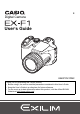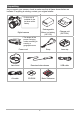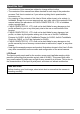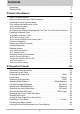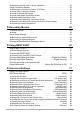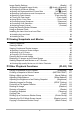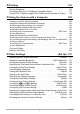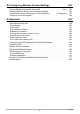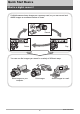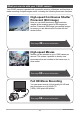E Digital Camera User’s Guide K860PCM1DMX Thank you for purchasing this CASIO product. • Before using it, be sure to read the precautions contained in this User’s Guide. • Keep the User’s Guide in a safe place for future reference. • For the most up-to-date information about this product, visit the official EXILIM Website at http://www.exilim.
Unpacking As you unpack your camera, check to make sure that all items shown below are included. If anything is missing, contact your original retailer. • A shoe cap is installed on the hot shoe at the factory. Digital camera Rechargeable lithium ion battery (NP-100) Charger unit (BC-100L) Strap Lens cap • The shape of the power cord plug varies according to country or geographic area.
Read this first! • The contents of this manual are subject to change without notice. • The contents of this manual have been checked at each step of the production process. Feel free to contact us if you notice anything that is questionable, erroneous, etc. • Any copying of the contents of this User’s Guide, either in part or its entirety, is forbidden. Except for your own personal use, any other use of the contents of this manual without the permission of CASIO COMPUTER CO., LTD.
Contents Unpacking . . . . . . . . . . . . . . . . . . . . . . . . . . . . . . . . . . . . . . . . . . . . . . . . . . . . 2 Read this first! . . . . . . . . . . . . . . . . . . . . . . . . . . . . . . . . . . . . . . . . . . . . . . . . . 3 ❚❙ Quick Start Basics 9 What is a digital camera? . . . . . . . . . . . . . . . . . . . . . . . . . . . . . . . . . . . . . What you can do with your CASIO camera . . . . . . . . . . . . . . . . . . . . . . . . Attaching the Lens Cap and Strap . . . . . . . . . . . .
❚ Specifying the [AE-L/AF-L] button Operation . . . . . . . . . . . . . . . . . . . . . . . . . . . 45 Using Continuous Shutter . . . . . . . . . . . . . . . . . . . . . . . . . . . . . . . . . . . . . . . 46 ❚ ❚ ❚ ❚ ❚ ❚ ❚ ❚ Selecting the Continuous Shutter (CS) Mode . . . . . . . . . . . . . . . . . . . . . . . . . . . Using Flash Continuous Shutter . . . . . . . . . . . . . . . . . . . . . . . . . . . . . . . . . . . . . Using Prerecord (Still image) . . . . . . . . . . . . . . . . . . . . . . . . . . .
Image Quality Settings . . . . . . . . . . . . . . . . . . . . . . . . . . . . . . . . (Quality) . . 87 ❚ ❚ ❚ ❚ ❚ ❚ ❚ ❚ ❚ ❚ Specifying Snapshot Image Quality . . . . . . . . . . . . (T Quality (Snapshot)) . . . Configuring HD Movie Settings . . . . . . . . . . . . . . . . . . . . . (HD » Quality) . . . Setting the High-speed Movie Frame Rate . . . . . . . . . . . . (HS » Speed) . . . Reducing Underexposure and Overexposure . . . . . . . . . (Dynamic Range) . . . Specifying Flash Intensity . . . . . . . . .
❚❙ Printing 116 Printing Snapshots. . . . . . . . . . . . . . . . . . . . . . . . . . . . . . . . . . . . . . . . . . . . 116 Connecting Directly to a PictBridge Compatible Printer . . . . . . . . . . . . . . . 117 Using DPOF to Specify Images to be Printed and the Number of Copies. . 119 ❚❙ Using the Camera with a Computer 122 Things you can do using a computer... . . . . . . . . . . . . . . . . . . . . . . . . . . . . 122 Using the Camera with a Windows Computer . . . . . . . . . . . . . . . . . . .
❚❙ Configuring Monitor Screen Settings 146 Turning Display Information On and Off . . . . . . . . . . . . . . . . . . . . . . (Info) . 146 Selecting Monitor Screen and Viewfinder Settings . . . . . . . . . . . . . . . . . . . 146 Using the On-screen Histogram to Check Exposure . . . . . . (+Histogram) . 147 ❚ How to Use the Histogram . . . . . . . . . . . . . . . . . . . . . . . . . . . . . . . . . . . . . . . . 148 ❚❙ Appendix 149 Precautions during Use . . . . . . . . . . . . . . . . . . . . . . . .
Quick Start Basics What is a digital camera? A digital camera stores images on a memory card, so you can record and delete images a countless number of times. Record Delete Play You can use the images you record in a variety of different ways. Store images on your computer. Print images. 9 Attach images to e-mail.
What you can do with your CASIO camera Your CASIO camera is packed with a powerful selection of features and functions to make recording of digital images easier, including the following three main functions. High-speed Continuous Shutter Prerecord (Still image) Now you can shoot continuous high-resolution images at the amazing speed of 60 images per second. Prerecord (Still image) pre-records images to ensure you are almost never too late with the shutter button. See page 46 for more information.
Attaching the Lens Cap and Strap Be sure to attach the lens cap and strap to the camera before using it. . Attaching the Lens Cap Lens cap . Attaching the strap • Attach either end of the strap to the two strap rings on the sides of the camera as shown in the illustration. • After you are finished pull on the strap to test it and to make sure it does not come loose. First, charge the battery prior to use. Note that the battery of a newly purchased camera is not charged.
2. Plug the charger unit into a household power outlet. [CHARGE] lamp About 4 hours 30 minutes are required to reach full charge. The [CHARGE] lamp will go out when charging is complete. Unplug the power cord from the power outlet and then remove the battery from the charger.
To load the battery 1. Open the battery cover. Slide the lock in the direction indicated by the arrow and the battery cover will open. 2 Lock 2. Load the battery. 1 Stopper While holding the stopper to the side in the direction indicated by the arrow, slide the battery into the camera, terminals end first. Press the battery in until the stopper secures it in place. Terminals 3. Close the battery cover. • For information about how to replace the battery, see page 158.
Checking Remaining Battery Power As battery power is consumed, a battery indicator on the monitor screen indicates remaining power as shown below. Remaining Power High Battery Indicator Indicator Color Cyan Low * * * Amber * * Red * Red indicates battery power is low. Charge the battery as soon as possible. Recording is not possible when is indicated. Charge the battery immediately. • The level shown by the battery indicator may change when you switch between the REC mode and PLAY mode.
Configuring the Display Language the First Time You Turn On the Camera The first time you load a battery into the camera, a screen appears for configuring the display language, date, and time settings. Failure to set the date and time correctly will cause the wrong date and time data to be recorded with images. 1. Press [ON/OFF] to turn on the camera. 2. Use [8], [2], [4], and [6] to select the language you want and then press [SET]. 3.
Preparing a Memory Card Though the camera has built-in memory that can be used to store images and movies, you probably will want to purchase a commercially available memory card for greater capacity. The camera does not come with a memory card. Images recorded while a memory card is loaded are saved to the memory card. When no memory card is loaded, images are saved to built-in memory. • For information about memory card capacities, see page 177.
IMPORTANT! • Never insert anything besides a supported memory card (page 16) into the memory card slot. • Should water or any foreign object ever get into the card slot, immediately turn off the camera, remove the battery, and contact your retailer or nearest CASIO authorized service center. To format (initialize) a new memory card You need to format a new memory card before using it for the first time. 1. Turn on the camera and press [MENU]. 2.
To shoot a snapshot 1. Remove the lens cap and then press [r] (REC) to turn on the camera. 2. Set the mode dial to t (Auto). 3. Set the CS dial to t (Single Shot). • You can use either monitor screen or viewfinder to compose the image. Each press of the [EVF/LCD] button cycles through the available monitor screen and viewfinder on/off settings (page 146). If the image in the viewfinder appears blurry, use the diopter dial to adjust it.
Half-press Press lightly until the button stops. When you half-press the shutter button, the camera automatically adjusts exposure and focuses on the subject it is currently pointed at. Mastering how much pressure is required for a half-press and a full-press of the shutter button is an important technique for goodlooking images. Beep, beep (Image is in focus.) 6. Continuing to keep the camera still, press the shutter button the rest of the way down. This records the snapshot.
. If the subject is not in the center of the frame... “Focus lock” (page 44) is the name of a technique you can use when you want to shoot an image in which the subject to be focused on is not within the focus frame in the center of the screen. Holding the Camera Correctly Your images will not come out clearly if you Vertical Horizontal move the camera when you press the shutter button.
Viewing Snapshots Use the following procedure to view snapshots on the camera’s monitor screen. • For information about how to play back movies, see page 96. • For information about images recorded using continuous shutter (CS), see page 97. • For information about high-speed movies, see page 64. 1. Press [p] (PLAY) to enter the PLAY mode. [p] (PLAY) • This will display one of the snapshots currently stored in memory. • Information about the displayed snapshot also is included (page 166).
Deleting Images If memory becomes full, you can delete images you no longer need in order to free up storage and record more images. • Remember that a file (image) delete operation cannot be undone. • For information about images recorded using continuous shutter (CS), see page 99. To delete a single file 1. Press [p] (PLAY) to enter the PLAY mode and then press [2] ( ). 2. Use [4] and [6] to scroll through the files until the one you want to delete is displayed. 3.
Snapshot Shooting Precautions Operation • Never open the battery cover while the back lamp is flashing green. Doing so can result in the image you just shot being saved incorrectly, damage to other images stored in memory, malfunction of the camera, etc. • If unwanted light is shining directly onto the lens, install the lens hood that comes with the camera or shade the lens with your hand. Monitor Screen when Shooting Snapshots • The image that appears on the monitor screen is for image composition.
Turning the Camera On and Off To turn power on To enter the REC mode, press [ON/OFF] (Power) or [r] (REC). To enter the PLAY mode, press [p] (PLAY). The camera will turn on. • Pressing [p] (PLAY) while in the REC mode switches to the PLAY mode. • The Sleep function or Auto Power Off (pages 142, 142) will turn off power automatically if you do not perform any operation for a preset amount of time. Back lamp [p] (PLAY) [ON/OFF] (Power) [r] (REC) To turn off the camera Press [ON/OFF] (Power).
Snapshot Tutorial Selecting a Recording Mode Your camera has a variety of different recording modes. Before recording an image, rotate the mode dial to select the recording mode that suits the type of image you are trying to record. Mode dial t Auto Use this setting for easy image recording. This is the mode you normally should use (page 18). b BEST SHOT mode Simply select one of a collection of built-in sample scenes and the camera sets up automatically for beautiful images every time (page 67).
S S (Shutter Speed Priority) mode In this mode, you select the shutter speed and other settings are adjusted accordingly. Use [4] and [6] to select the desired shutter speed. • The ISO sensitivity, shutter speed and aperture value on the monitor screen will turn orange when you half-press the shutter button if the Shutter speed image is over-exposed or under-exposed. • If you are using manual focus (page 43), you also can press [SET], select “Focus”, and then use [4] and [6] to focus manually.
IMPORTANT! • You may not be able to achieve the brightness you want when shooting an image that is very dark or very bright. If this happens, use the M mode to adjust the aperture or shutter speed manually. • Due to the characteristics of the camera’s semiconductor, slow shutter speeds can cause digital noise to appear in the image. Because of this, the camera automatically performs a noise reduction process whenever the shutter speed is 1 second or slower.
Using the Control Panel The control panel can be used to configure camera settings. 1. In the REC mode, use [8] and [2] to select the setting you want to change. [8] [2] [4] [6] Control panel 1 2 3 4 5 6 7 8 9 This will select one of the control panel icons and display its settings.
Changing the Image Size (Size) . Pixels A digital camera image is a collection of small dots called “pixels”. The more pixels there are in an image, the more detail there will be. However, you generally can do with fewer pixels when printing an image (L size) through a print service, attaching an image to e-mail, when viewing the image on a computer, etc. Pixel .
. To select the image size 1. In the REC mode, use [8] and [2] to select the top control panel option (Image Size). 2. Use [4] and [6] to select an image size and then press [SET]. Image Size (Pixels) RAW+ Suggested Print Size and Application Description RAW+JPEG (Select when you want to process image data yourself.) Saves the image as both normal JPEG data and RAW image data. A 6M size image (2816x2112 pixels) is stored for the JPEG data.
• The initial factory default image size setting is 6M (6 million pixels). • Selecting 3:2 (2816x1872 pixels) records images with an aspect ratio of 3:2, which matches the standard aspect ratio of print paper. • The letters “HDTV” stand for “High Definition Television”. An HDTV screen has an aspect ratio of 16:9, which makes them wider than the usual 4:3 aspect ratio of television screens of the past. Your camera can record images that are compatible with the aspect ratio an HDTV screen.
3. Press the shutter button to shoot. • If the camera senses that flash is necessary, the flash unit will pop up automatically when you half-press or full-press the shutter button. 2 N Back lamp Flashes red while the flash is charging to indicate that image recording is disabled. • You will not be able to take another flash snapshot until the lamp stops flashing red, which indicates that charging is complete. < indicates the flash will fire. • Note that the flash unit does not close automatically.
Red-eye Reduction Using the flash to shoot at night or in a dimly lit room can cause red spots inside the eyes of people who are in the image. This is caused when the light from the flash reflects off of the retina of the eye. When red-eye reduction is selected as the flash mode, an LED light will light immediately before the flash fires. This causes the irises in the eyes of any people in the image to become smaller, which reduces the chance of red eye.
Specifying ISO Sensitivity (ISO) ISO sensitivity is a measure of sensitivity to light. 1. In the REC mode, use [8] and [2] to select the third control panel option from the top (ISO Sensitivity). 2. Use [4] and [6] to select the setting you want and then press [SET]. AUTO Adjusts sensitivity automatically according to conditions ISO 100 Lower sensitivity Slow shutter speed Less noise Fast shutter speed (Set for shooting in dimly lit areas.
2. Use [4] and [6] to select the shooting condition you want and then press [SET]. ‡ Auto WB Configures the camera to adjust white balance automatically ¤ Daylight For shooting outdoors on a clear day ' Overcast For shooting outdoors on an overcast rainy day, in the shade, etc.
Correcting Image Brightness (EV Shift) You can manually adjust an image’s exposure value (EV value) before shooting it. • Exposure Compensation Range: –2.0EV to +2.0EV • Unit: 1/3EV 1. In the REC mode, use [8] and [2] to select the fifth control panel option from the top (EV Shift). 2. Use [4] and [6] to adjust the exposure compensation value. [6]: Increases the EV value. A higher EV value is best for light-colored subjects and backlit subjects. [4]: Decreases the EV value.
Specifying the Metering Mode (Metering) The metering mode determines what part of the subject is metered for exposure. 1. In the REC mode, use [8] and [2] to select the sixth control panel option from the top (Metering). 2. Use [4] and [6] to select the setting you want and then press [SET]. B Multi Multi-pattern metering divides the image into sections and measures the light in each section for a balanced exposure reading.
2. Use [4] and [6] to select the setting you want and then press [SET]. U Spot This mode takes readings of a small area in the center of the image. This setting works well with focus lock (page 44). — Free You can move the focus frame by using [8], [2], [4], and [6] to move the focus point and then pressing [SET]. To change the focus point position, select “— Free” again and then use [8], [2], [4] and [6] to select the position you want.
Shooting with the REC Light (REC Light) You can use the REC light for illumination when recording a movie where lighting is dim. Turning on the REC light causes the LED light to light and stay on. 1. In the REC mode, set the CS dial to t (Single Shot). 2. Use [8] and [2] to select the second control panel option from the bottom (REC Light). 3. Use [4] and [6] to select “On” and then press [SET]. LED light Flash When “On” is selected, the LED light remains lit.
Shooting with Zoom Your camera provides you with 12X optical zoom (that changes the lens focal distance), which can be used in combination with digital zoom (that digitally processes the center portion of the image to enlarge it) for total zoom capabilities of 12X to 180.7X. The image deterioration point depends on the image size (page 42). 1. In the REC mode, slide the zoom controller to zoom.
Optical Zoom/Digital Zoom Switch Point If you hold the zoom controller towards z (Telephoto), the zoom operation will stop when the optical zoom factor reaches its maximum. Momentarily releasing the zoom controller and then holding it again towards z (Telephoto) will switch to digital zoom, which you can use to set an even higher zoom factor. • If you do want to use digital zoom, change the “Digital Zoom” setting to “On” (page 84).
• The deterioration point depends on the current image size setting (page 29). The smaller the image size setting, the higher the zoom factor you can use before reaching the image deterioration point. • Though digital zoom generally causes a deterioration of image quality, some digital zoom without image deterioration is possible with image sizes of “4M” and smaller. The range in which you can use digital zoom without image deterioration is indicated on the display.
Selecting a Focus Mode (Focus) Each press of [FOCUS] will cycle through the available focus mode settings. Settings Type of Shot Focus Mode Snapshot Movies [FOCUS] Approximate Focus Range* Snapshot Movies Q Auto Focus General recording Automatic Approximately 40 cm to 9 (infinity) (1.3' to 9) ´ Macro Focus Close ups Automatic Approximately 5 cm to 50 cm (2.0" to 19.
NOTE • An Auto Macro feature detects how far the subject is from the lens and automatically selects either Macro Focus or Auto Focus accordingly. • When proper focusing with Macro Focus is not possible because the subject is outside the macro range, the camera will switch to the Auto Focus range automatically (Auto Macro). • Auto Macro can be used when recording snapshots only.
Correcting for Back Lighting Back lighting correction compensates for the overexposure that can occur when shooting a backlit subject. Press Æ (Back Lighting Correction button) to toggle back lighting correction on and off. • When a main subject is overexposed due to backlighting, the camera uses EV shift exposure correction and dynamic range correction to adjust appropriately. • This function is disabled in the M (Manual Exposure) mode.
Using Continuous Shutter Selecting the Continuous Shutter (CS) Mode Your camera has a variety of continuous shutter (CS) modes that you can select with the CS dial. ª Flash CS Ø Prerecord (Still image) Œ High- speed CS CS dial This mode will record consecutive images while firing the flash or LED light. • With flash, you can specify consecutive recording of three to 20 images as the maximum number of images recorded if you keep the shutter button depressed.
t Single Shot º Slow Motion View [BKT] Bracketing Continuous shutter recording is disabled when this mode is selected. Each press of the shutter button records a single image. With this mode, half-pressing the shutter causes the camera to prerecord images and play them back at slow speed. Up to two seconds worth of pre-recorded images are in memory at one time, with the older images deleted automatically as new ones are stored. Fully pressing the shutter button will record the prerecorded images.
Using Flash Continuous Shutter This mode will record consecutive images while firing LED light the flash or LED light. • The flash is used when the continuous shutter speed setting is from one image to seven images per second. The LED light is used when setting is from 10 images to 60 images per second. • With flash, you can specify consecutive recording Flash of three to 20 images. Recording will stop if you release the shutter button.
. Shooting at 1 to 7 Images Per Second with Flash 1. Set the mode dial to t (Auto). 2. Set the CS dial to ª (Flash CS). 3. Use [8] and [2] to select the second control panel option from the bottom (Flash CS fps). 4. Use [4] and [6] to select the continuous shutter (CS) speed you want and then press [SET]. Flash Unit CS Speeds The flash unit fires when the CS speed is within the range of 1 to 7 fps. • You also can change this setting using the control dial. 5.
Using Prerecord (Still image) In this mode, half-pressing the shutter button starts continual pre-recording of images to a temporary buffer. Then when you press the shutter button the rest of the way down, the camera stores what is currently in the buffer and starts continuous shutter recording of new images. Recording continues until you release the shutter button or until a total of up to 60 images (buffer images plus new images) are recorded.
4. Use [4] and [6] to select the continuous shutter (CS) speed you want and then press [SET]. CS speed • You also can change this setting using the control dial. 5. Use [8] and [2] to select the bottom control panel option (Prerecord (Still image) Time). 6. Use [4] and [6] to specify how many of the 60 images and for how long images should be pre-recorded in the buffer.
Using High-speed Continuous Shutter With High-speed Continuous Shutter (CS), images continue to be shot as long as you keep the shutter button depressed. You can specify a CS speed of one to 60 images per second, and even change the speed while CS image recording is in progress. 1. Set the mode dial to t (Auto). 2. Set the CS dial to Π(High-speed CS). 3. Use [8] and [2] to select the second control panel option from the bottom (High-speed CS fps). 4.
5. Hold down the shutter button to shoot. Images continue to be shot as long as you keep the shutter button depressed. Releasing the shutter button stops shooting. • When “AUTO-N” is selected as the CS speed, you can Function ring continue recording until the * Faster (clockwise) memory card becomes full. Slower (counterclockwise) When any other CS speed setting is selected, recording will stop automatically after a maximum of 60 images are recorded, even if you keep the shutter button depressed.
4. Use [4] and [6] to select the Slow Motion View playback speed you want and then press [SET]. You can select one of eight speeds, from 1 to 8. A higher level number specifies a faster playback speed. • You also can change this setting using the control dial. 5. Half-press the shutter button. This will start slow motion playback of pre-recorded images on the monitor screen. • Releasing the half-pressed shutter button will stop slow motion playback of the pre-recorded images. 6.
4. Use [8] and [2] to specify the number of images you want to record. Shots Select either 3 or 5. • You also can change this setting using the control dial. 5. Use [4] and [6] to specify the bracket increment. 6. When the settings are the way you want, press [SET]. Bracketing range Recording 1. In the REC mode, set the mode dial to t (Auto). 2. Set the CS dial to [BKT] (Bracketing). 3. Use [8] and [2] to select the second control panel option from the bottom (Bracketing). 4.
. Using Auto Bracketing with White Balance Selected as the Variable (White Balance Bracketing) Specifying the Bracket Increment and Number of Images 1. In the REC mode, press [MENU]. 2. Use [4] and [6] to select “REC”. 3. Use [8] and [2] to select “WB Bracketing” and then press [6]. 4. Use [8] and [2] to specify the number of images you want to record. Shots Select either 3 or 5. • You also can change this setting using the control dial. 5. Use [4] and [6] to specify the white balance increment.
. Using Auto Bracketing with Focus Selected as the Variable (Focus Bracketing) Specifying the Bracket Increment and Number of Images 1. In the REC mode, press [MENU]. 2. Use [4] and [6] to select “REC”. 3. Use [8] and [2] to select “Focus Bracketing” and then press [6]. 4. Use [8] and [2] to specify the number of images you want to record. Shots Select either 3 or 5. • You also can change this setting using the control dial. 5. Use [4] and [6] to specify the increment range. 6.
Specifying the Method for Saving Continuous Shutter Images You can specify the method to use for saving images recorded with the following continuous shutter (CS) modes. Flash CS, Prerecord (Still image), High-speed CS, Bracketing 1. In the REC mode, press [MENU]. 2. Use [4] and [6] to select “REC”. 3. Use [8] and [2] to select “Save CS Images”, and then press [6]. 4. Use [8] and [2] to change the setting.
Select & Save After continuous shutter shooting is finished, the shot images are played back at slow speed so you can select the images you want to save. • Images shot with Prerecord (Still Image) (page 50) are played back automatically in reverse sequence, and then played slowly in forward sequence. Images recorded with other CS modes are played back in forward sequence.
Always Ask After continuous shutter shooting is finished, a prompt appears allowing you to select Normal (Batch) or Select & Save. Select the save method you want to use and then press [SET]. Save Selected: Saves selected images. Save All : Saves all the images. Cancel Save : Does not save any of the images. 5. Press [SET] to apply the setting.
• The Self-timer cannot be used in the Prerecord (Still image) and Slow Motion View modes. • When the flash is fired for Flash CS, the greater the number of images setting, the smaller the flash range (shooting range). When the LED light is fired, the faster the shooting speed setting, the smaller the flash range (shooting range). • The flash is disabled in the Bracketing mode.
Recording Movies To record a movie 1. Set the Movie mode switch to [STD] (Standard). • Recording is performed with an aspect ratio of 4:3, an image size of 640x480 pixels, and a frame rate of 30 frames per second. Image quality and image size settings cannot be changed. • For information about the movie mode, see page 64. 2. In the REC mode, press [0] (Movie). Movie mode switch [0] (Movie) Remaining recording time This will start recording and display Y on the monitor screen.
Audio Your camera has built-in microphones that can be used to record audio during movie recording. An external microphone jack also supports connection of a commercially available external microphone. Note, however, that the built-in microphones are disabled while an external microphone is being used. External microphone jack [MIC] Stereo mini plug Commercially available microphone . Recording Precautions The camera also records audio. Note the following points when shooting a movie.
Movie Mode Settings Your CASIO digital camera has three movie modes, each of which is described below. Before recording, rotate the movie mode switch to select the mode that suits the type of subject you are trying to record. Movie mode switch Use this mode for standard movie recording. This is the mode you normally should use (page 62). STD In this mode, recording is performed with an aspect ratio of 4:3, an image size of 640x480 pixels, and a frame rate of 30 frames per second.
Recording a High-speed Movie 1. Before recording, set the frame rate (recording speed) of the movie (page 88). The image size, aspect ratio, and maximum movie length will depend on the frame rate. 2. Set the movie mode switch to [HS]. 3. Record the movie the same way as you would a normal movie (page 62). Press [0] to start and stop recording. NOTE • When recording certain types of movies, the image that appears on the monitor screen may be smaller than normal.
Shooting a Snapshot while Shooting a Movie 1. While a movie is being recorded, press the shutter button. Movie recording continues after the snapshot is recorded. Number of recordable snapshots NOTE • You can shoot up to 20 snapshots per movie. The number of snapshots is also limited by the amount of free space available on the memory card. • Note that the flash cannot be used when shooting a Snapshot in Movie. • A snapshot cannot be shot during recording of the following types of movies.
Using BEST SHOT What is BEST SHOT? BEST SHOT provides you with a collection of sample “scenes” that show a variety of different types of shooting conditions. When you need to change the setup of the camera, simply find the scene that matches what you are trying to achieve, and the camera sets up for it automatically. This helps to minimize the chance of ruined images due to poor exposure and shutter speed settings.
NOTE • The BEST SHOT YouTube scene sets up the camera for recording movies that are optimized for uploading to YouTube. Movies recorded with the YouTube scene are stored in a special folder to make them easy to locate for uploading (page 127). When the Movie Mode setting (page 64) is “HS” (High-speed Movie) or “STD”, the YouTube scene movie is recorded with the current movie size, recording speed and quality settings. You cannot shoot with the “For YouTube” scene while “HD” is selected as the movie mode. .
Creating Your Own BEST SHOT Setups You can save up to 999 camera setups as user BEST SHOT scenes for instant recall whenever you need them. 1. On the BEST SHOT scene menu, select the scene named BEST SHOT (Register User Scene). 2. Use [4] and [6] to select the snapshot whose setup you want to save. 3. Use [8] and [2] to select “Save”, and then press [SET]. Your BEST SHOT scene will be assigned the name “Recall User Scene”, along with a scene number.
Shooting with Digital Anti Shake (Digital Anti Shake) When you press the shutter button while Digital Anti Shake is enabled, the camera records multiple images and automatically combines them in a way that produces a final image with minimal blur. You can shoot with this feature to minimize the effects of camera movement when shooting with optical anti shake does not produce the desired results. 1. In the REC mode, set the mode dial to b. 2. Press [SET] and then select “Digital Anti Shake”. 3.
Shooting with Digital Panning (Digital Panning) When you point the camera at a moving object and pan as you press the shutter button, the camera will perform a continuous shutter operation, recording multiple images. Then it will automatically correct for blurring of the subject only in the recorded images and combine them into a single image that shows a clear subject on a blurred background. This feature lets you shoot powerful panning images simply by following the subject. 1.
Shooting an Image in Accordance with Subject Movement (Move Out CS/Move In CS) You can use these features to shoot an image automatically whenever the subject moves into or moves out of a frame on the monitor screen. You also can configure the camera to record images of what happened immediately before and after the subject moves. Move Out CS Automatically records what happened immediately before and after the subject moves outside of a boundary on the monitor screen.
8. Use [8] and [2] to select the second control panel option from the bottom (Prerecord (Still image) Speed). 9. Use [4] and [6] to select the CS speed setting you want, and then press [SET]. CS speed • You select a value in the range of 1 frame per second to 60 frames per second for the CS speed. 10. Use [8] and [2] to select the bottom control panel option (Prerecord (Still image) Time). 11.
. To shoot using Move Out CS 1. Compose the image so the subject is within the boundary on the monitor screen. 2. Half-press the shutter button. • The camera will adjust exposure and focus automatically. 3. When the boundary on the monitor screen turns green, press the shutter button the rest of the way down.
. To shoot using Move In CS 1. Compose the image at a location where you expect the subject to enter the boundary on the monitor screen. 2. Half-press the shutter button. • The camera will adjust exposure and focus automatically. • In this case, use of manual focus (page 43) to preset a fixed focus is recommended. 3. When the boundary on the monitor screen turns green, press the shutter button the rest of the way down.
NOTE • Compose the image so the entire subject and its background are within the boundary. Recording may not be performed correctly if there is little difference between the subject and the part of the background enclosed by the boundary. Also, Move Out CS may not record correctly if the subject is not in the center of the boundary. • Move In CS and Move Out CS do not operate correctly if you press the shutter button all the way down. Be sure to half-press the shutter button.
Advanced Settings The following are menu operations you can use to configure various camera settings. Using On-screen Menus . Example Menu Screen Operation Press [MENU] to display the menu screen. • Menu contents are different in the REC mode and PLAY mode. Example: REC mode menu [MENU] Control dial Menu Screen Operation Buttons [4] [6] Selects tabs. [6] is also used to display the options available for a setting. [8] [2] Selects a setting option. [SET] Registers the selected setting.
3. Use [8] and [2] to select the menu item you want, and then press [6]. 4. Use [8] and [2] to change the setting. 5. After the setting is the way you want, press [SET]. • Pressing [4] registers the selected setting and returns to the menu. • To configure settings on another tab after pressing [4] to return to the menu, use [8] to move the highlighting up to the tabs, and then use [4] and [6] to select the tab you want. Example: When “Self-timer” is selected on the “REC” tab Tabs Items .
REC Mode Settings (REC) Using the Self-timer (Self-timer) Procedure [r] (REC) *[MENU] * REC Tab * Self-timer With the Self-timer, pressing the shutter button starts a timer. The shutter is released and the image is shot after a fixed amount of time. „ 10 sec 10-second Self-timer ‚ 2 sec 2-second Self-timer • When shooting under conditions that slow down the shutter speed, you can use this setting to prevent image blur due to camera movement.
Using the Auto Focus Assist Light (AF Assist Light) Procedure [r] (REC) * [MENU] * REC Tab * AF Assist Light Half-pressing the shutter button while this setting is selected causes the front lamp to light, which provides illumination for focusing in areas where lighting is dim. Leaving this function turned off is recommended when shoot portraits from short distances, etc. Front lamp IMPORTANT! • Never look directly into the front lamp while it is lit. • Make sure your finger is not covering the front lamp.
Reducing the Effects of Camera and Subject Movement (Anti Shake) Procedure [r] (REC) * [MENU] * REC Tab * Anti Shake You can turn on the camera’s Anti Shake feature to reduce image blur due to subject movement or camera movement when shooting a moving subject using telephoto, when shooting a fast-moving subject, or when shooting under dim lighting conditions.
Shooting with Face Detection (Face Detection) Procedure [r] (REC) * [MENU] * REC Tab * Face Detection The face detection feature adjusts focus and brightness to the faces in the image. 1. Use [4] and [6] to select “On” and then press [SET]. 2. Point the camera at the subject (s). The camera will detect human faces and display a frame around each one. 3. Half-press the shutter button. The camera will focus and the frames around the faces it focuses on will turn green. 4.
Shooting with Continuous Auto Focus (Continuous AF) Procedure [r] (REC) * [MENU] * REC Tab * Continuous AF Continuous Auto Focus automatically updates the focus setting while recording is in progress. Turning on Continuous Auto Focus causes auto focus to update continuously. • Before you half-press the shutter button, the camera focuses at the center of the screen.
Shooting with Focus Bracketing (Focus Bracketing) Procedure [r] (REC) * [MENU] * REC Tab * Focus Bracketing See page 57 for details. Turning Digital Zoom On or Off (Digital Zoom) Procedure [r] (REC) * [MENU] * REC Tab * Digital Zoom Select “On” when you want to use digital zoom (page 41). • Digital zoom is disabled while shooting with the following features.
Assigning a Function to the Function Ring (Ring Setup) Procedure [r] (REC) * [MENU] * REC Tab * Ring Setup Use this item to specify the function that function ring performs during recording. Function ring CS fps Function ring changes the continuous shutter (CS) speed when shooting with continuous shutter (page 46). Zoom Function ring changes the zoom factor (page 40). Focus Function ring adjusts focus during manual focus (page 43).
Displaying the On-screen Grid (Grid) Procedure [r] (REC) * [MENU] * REC Tab * Grid The on-screen grid can be displayed on the REC mode monitor screen for easy vertical and horizontal alignment when composing images. Configuring Power On Default Settings (Memory) Procedure [r] (REC) * [MENU] * REC Tab * Memory When you turn off the camera, it remembers the current settings of all enabled memory items and restores them when you turn it back on.
Image Quality Settings (Quality) Specifying Snapshot Image Quality (T Quality (Snapshot)) Procedure [r] (REC) * [MENU] * Quality Tab * T Quality (Snapshot) Fine Gives image quality priority Normal Normal Economy Gives the number of images priority • The “Fine” setting helps to bring out details when shooting a finely detailed image that includes dense tree branches or leaves, or an image of a complex pattern.
Setting the High-speed Movie Frame Rate (HS » Speed) Procedure [r] (REC) * [MENU] * Quality Tab * HS » Speed You can configure frame rate settings when recording a high-speed movie (page 64). A fast frame rate (such as 1200 fps) will result in a smaller image size. Frame Rate Image Size (Pixels) 300 fps 512x384 600 fps 432x192 1200 fps 336x96 30-300 fps 512x384 • With the “30-300 fps” high-speed movie setting, shooting starts with a frame rate of 30 fps.
Specifying Flash Intensity (Flash Intensity) Procedure [r] (REC) * [MENU] * Quality Tab * Flash Intensity You can specify one of 13 flash intensity settings, from –2.0 EV (weakest) to +2.0 EV (strongest). • Flash intensity may not change when the subject is too far away or too close. Turning On Flash Assist (Flash Assist) Procedure [r] (REC) * [MENU] * Quality Tab * Flash Assist The subject in an image will look too dark if flash intensity is not enough to reach a subject that is too far away.
Controlling Image Sharpness (Sharpness) Procedure [r] (REC) * [MENU] * Quality Tab * Sharpness You can specify one of five sharpness settings from +2 (sharpest) to –2 (least sharp). Controlling Color Saturation (Saturation) Procedure [r] (REC) * [MENU] * Quality Tab * Saturation You can specify one of five saturation settings from +2 (most saturated) to –2 (least saturated).
Using the Remote Shutter Release You can use the remote shutter release that comes with the camera when recording. By mounting the Shutter button Plug camera on a tripod and using the remote shutter release, you can eliminate the chance of blurred images due to accidental hand movement. The shutter button of the remote shutter release operates the same way as the camera’s shutter button. . Connection 1. Turn off the camera. 2.
Using an External Flash Use of a commercially available flash unit makes it possible to obtain a higher level of brightness than you get when using the built-in flash alone. An external flash also makes it possible to extend the effective range of flash photography. IMPORTANT! • Some flash performance may be lost when using a ring flash or other type of unit with a long flash time. • The aperture value and ISO sensitivity available with some flash units may not match the values supported by your camera.
. Using an External Flash Unit IMPORTANT! • Always make sure that the external flash unit is turned off before attaching it to or detaching it from the camera. Leaving the flash unit on can cause it to fire unexpectedly. 1. Remove the shoe cap. • Keep the shoe cap in a safe place where it will not become lost. • Replace the shoe cap when you are not using the external flash shoe. The shoe cap protects the shoe contact from dirt and damage. 2. Attach the external flash unit to the external flash shoe.
. External Flash Precautions • After recording an image, check it on the monitor screen. If it is not what you expected, use the controls on the external flash unit to adjust flash intensity, and adjust the aperture and ISO sensitivity settings on the camera. Note that you cannot control external flash unit intensity using camera settings. • Close up images often tend to be overexposed.
NOTE • Depending on the angle of the light, the lens hood may not have the desired effect. • Using the flash with the lens hood attached can cause vignetting (darkening of the corners of the image). Remove the lens hood before using the flash. • Use of a commercially available lens hood may cause vignetting (darkening of the corners of the image). Installing a Filter This camera supports use of commercially available 62mm filters.
Viewing Snapshots and Movies Viewing Snapshots See page 21 for the procedure for viewing snapshots. Viewing a Movie 1. Press [p] (PLAY) and then use [4] and [6] to display the movie you want to view. 2. Press [SET] to start playback. Movie icon: » Recording time Image quality Movie Playback Controls [4] [6] During playback, changes the playback direction and playback speed. While playback is paused, scrolls forward or back.
Viewing Continuous Shutter Images Each time you perform a continuous shutter (CS) operation, the camera creates a CS group that includes all of the images for that particular CS session. You can use the following procedure to play back the images in a particular CS group. 1. Press [p] (PLAY) and then use [4] and [6] to display the CS group whose images you want to view. 2. Press [SET] to start playback the images in the CS group. This will play back the images in the CS group you selected.
Playback Controls [4] [6] During playback, changes the playback direction and playback speed. While playback is paused, scrolls forward or back. Control dial During playback, changes the playback direction and playback speed. While playback is paused, scrolls forward or back. [SET] Toggles between pause and play. [DISP] Cycles through information display formats. Zoom controller Zooms the image. • You can use [8], [2], [4], and [6] to scroll the zoomed image on the monitor screen.
Deleting Continuous Shutter Images You can use the following procedures to delete images while playback is in progress or paused. . Deleting a Specific CS Group File 1. While CS image playback is in progress or paused, press [2]. 2. Use [4] and [6] to display the image you want to delete. 3. Use [8] and [2] to select “Delete” and then press [SET]. • To delete other files, repeat steps 2 and 3. • To exit the delete operation, press [MENU]. . Deleting All Files in a CS Group 1.
. Dividing Up All CS Groups 1. While a CS group folder is displayed, press [MENU]. 2. Use [4] and [6] to select “PLAY”. 3. Use [8] and [2] to select “Divide Group” and then press [6]. 4. Use [8] and [2] to select “Divide All Groups” and then press [SET]. 5. Use [8] and [2] to select “Yes”, and then press [SET]. • Once a CS group is divided, it cannot be regrouped. Copying a CS Group Image Use the following procedure to copy an image in a CS group to a location outside of the group. 1.
Zooming an On-screen Image 1. In the PLAY mode, use [4] and [6] to scroll through the images until the one you want is displayed. 2. Slide the zoom controller towards z ([) to zoom. You can use [8], [2], [4], and [6] to scroll the zoomed image on the monitor screen. Slide the zoom controller towards w to unzoom the image. – If display indicators are turned on, an indicator in the lower right corner of the monitor screen shows what part of the zoomed image is currently displayed.
Viewing Snapshots and Movies on a TV Screen 1. Use the AV cable that comes with the camera to connect it to the TV. White Yellow Red AV cable (bundled) USB/AV port TV Video Audio AUDIO IN jack (red) Making sure that the 6 mark on the camera is aligned with the 4 mark of the AV cable connector, connect the cable to the camera. AUDIO IN jack (white) VIDEO IN jack (yellow) • Make sure that you insert the cable connector into the USB/AV port until you feel it click securely into place.
Recording Camera Images to a DVD Recorder or Video Deck Use one of the following methods to connect the camera to the recording device using the camera’s bundled AV cable. – DVD recorder or video deck: Connect to the VIDEO IN and AUDIO IN terminals. – Camera: USB/AV port You can play a slideshow of snapshots and movies on the camera and record it on a DVD or video tape. You can record movies by selecting “» Only” for the slideshow “Images” setting (page 106).
Viewing High-quality Movies on a Hi-Vision Television Use a commercially available HDMI cable to connect the camera to the TV. For information about playback, see page 102. • Use a commercially available HDMI cable that is marked with the logo shown to the right.
. Selecting the HDMI Terminal Output Method (HDMI Output) Procedure [MENU] * Set Up Tab * HDMI Output Use this setting to select the digital signal format when connecting to a TV with an HDMI cable. Auto This setting will cause the format to change automatically in accordance with the connected TV. Normally, you should use this mode. 1080i 1080i format output* 480p 480p format output 576p 576p format output * 1080i corresponds to 1080 60i, but not 1080 50i.
Other Playback Functions (PLAY) This section explains menu items that you can use to configure settings and perform other playback operations. For information about menu operations, see page 77.
• To stop the slideshow, press [SET] or [MENU]. Pressing [MENU] stops the slideshow and returns to the menu screen. • Adjust audio volume by pressing [8] or [2] during playback. • All button operations are disabled while the slideshow is transitioning from one image to another. • The time required for transition from one image to another may be longer in the case of an image that was not recorded with this camera.
Editing a Movie on the Camera (Movie Editing) Procedure [p] (PLAY) * Movie Screen of Movie to be Edited * [MENU] * PLAY Tab * Movie Editing The Movie Editing feature lets you use one of the following procedures to edit out a specific part of a movie. } Cut (To-Point Cut) Cuts everything from the beginning of the movie up to the current location. ~ Cut (Point-To-Point Cut) Cuts everything between two points. ¡ Cut (From-Point Cut) Cuts everything from the current location to the end of the movie. 1.
3. When the frame where you want the cut point to be is displayed, press [2]. } Cut (To-Point Cut) While the frame you want the cut to be up to is displayed, press [2]. 1While the frame you want the first (From) cut to be is ~ Cut (Point-To-Point Cut) displayed, press [2]. 2Select another frame. 3While the frame you want the second (To) cut to be is displayed, press [2]. ¡ Cut (From-Point Cut) 4. While the frame you want the cut to be from is displayed, press [2].
Adjusting White Balance (White Balance) Procedure [p] (PLAY) * Snapshot Screen * [MENU] * PLAY Tab * White Balance You can use the white balance setting to select a light source type for a recorded image, which will affect the colors of the image. ¤ Daylight Outdoors, fair weather ' Overcast Outdoors, cloudy to rain, in tree shade, etc. “ Shade Very high temperature light, such as building shade, etc.
Adjusting the Brightness of an Existing Snapshot (Brightness) Procedure [p] (PLAY) * Snapshot Screen * [MENU] * PLAY Tab * Brightness You can select one of five brightness levels, from +2 (brightest) to –2 (least bright). NOTE • Altering the brightness of an image causes the original image and the altered version to be stored as separate files.
Protecting a File Against Deletion (Protect) Procedure [p] (PLAY) * [MENU] * PLAY Tab * Protect Protects specific files. 1Use [4] and [6] to scroll through the On files until the one you want to protect is displayed. 2Use [8] and [2] to select “On” and then press [SET]. An image that is protected is indicated by the › icon. 3To protect other files, repeat steps 1 and 2. To exit the protect operation, press [MENU]. To unprotect a file, select “Off” instead of “On” in step 2 above. Protects all files.
Rotating an Image (Rotation) Procedure [p] (PLAY) * Snapshot Screen * [MENU] * PLAY Tab * Rotation 1. Use [8] and [2] to select “Rotation” and then press [SET]. Each press of [SET] will rotate the displayed image 90 degrees left. 2. When the displayed image is at the orientation you want, press [MENU]. NOTE • Rotation of movie images is not supported. • Note that this procedure does not actually change the image data. It simply alters how the image is displayed on the camera’s monitor screen.
Cropping a Snapshot (Trimming) Procedure [p] (PLAY) * Snapshot Screen * [MENU] * PLAY Tab * Trimming You can crop a snapshot to trim parts you do not need, and save the result in a separate file. The original snapshot is also retained. Use the zoom controller to zoom the image to the size you want, use [8], [2], [4], and [6] to display the portion of the image you want to cut out, and then press [SET]. • The image produced by cropping a 3:2 or 16:9 image will have an aspect ratio of 4:3.
Dividing Up a Continuous Shutter Group (Divide Group) Procedure [p] (PLAY) * [MENU] * PLAY Tab * Divide Group See page 99 for details. Selecting the PLAY Mode Screen Layout (Display Layout) Procedure [p] (PLAY) * [MENU] * PLAY Tab * Display Layout Use this procedure to select how display images are shown on the monitor screen. PLAY Mode Normal Wide 100% of the display image is always visible. With some aspect ratios, black bands may appear above and below, or to the left and right of the image.
Printing Printing Snapshots Professional Print Service You can take a memory card that contains the images you want to print to a professional print service and have them printed. Printing on a Home Printer Printing Images on a Printer with Memory Card Slot You can use a printer equipped with a memory card slot to print images directly from a memory card. For details, see the user documentation that comes with your printer.
Connecting Directly to a PictBridge Compatible Printer You can connect the camera directly to a printer that supports PictBridge and print images without going through a computer. . To set up the camera before connecting to a printer 1. Turn on the camera and press [MENU]. 2. On the “Set Up” tab, select “USB” and then press [6]. 3. Use [8] and [2] to select “PTP (PictBridge)”, and then press [SET]. .
. To print 1. Turn on the printer and load paper. 2. Turn on the camera. This will display the print menu screen. 3. Use [8] and [2] to select “Paper Size”, and then press [6]. 4. Use [8] and [2] to select a paper size and then press [SET]. • The following are the available paper sizes. 3.5"x5", 5"x7", 4"x6", A4, 8.5"x11", By Printer • Selecting “By Printer” prints using a paper size selected on the printer. • See the documentation that comes with your printer for information about paper settings.
Using DPOF to Specify Images to be Printed and the Number of Copies . Digital Print Order Format (DPOF) DPOF is a standard that allows you to include image type, number of copy, and time stamp on/off information on the memory card with the images. After configuring settings, you can use the memory card to print on a home printer that supports DPOF or take the memory card to a professional print service. • Whether or not you will be able to use DPOF settings for printing depends on the printer you are using.
DPOF settings are not cleared automatically after printing is complete. The next DPOF print operation you execute will be performed using the last DPOF settings you configured for the images. To clear DPOF settings, specify “00” for the number of copies of all images. Tell your print service about your DPOF settings! If you take a memory card to a professional print service, be sure to tell them that it includes DPOF settings for the images to be printed and the number of copies.
. Standards Supported by the Camera • PictBridge This is a standard of the Camera and Imaging Products Association (CIPA). • PRINT Image Matching III Using image editing software and printing on a printer that supports PRINT Image Matching III makes it possible to use information about shooting conditions that is recorded with the image, and produce exactly the type of image you want. PRINT Image Matching and PRINT Image Matching III are trademarks of Seiko Epson Corporation.
Using the Camera with a Computer Things you can do using a computer... You can perform the operations described below while the camera is connected to a computer. Save images to a computer and view them there • Save images and view them manually (USB connection) (pages 124, 130). Playback movies • Play back movies using ArcSoft TotalMedia Theatre for CASIO* (page 126). Save movies to a DVD disc You can save full HD movies you recorded with the camera directly to a DVD disc, in full HD format.
Using the Camera with a Windows Computer Install the required software in accordance with the version of Windows you are running and what you want to do. When you want to do this: Operating System Version Install this software: See page: Save images to a computer and view Vista / XP / 2000 them there manually Installation not required.
. Precautions for Windows Vista Users • The bundled software will not run under 64-bit versions of Windows Vista. • The bundled software requires Administrator privileges to run. • Operation on a self-made computer or under a dual-processor environment is not supported. • Operation may not be possible under certain computer environments. Viewing and Storing Images on a Computer You can connect the camera to your computer in order to view and store images (snapshot and movie files). .
5. Turn on the camera. 6. Copy images to your computer. Windows XP 1Select “Open folder to view files” and then click “OK”. 2Drag the “DCIM” folder to your Windows desktop to copy it. Windows Vista 1Select “Open folder to view files”. 2Drag the “DCIM” folder to your Windows desktop to copy it. Windows 2000 1Double-click “My Computer”. 2Double-click “Removable Disk”. 3Drag the “DCIM” folder to your Windows desktop to copy it. 7. After you finish copying images, disconnect the camera from the computer.
IMPORTANT! • Never use your computer to modify, delete, move, or rename any image files that are in the camera’s built-in memory or on its memory card. Doing so can cause problems with the camera’s image management data, which will make it impossible to play back images on the camera and can drastically alter remaining memory capacity. Whenever you want to modify, delete, move, or rename an image, do so only on images that are stored on your computer.
. Minimum Computer System Requirements for Movie Playback Operating System CPU : Windows Vista, XP (SP2) : Intel Pentium EE 3.2 GHz, Intel Core Duo, AMD Athlon 64 FX series, AMD Athlon 64 X2 series Hard Disk Drive Space : Equivalent 120MB free hard disk drive space Memory : 512MB RAM (1GB recommended) Graphics card : NVIDIA Geforce: 7 series or above or ATI: X1000 series or above Graphics card memory : 256MB or above • The above are recommended system environments.
. To install YouTube Uploader for CASIO 1. On the CD-ROM menu screen, select “YouTube Uploader for CASIO”. 2. After reading the information about installation conditions and system requirements for installation in the “Read me” file, install YouTube Uploader for CASIO. . To upload a movie file to YouTube • Before you can use YouTube Uploader for CASIO, you need to go to the YouTube website (http://www.youtube.com/) and register as a user there.
Viewing User Documentation (PDF Files) 1. Start up your computer, and place the bundled CD-ROM into its CDROM drive. Normally, this should cause the menu screen to appear automatically. If your computer does not display the menu screen automatically, navigate to the CDROM on your computer and then double-click the “AutoMenu.exe” file. 2. On the menu screen, click the “Language” down arrow button and then select the language you want. 3. Click “Manual” to select it and then click “Digital Camera”.
Using the Camera with a Macintosh Install the required software in accordance with what version of the Macintosh OS you are running and what you want to do. When you want to do this: Save images to your Macintosh and view them there manually Save images to your Macintosh automatically/ Manage images Play movies (Excluding Full HD movies) • Full HD movie playback is not supported (as of January 2008). Operating System Install this software: Version Mac OS 9 Mac OS X See page: Installation not required.
4. Turn off the camera and then use the USB cable that comes with the camera to connect it to your Macintosh. USB port USB cable USB/AV port Large connector Small connector Making sure that the 6 mark on the camera is aligned with the 4 mark of the USB cable connector, connect the cable to the camera. • The camera does not draw power over the USB cable. Make sure the camera’s battery is sufficiently charged before connecting.
. To view copied images 1. Double-click the camera’s drive icon. 2. Double-click the “DCIM” folder to open it. 3. Double-click the folder that contains the images you want to view. 4. Double-click the image file you want to view. • For information about file names, see “Memory Folder Structure” on page 135. • An image that was rotated on the camera will be displayed on your Macintosh screen in its original (unrotated) orientation.
Playing a Movie You can use QuickTime, which comes bundled with your operating system, to play back movies on a Macintosh. To play back a movie, first copy it to your Macintosh and then double-click the movie file (excluding Full HD movies). • Playback of Full HD movies is not supported on a Macintosh. . Minimum System Requirements for Movie Playback The minimum system requirements described below are necessary to play back movies recorded with this camera on a Macintosh. Operating System : Mac OS X 10.3.
Files and Folders The camera creates a file and saves it each time you shoot a snapshot, record a movie, or perform any other operation that stores data. Files are grouped by storing them in folders. Each file and folder has its own unique name. • For details about how folders are organized in memory, see “Memory Folder Structure” (page 135). Name and Maximum Number Allowed Example Each folder can contain up to 9999 files named CIMG0001 through CIMG9999.
Memory Card Data The camera stores images you shoot in accordance with the Design Rule for Camera File System (DCF). . About DCF DCF is a standard that makes it possible to view and print images recorded on one manufacturer’s camera on DCF-compliant devices produced by other manufacturers. You can transfer DCF-compliant images recorded with another camera to this camera and view them on this camera’s monitor screen. . Memory Folder Structure 100CASIO *1 CIMG0001.JPG CIMG0002.
. Supported Image Files • Image files shot with this camera • DCF-compliant image files This camera may not be able to display an image, even if it is DCF-compliant. When displaying an image recorded on another camera, it may take a long time for the image to appear on this camera’s monitor screen. . Built-in Memory and Memory Card Data Handling Precautions • Whenever copying memory contents to your computer, you should copy the DCIM folder and all of its contents.
Other Settings (Set Up) This section explains menu items that you can use to configure settings and perform other operations in both the REC mode and PLAY mode. For information about menu operations, see page 77. Adjusting Monitor Screen Brightness (Screen) Procedure [MENU] * Set Up Tab * Screen With this setting, the camera detects available light levels and Auto 2/ automatically adjusts the brightness of the monitor screen accordingly.
Configuring Camera Sound Settings (Sounds) Procedure [MENU] * Set Up Tab * Sounds Startup Specifies the startup sound Sound 1 - 5: Built-in sounds (1 through 5) Off: Sound off Half Shutter Shutter Operation = Operation Specifies the sound volume. This setting is also used as the audio level during video output (page 144). = Play Specifies the volume of movie audio output. This volume setting is not used during video output (from the USB/AV port) (page 144). • Setting a volume level of 0 mutes output.
Configuring World Time Settings (World Time) Procedure [MENU] * Set Up Tab * World Time You can use the World Time screen to view the current time in a zone that is different from your Home City when you go on a trip, etc. World Time displays the current time in 162 cities in 32 time zones around the globe. 1. Use [8] and [2] to select “World” and then press [6]. • To change the geographic area and city for the time where you normally use the camera, select “Home”. 2.
Time Stamping Snapshots (Timestamp) Procedure [MENU] * Set Up Tab * Timestamp You can configure the camera to stamp the recording date only, or date and time in the lower right corner of each snapshot. • Once date and time information is stamped into a snapshot, it cannot be edited or deleted. Example: December 19, 2009, 1:25 p.m.
Specifying the Date Style (Date Style) Procedure [MENU] * Set Up Tab * Date Style You can select from among three different styles for the date. Example: December 19, 2009 YY/MM/DD 09/12/19 DD/MM/YY 19/12/09 MM/DD/YY 12/19/09 • This setting also affects the control panel date format as shown below (page 28). YY/MM/DD or MM/DD/YY: MM/DD DD/MM/YY: DD/MM Specifying the Display Language (Language) Procedure [MENU] * Set Up Tab * Language . Specify the display language you want.
Configuring Sleep State Settings (Sleep) Procedure [MENU] * Set Up Tab * Sleep This feature turns off the monitor screen whenever no camera operation is performed for a preset amount of time. Press any button to turn the monitor screen back on. Trigger Time Settings: 30 sec, 1 min, 2 min, Off (Sleep is disabled while “Off” is selected.) Sleep is disabled under any of the following conditions.
Configuring [r] and [p] Settings (REC/PLAY) Procedure [MENU] * Set Up Tab * REC/PLAY Power On Camera turns on whenever [r] (REC) or [p] (PLAY) is pressed. Power On/Off Camera turns on or off whenever [r] (REC) or [p] (PLAY) is pressed. Disable Camera does not turn on or off whenever [r] (REC) or [p] (PLAY) is pressed. • With “Power On/Off”, the camera turns off when you press [r] (REC) in the REC mode or [p] (PLAY) in the PLAY mode.
Configuring USB Protocol Settings (USB) Procedure [MENU] * Set Up Tab * USB You can use the procedure below to select the USB communication protocol, which is used when exchanging data with a computer, printer, or other external device. Mass Storage Select this setting when connecting to a computer. With this setting, the computer sees the camera as an external storage device. Use this setting for normal transfer of images from the camera to a computer.
Selecting the HDMI Terminal Output Method (HDMI Output) Procedure [MENU] * Set Up Tab * HDMI Output See page 105 for details. Formatting Built-in Memory or a Memory Card (Format) Procedure [MENU] * Set Up Tab * Format If a memory card is loaded in the camera, this operation will format the memory card. It will format built-in memory if no memory card is loaded. • The format operation will delete all contents on the memory card or in built-in memory. It cannot be undone.
Configuring Monitor Screen Settings [ Turning Display Information On and Off (Info) Each press of [DISP] will cycle through different types of display information. You can configure separate settings for the REC mode and PLAY mode. Show Displays information about image settings, etc. Display Highlighting Setting contents and other information, as well as overexposure are indicated by flashing.
Using the On-screen Histogram to Check Exposure (+Histogram) Displays a histogram on the monitor screen which you can use to check the exposure of an image before you shoot it. You also can display the histogram in the PLAY mode for information about the exposure levels of images. Histogram NOTE • A centered histogram does not necessarily guarantee optimum exposure. The recorded image may be over-exposed or under-exposed, even though its histogram is centered.
How to Use the Histogram A histogram is a graph that represents the lightness of an image in terms of the number of pixels. The vertical axis indicates the number of pixels, while the horizontal axis indicates lightness. If the histogram appears too lopsided for some reason, you can use EV shift to move it left or right in order to achieve better balance. Optimum exposure can be achieved by EV shifting so the graph is as close to the center as possible.
Appendix Precautions during Use . Avoid Use While In Motion • Never use the camera to record or play back images while operating an automobile or other vehicle, or while walking. Looking at the monitor while in motion creates the risk of serious accident. . Directly Viewing the Sun or Bright Light • Never look at the sun or any other bright light through the cameras viewfinder. Doing so can damage your eyesight. . Flash • Never use the flash unit in areas where flammable or explosive gas may be present.
. Smoke, abnormal odor, overheating, and other abnormalities • Continued use of the camera while it is emitting smoke or strange odor, or while it is overheating creates the risk of fire and electric shock. Immediately perform the following steps whenever any of the above symptoms are present. 1. Turn off the camera. 2. Remove the battery from the camera, taking care to protect yourself against burn injury. 3. Contact your dealer or nearest CASIO authorized service center. .
. Locations To Be Avoided • Never leave the camera in any of the following types of locations. Doing so creates the risk of fire and electric shock. – Areas subject to large amounts of humidity or dust – Food preparation areas or other locations where oil smoke is present – Near heaters, on a heated carpet, in areas exposed to direct sunlight, in a closed vehicle parked in the sun, or other areas subject to very high temperatures • Never place the camera on an unstable surface, on a high shelf, etc.
• Do not use or leave the battery under direct sunlight, in an automobile parked in the sun, or in any other area subject to high temperatures. Doing so can damage the battery, and cause deterioration of its performance and loss of service life. • If battery charging does not end normally within the specified charging time, stop charging anyway and contact your local CASIO authorized service center. Continued charging creates the risk of battery overheating, fire, and explosion.
. Power Supply • Use only the special rechargeable lithium ion battery (NP-100) to power this camera. Use of any other type of battery is not supported. • The camera does not have a separate battery for the clock. The date and time settings of the camera are cleared about one day after power is cut off from the battery. If this happens, be sure to reconfigure these settings after power is restored (page 140). . Data Error Precautions Your digital camera is manufactured using precision digital components.
. Condensation Sudden and extreme temperature changes, such as when the camera is moved from the outdoors on a cold winter day into a warm room, can cause water droplets called “condensation” to form on the interior and the exterior of the camera, which creates the risk of malfunction. To prevent condensation from forming seal the camera in a plastic bag before changing locations. Then leave the bag sealed to allow the air inside to naturally change to the same temperature as the air in the new location.
. Charger Unit Handling Precautions - 0 Never plug the power cord into an outlet whose voltage rating is different from that marked on the power cord. Doing so creates the risk of fire, malfunction, and electric shock. 0 Take care to protect the power cord against damage and breaking. Never place heavy objects onto the power cord, or expose it to intense heat. Doing so can damage the power cord, creating the risk of fire and electric shock.
. Copyrights Except for your own personal enjoyment, unauthorized use of use of snapshots or movies of images whose rights belong to others, without the permission of the right holder, is forbidden by copyright laws. In some cases, shooting of public performances, shows, exhibitions, etc. may be restricted entirely, even if it is for your own personal enjoyment.
Any and all unauthorized commercial copying, distribution, and copying of the bundled software over a network are prohibited. This product contains PrKERNELv4 Real-time OS of eSOL Co., Ltd. Copyright© 2007 eSOL Co., Ltd. PrKERNELv4 is a registered trademark of eSOL Co., Ltd. in Japan. This product’s YouTube upload functionality is included under license from YouTube, LLC. The presence of YouTube upload functionality in this product is not an endorsement or recommendation of the product by YouTube, LLC.
To replace the battery 1. Open the battery cover and remove the current battery. Stopper Slide the stopper in the direction indicated by the arrow in the illustration. After the battery pops out, pull it the rest of the way out of the camera. 2. Load a new battery. Battery Precautions . Precautions during Use • Operation provided by a battery under cold conditions is always less than operation under normal temperatures. This is due to the characteristics of the battery, not the camera.
Using the Camera in another Country . Precautions during Use • The bundled charger is designed for operation with any power supply in the range of 100V to 240V AC, 50/60Hz. Note, however, that the shape of the power cord plug depends on each country or geographic area. Before taking the camera and charger along on a trip, check with travel agent about the power supply requirements in your destination(s). • Do not connect the charger to a power supply through a voltage converter or similar device.
. Using Power in Other Countries • The AC adaptor is designed for operation with any power supply in the range of 100 V to 240 V AC, 50/60 Hz. Note, however, that the shape of the power cord plug depends on each country or geographic area. Before taking the camera and AC adaptor along on a trip, check with travel agent about the power supply requirements in your destination(s). • Do not connect the AC adaptor to a power supply through a voltage converter or similar device. Doing so can lead to malfunction.
. Using a Memory Card • SD memory cards and SDHC memory cards have a Write enabled write protect switch. Use the switch when you need to guard against accidentally deleting data. Note, however, if you write protect an SD memory card you Write disabled must then turn write protection off whenever you want to record to it, format it, or delete any of its images. • If a memory card starts to behave abnormally during image playback, you can restore normal operation by reformatting it (page 145).
Computer System Requirements for Bundled Software Computer system requirements are different for each of the applications. Be sure to check the requirements for the particular application you are trying to use. Note that the values provided here are minimum requirements for running each application. Actual requirements are greater, depending on the number of images and the sizes of the images being handled.
General Guide The numbers in parentheses indicate the pages where each item is explained. .
Bottom dsTripod hole el Use this hole when attaching to a tripod. ds dtBattery cover (pages 13, 158) ekLock (page 13) elBattery compartment (pages 13, 158) ek dt .
Monitor Screen Contents The monitor screen uses various indicators, icons, and values to keep you informed of the camera’s status. • The sample screens in this section are intended to show you the locations of all the indicators and figures that can appear on the monitor screen in various modes. They do not represent screens that actually appear on the camera. .
. Movie Recording 1 2 3 4 5 1 Recording mode (page 62) 2 Remaining movie memory capacity (page 178) 3 Movie recording time (page 62) 4 Indicates movie recording in progress (page 62) 5 Remaining snapshot memory capacity during movie recording (page 66) .
. Movie Playback 12 3 4 5 1File type 2Protect indicator (page 112) 3Folder name/file name (page 134) 4Movie recording time (page 96) 5Movie Mode/Quality/Speed (pages 64, 87, 88) 6 7 6Date/time (page 141) 7Battery level indicator (page 14) * Not displayed during high-speed movie recording while t (Auto) is selected as the REC mode. .
Reset Initial Default Settings The tables in this section show the initial default settings that are configured for menu items (displayed when you press [MENU]) after you reset the camera (page 145). Menu items depend on whether the camera is in the REC mode or PLAY mode. • A dash (–) indicates an item whose setting is not reset or an item for which there is no reset setting. .
“Set Up” Tab Screen Auto 2 Sleep 1 min EVF Brightness 0 Auto Power Off 5 min Sounds – REC/PLAY Power On File No.
When things don’t go right... Troubleshooting Problem Possible Cause and Recommended Action Power Supply Power does not turn on. 1)The battery may not be loaded correctly (page 13). 2)The battery may be dead. Charge the battery (page 11). If the battery goes dead soon after being charged, it means the battery has reached the end of its life and needs to be replaced. Purchase a separately available CASIO NP-100 rechargeable lithium ion battery. The camera suddenly powers down.
Problem Possible Cause and Recommended Action The flash does not fire. 1)If ? (Flash Off) is selected as the flash mode, change to another mode (page 31). 2)If the battery is dead, charge it (page 11). 3)If a BEST SHOT scene that uses ? (Flash Off) is selected, change to a different flash mode (page 31) or select a different BEST SHOT scene (page 67). Camera powers down during Selftimer countdown. The battery may be dead. Charge the battery (page 11).
Problem Possible Cause and Recommended Action Digital zoom (including HD zoom) does not work. The zoom bar indicates zoom only up to a zoom factor of 12. The digital zoom setting may be turned off. Turn on digital zoom (page 84). The image is out of focus during movie recording. 1)Focusing may not be possible because the subject is outside the focus range. Shoot within the allowable range. 2)The lens may be dirty. Clean the lens (page 154).
Problem Possible Cause and Recommended Action Other The wrong date and time are displayed. The date and time setting is off. Set the correct date and time (page 140). The messages on the display are in the wrong language. The wrong display language is selected. Change the display language setting (page 141). Images cannot be transferred over a USB connection. 1)The USB cable may not be connected securely. Check all connections. 2)The wrong USB communication protocol is selected.
Display Messages ALERT The camera’s protection function may have activated because camera temperature is too high. Turn off the camera and wait until it cools down before trying to use it again. Battery is low. Battery power is low. Camera not in standby. Re-frame the image. Move Out CS or Move In CS framing could not be performed for some reason, and so the camera cannot go into auto record standby. Perform the framing operation again (page 72). Cannot find the file.
LED flash cool down... The flash is disabled for a short while to protect the flash unit after consecutive operations during Flash CS. You will be able to resume using the flash after this message disappears. LENS ERROR This message appears and the camera turns off whenever lens performs some unexpected operation. If the same message appears after you turn power back on, contact a CASIO authorized service center or your original retailer.
This file cannot be played. The file you are trying to access is corrupted or is a type that cannot be displayed by this camera. This function cannot be used. • You attempted to copy images from built-in memory to a memory card while there is no memory card loaded in the camera (page 114). • You attempted to divide up a CS group while a file that is not a CS group is displayed (page 99).
Number of Snapshots and Movie Recording Time Snapshot Approximate Image File Size Built-in Memory (31.9MB) Capacity Fine 13.34 MB 2 shots Image Size (Pixels) Image Quality RAW+ (6M: 2816x2112)*1 6M (2816x2112) 3:2 (2816x1872) 16:9 (2816x1584) 4M (2304x1728) 3M (2048x1536) 2M (1600x1200) VGA (640x480) SD Memory Card (1GB) Capacity 72 shots Normal 11.75 MB 2 shots 82 shots Economy 11.16 MB 2 shots 86 shots Fine 3.48 MB 9 shots 277 shots Normal 1.
Movies Movie Mode HD Image Quality (Pixels) / (Audio) Built-in Memory (31.
Movie Mode Image Quality (Pixels) / (Audio) Maximum File Size YouTube (HS1200) 336x96 (No audio) YouTube (HS600) 432x192 (No audio) YouTube YouTube (HS300) Capture 512x384 (No audio) Mode*3 YouTube (HS30-300) 512x384 (No audio) Maximum Movie Size: 100MB YouTube (STD) 640x480 (Stereo) Built-in Memory (31.
Specifications Product Type Digital Camera Model EX-F1 File Format Snapshots: RAW (DNG), JPEG (Exif Version 2.2); DCF 1.0 standard; DPOF compliant * DNG file format is one type of RAW image file, and it is recommended by Adobe Systems for use as a standard image file format. Movies: MOV format, H.264/AVC standard, IMA-ADPCM (Stereo) Recording Media Built-in Memory (Image Storage Area: 31.
Exposure Control Program AE, Aperture Priority AE, Shutter Speed Priority AE, Manual Exposure Exposure Compensation –2.0 EV to +2.
Timekeeping Functions Built-in quartz digital clock Date and Time: Recorded with image data With time stamp function Auto Calendar: To 2049 World Time 162 cities in 32 time zones City name, date, time, summer time Input/Output Terminals USB/AV port, Hi-Speed USB compatible HDMI output (Mini) External microphone jack (Plug-in power supported) Hot shoe AC adaptor connector (DC-IN) Microphones Stereo Speaker Monaural Power Requirements Rechargeable lithium ion battery (NP-100) x1 AC adaptor (AD-C100
Approximate Battery Life All of the values provided below represent the approximate amount of time under normal temperature (23°C (73°F)) before the camera turns off. These values are not guaranteed. Low temperatures shorten battery life.
. Rechargeable lithium ion battery (NP-100) Rated Voltage 7.4 V Rated Capacitance 1950 mAh Operating Temperature 0 to 40°C (32 to 104°F) Dimensions 36.2 (W) x 53.6 (H) x 23.3 (D) mm (1.4" (W) x 2.1" (H) x 0.9" (D)) Weight Approximately 85 g (3.0 oz) . Charger unit (BC-100L) Input Power 100 to 240 V AC, 200 mA, 50/60 Hz Output Power 8.
CASIO COMPUTER CO.,LTD.