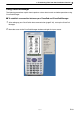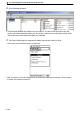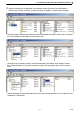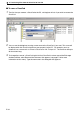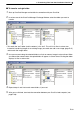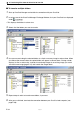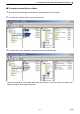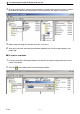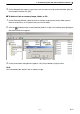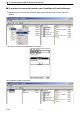User manual - CPM_Ver22
E-33
20050901
5.
Transferring Files from the ClassPad to Your PC
k To transfer a single folder
1
. Start up ClassPad Manager and establish a connection with your ClassPad.
2
. In column one of the ClassPad Manager Exchange Window, select the folder you want to
transfer.
•To transfer the “test” folder (and its contents), click “test”. This will list its files in column two.
Instead of transferring images to an existing image, you could also add a new image (page E-47)
and transfer the images there.
3
. Use your mouse to drag the selected folder to a flash or memory image in column three. When
you release the mouse button, the copied folder will appear in column three. Clicking the folder
displays its files in column four.
4
. Repeat steps 2 and 3 to transfer more folders, if you want.
5
. After you are finished, terminate the connection between your ClassPad and computer (see
page E-38).