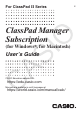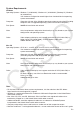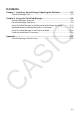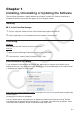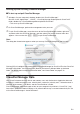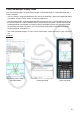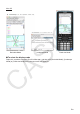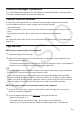User Manual
E-5
Starting Up and Quitting ClassPad Manager
k To start up and quit ClassPad Manager
1. Windows: On your computer’s desktop, double-click “ClassPad Manager”.
Mac OS: In the “Applications” - “CASIO” - “ClassPad Manager Subscription for ClassPad II”
folder, double-click “ClassPadManagerSubscriptionForClassPadII”.
• This starts up ClassPad Manager.
2. On ClassPad Manager, perform the management tasks you want.
3. To quit ClassPad Manager, move the cursor to the ClassPad Manager window, right-click
anywhere within the ClassPad Manager, and then select [Exit] on the shortcut menu that
appears. You can also click f - c to quit ClassPad Manager.
Note
The dialog box shown below appears when you start up ClassPad Manager for the first time.
Clicking [OK] will configure Documents\CASIO\ClassPad Manager for ClassPad II as the ClassPad
Manager home folder. You could also click [Browse] and select a different folder as the home
folder. For details about configuring the home folder, see “Home Folder” on page E-12.
ClassPad Manager Data
Your ClassPad stores eActivity data in one memory area, and all other data (application data and
variables) in a different memory area. eActivity data is stored in “eActivity area”, while other data is
stored in “Main memory”. For details, see the ClassPad User’s Guide.
ClassPad Manager stores both types of data on your computer’s hard drive in “Virtual File” (.vcp)
format files. Under initial default settings, a file named “default.vcp” is created automatically for use
as the ClassPad Manager’s “Active Document”.