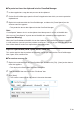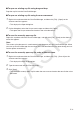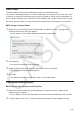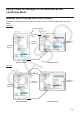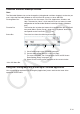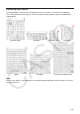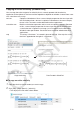User Manual
E-14
Resizable Window/Landscape Window
Note
The Resizable Window size can be changed by clicking border and then dragging it to the size you
want. Adjust the Resizable Window so the ClassPad OS screen is at least 320×528.
Floating Menu Bar* The menu bar has five menus: File, Edit, Applications, Window, and
Help. The menu bar “floats”, which mean that you can move it around
independent of the Resizable Window/Landscape Window (Windows
only).
Function Bar The function bar includes four buttons that correspond to the ClassPad’s
icon panel (Menu, Resize, Swap), along with a “Keyboard” button that
corresponds to the ClassPad’s k key.
Status Bar The status bar shows the following information.
132
1 ClassPad Manager status and other messages
2 Current zoom setting (Normal, Large, or Xlarge)
For more information, see “Changing the ClassPad OS Screen
Zoom Setting (Zoom)” on page E-15.
3 Size of ClassPad OS screen displayed on the current window
* Mac OS: Menu Bar
Using the Floating Menu Bar to Start Up a ClassPad Application
You can start up an application by clicking the [Applications] menu and then the name of the
application on the menu.