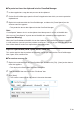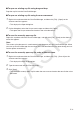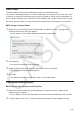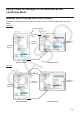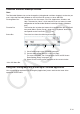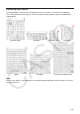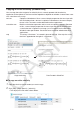User Manual
E-12
Home Folder
The home folder is where ClassPad Manager creates your default document.
You can also use the home folder as a ClassPad Storage area. Storing an XCP, VCP, C2P, C2B,
or C2A file in the ClassPad Storage area will make it available for use by ClassPad Manager. For
details about the Storage area and XCP/VCP/C2P/C2B/C2A files, see the ClassPad User’s Guide.
By default, the home folder is located in Documents\CASIO\ClassPad Manager for ClassPad
II.
Q To change the home folder
1. Right-click anywhere within the ClassPad Manager, and then click [File] - [Change Home
Folder] on the shortcut menu that appears.
• This will display a Home Folder dialog box like the one shown below.
2. Click [Browse].
• This displays the Browse Folder dialog box.
3. Select the folder you want to use as the home folder and then click [OK].
• This returns to the Home Folder dialog box.
4. Click [OK].
• This registers the folder you selected in step 3 as your home folder.
Clearing Main Memory (Reset)
Q To clear all data, except for eActivity files
1. Right-click anywhere within the ClassPad Manager, and then click [File] - [Reset] on the
shortcut menu that appears.
• This will display a confirmation dialog box with the message “Reset Memory? Are you sure?”.
2. To clear memory, click [Yes]. To cancel the operation without clearing anything, click [No].