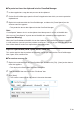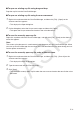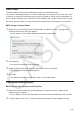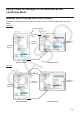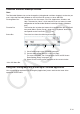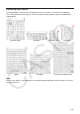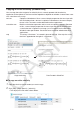User Manual
E-11
Q To open an existing vcp file using drag and drop
Drop the vcp file into the ClassPad Manager.
Q To open an existing vcp file using the menu command
1. Right-click anywhere within the ClassPad Manager, and then click [File] - [Open] on the
shortcut menu that appears.
• This displays the Open dialog box.
2. On the dialog box, select the file you want to open and then click [Open].
• This opens the file you selected and makes it the active document.
Q To save the currently open vcp file
Right-click anywhere within the ClassPad Manager, and then click [File] - [Save] on the shortcut
menu that appears.
Note
The current active document is saved automatically whenever you quit ClassPad Manager. When
you start up ClassPad Manager the next time, the active document that was open during your last
session opens automatically.
Q To save the currently open vcp file under a different name
1. Right-click anywhere within the ClassPad Manager, and then click [File] - [Save As] on the
shortcut menu that appears.
• This displays the Save As dialog box.
2. Type the new name into the “File Name” box.
3. Click [Save].
• This saves the currently open vcp file under the new name and makes the new file the active
document.