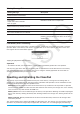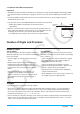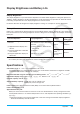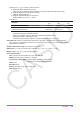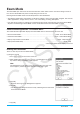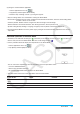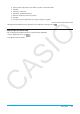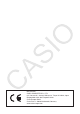User Manual
Exam Mode 313
Exiting the Exam Mode
There are three ways to exit the Exam Mode.
(1) Exiting the Exam Mode by Connecting to a Computer
1. Use the USB cable to connect the ClassPad that is in the Exam Mode to a computer.
• The ClassPad will turn on automatically and the Select Connection Mode dialog box will appear.
2. Tap [USB Flash].
3. On the computer, open the ClassPad drive.
• The ClassPad drive represents the ClassPad’s storage area.
4. On the computer, copy or delete any file that is on the ClassPad drive.
5. Terminate the connection between the ClassPad and computer.
• The dialog box shown nearby will appear when you exit the Exam
Mode.
(2) Exiting the Exam Mode by Allowing 12 Hours to Elapse
Approximately 12 hours after entering the Exam Mode, turning on the calculator will cause it to exit the
Exam Mode automatically.
Important!
If you press the RESTART button or if you replace batteries before turning on the calculator, it will re-enter
the Exam Mode when turned on, even if 12 hours have elapsed.
(3) Exiting the Exam Mode by Connecting to another ClassPad
1. On the ClassPad that is in the Exam Mode (ClassPad A), enter the Communication application and then
tap [Link] - [Receive].
2. Use the SB-62 cable to connect ClassPad A to another ClassPad that is not in the Exam Mode (ClassPad
B).
SB-62 cable
3. On ClassPad B*, enter the Communication application and then tap [Exam] - [Unlock Exam Mode] - [OK].
• You could also transfer any data from ClassPad B to ClassPad A.
Example: To transfer setup data to ClassPad A
1. On ClassPad B, enter the Communication application.
2. Tap [Setup] - [Open Setup Menu].