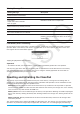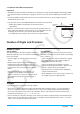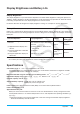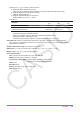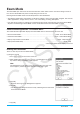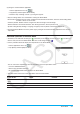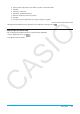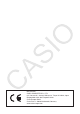User Manual
Exam Mode 311
Exam Mode
The Exam Mode puts some limits on ClassPad functions, which allows it to be used when taking an exam or
test. Use the Exam Mode only when actually taking an exam or test.
Entering the Exam Mode affects ClassPad operation as described below.
• The following applications and functions are disabled: eActivity, Picture Plot, E-CON3, Program, data transfer,
add-in applications, storage memory access, user name editing, resetting, OS Update.
• User data (main memory) is backed up. The backed up data will be restored when you exit the Exam Mode.
Any data created during an Exam Mode session will be deleted when the Exam Mode is exited.
Communication Application - Exam Mode Menu
The Communication application displays the Exam Mode menus shown below in the menu bar.
• Enter the Exam Mode .............................................................................................Exam - Enter Exam Mode
• Unlock the Exam Mode ........................................................................................ Exam - Unlock Exam Mode
• Display elapsed time in Exam Mode ............................................................................ Exam - Elapsed Time*
• Display Exam Mode Help ............................................................................................................. Exam - Help
* Entering the Exam Mode displays this menu.
Entering the Exam Mode
There are two ways to enter the Exam Mode.
(1) Using the keypad
1. Press fc to turn off the ClassPad.
2. While holding down the y and Z keys, also hold down the c
key until the dialog box shown nearby appears.
Note
The dialog box may not appear if you release the three keys too soon.
If this happens, perform the above procedure from step 1 again.
3. Tap [OK].
• Read the message on the dialog box that appears.
4. Tap [OK].
• This displays the dialog box shown nearby, indicating that the ClassPad
entered the Exam Mode.
5. Tap [OK].