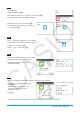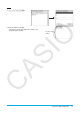User Manual
Chapter 4: Conics Application 20
0409
1. On the Conics Editor window, tap q to display the Select Conics Form dialog box.
2. Select “
x = Ay
2
+ By + C” and then tap [OK].
• This inputs “
x = A
·
y
2
+ B
·
y + C” in the Conics Editor window.
3. Tap 4.
• This will display sliders for changing values assigned to parameters A, B, and C.
4. On the menu that appears when you tap the upper left corner of the slider display box, tap [Settings].
5. On the Slider Settings dialog box that appears, use the [Slider 1], [Slider 2], and [Slider 3] tabs to input the
values shown below for the settings of parameters A, B, and C.
Value: –2, Min: –2, Max: 2, Step: 1
6. Tap [OK] to close the dialog box.
7. Modify the graphs by changing the value of parameter A, B, or C.
• Use the L and R buttons of the A, B, and C sliders to change the value assigned to increase or
decrease the value assigned to each parameter by the Step value.
• Tapping the upper left corner of the slider display box and then tapping [Auto Play] on the menu that
appears will automatically cycle the value assigned to the applicable parameter between its minimum and
maximum values.
(Simultaneous execution of multiple parameters with Auto Play is not supported.)
8. To quit graph modification, tap the close button (C) in the upper right corner of the slider display box.