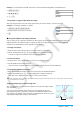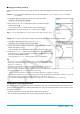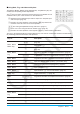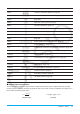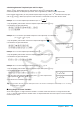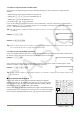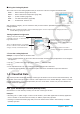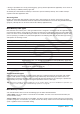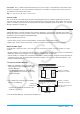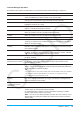User Manual
Chapter 1: Basics 25
u Switching between Template Input and Line Input
Tap the L key. Each toggles the key color between white (L) and light blue ( ).
A white key indicates the template input mode, while a light blue key indicates the line input mode.
In the template input mode, you can perform template input using keys with
or
marked on their key tops,
such as N and !. Other keys input the same functions or commands as they do in the line mode.
Example 1: To use the template input mode to input
1. Tap the [Math1] tab and then enter the template input mode (white L key).
2. Perform the key operation below:
2+(N2!2c!2e+1
eem2E
Example 2: To use the line input mode to input the same expression as in Example 1
(
2+ (2 (2) / ( (2) + 1))^2
)
1. Tap the [Math1] tab and then enter the line input mode (light blue
key).
2. Perform the key operation below:
2+(d2!2)N
(!2)+1)ewE
Example 3: To use the template input mode to input
1. Tap the [Math2] tab and then enter the template input mode (white L key).
2. Perform the key operation below:
Oxe1f10exE
Example 4: To use the template input mode to input
1. Tap the [Math2] tab and then enter the template input mode (white L key).
2. Perform the key operation below:
7(1-xm2e)Qxeex
3. Tap the upper right input box of
∫
and then press 1. Next, tap the lower
right input box of
∫
and then press 0.
4. To execute the calculation, press E.
Tip: For information about the contents and input formats of the functions in Example 3 and Example 4, see “2-7 Using
the Action Menu” (page 61).
k Using Single-character Variables
As its name suggests, a single-character variable is a variable name that consists of a single character like
“a” or “x”. Input of single-character variable names is subject to different rules than input of a series of multiple
characters (like “abc”).
2+
( )
2
'
2
'
2+ 1
2
Y
(
)
∫
1
0
(1 −
2
)