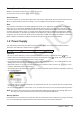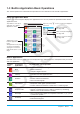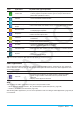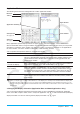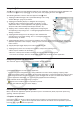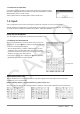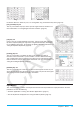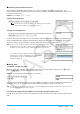User Manual
Chapter 1: Basics 14
1-3 Built-in Application Basic Operations
This section explains basic information and operations that are common to all of the built-in applications.
Using the Application Menu
Tapping m on the icon panel displays the application menu. You can perform the operations below with the
application menu.
Tap a button to start up an
application. See “Built-in
Applications” below.
Tapping here scrolls
between application menu
pages.
The application menu page
can also be changed by
swiping the screen left or
right with the stylus or your
finger.
Tap here (or tap s on the icon panel) to display the
next menu.
VCP file operations.
See page 289.
Starts touch panel alignment.
See page 284.
Displays version information.
See page 284.
Built-in Applications
The table below shows the application icons displayed on the application menu, and explains what you can do
with each application.
Tap this
icon:
To start this
application:
To perform this type of operation:
Main
• General calculations, including function calculations
• Matrix calculations
• Computer Algebra System
eActivity
• Create an eActivity file that can be used for input of formulas, text,
and other ClassPad application data
Statistics
• Create a list
• Perform statistical calculations
• Draw a statistical graph
Spreadsheet
• Input data into a spreadsheet
• Manipulate and/or graph spreadsheet data
• Perform statistical calculations and/or draw a statistical graph
Graph & Table
• Draw a graph
• Register a function and create a table of solutions by substituting
different values for the function’s variables
3D Graph
• Draw a 3-dimensional graph of an equation in the form
z = f ( x, y) or of
a parametric equation
Geometry
• Draw geometric figures
• Build animated figures