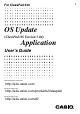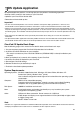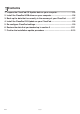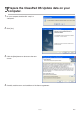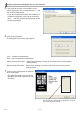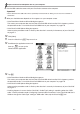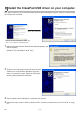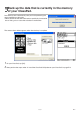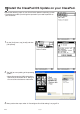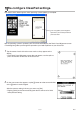User manual - OSupdate_ver304
E-4
20080301
1 Prepare the ClassPad OS Update data on your computer.
5
. If you agree to the terms and conditions of the
license agreement, click “I accept the terms...”, and
then click the [Next] button.
• If you do not agree to the terms and conditions of
the license agreement, click “I do not accept the
terms ...” and then click the [Cancel] button to exit
the install procedure.
6
. Click the [Install] button.
The dialog box shown to the right appears.
[Yes] ... Performs backup/restore.
[No] ... Does not perform backup/restore.
Always backup and restore ... Select when updating a number of ClassPad units to always perform
backup/restore.
Never backup and restore ... Select when updating a number of ClassPad units to never perform
backup/restore.
7
. Click the [Yes] or [No] button to advance
to the next screen.
• The dialog box guides you through the
operations you need to perform on your
ClassPad.
This area guides you through the operations you need
to perform on your ClassPad.