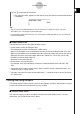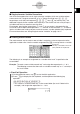User Manual
Table Of Contents
- Getting Ready
- Contents
- About This User’s Guide
- Chapter 1 Getting Acquainted
- Chapter 2 Using the Main Application
- 2-1 Main Application Overview
- 2-2 Basic Calculations
- 2-3 Using the Calculation History
- 2-4 Function Calculations
- 2-5 List Calculations
- 2-6 Matrix and Vector Calculations
- 2-7 Using the Action Menu
- 2-8 Using the Interactive Menu
- 2-9 Using the Main Application in Combination with Other Applications
- 2-10 Using Verify
- Chapter 3 Using the Graph & Table Application
- Chapter 4 Using the Conics Application
- Chapter 5 Using the 3D Graph Application
- Chapter 6 Using the Sequence Application
- Chapter 7 Using the Statistics Application
- 7-1 Statistics Application Overview
- 7-2 Using List Editor
- 7-3 Before Trying to Draw a Statistical Graph
- 7-4 Graphing Single-Variable Statistical Data
- 7-5 Graphing Paired-Variable Statistical Data
- 7-6 Using the Statistical Graph Window Toolbar
- 7-7 Performing Statistical Calculations
- 7-8 Test, Confidence Interval, and Distribution Calculations
- 7-9 Tests
- 7-10 Confidence Intervals
- 7-11 Distribution
- 7-12 Statistical System Variables
- Chapter 8 Using the Geometry Application
- Chapter 9 Using the Numeric Solver Application
- Chapter 10 Using the eActivity Application
- Chapter 11 Using the Presentation Application
- Chapter 12 Using the Program Application
- Chapter 13 Using the Spreadsheet Application
- Chapter 14 Using the Setup Menu
- Chapter 15 Configuring System Settings
- 15-1 System Setting Overview
- 15-2 Managing Memory Usage
- 15-3 Using the Reset Dialog Box
- 15-4 Initializing Your ClassPad
- 15-5 Adjusting Display Contrast
- 15-6 Configuring Power Properties
- 15-7 Specifying the Display Language
- 15-8 Specifying the Font Set
- 15-9 Specifying the Alphabetic Keyboard Arrangement
- 15-10 Optimizing “Flash ROM”
- 15-11 Specifying the Ending Screen Image
- 15-12 Adjusting Touch Panel Alignment
- 15-13 Viewing Version Information
- Chapter 16 Performing Data Communication
- Appendix
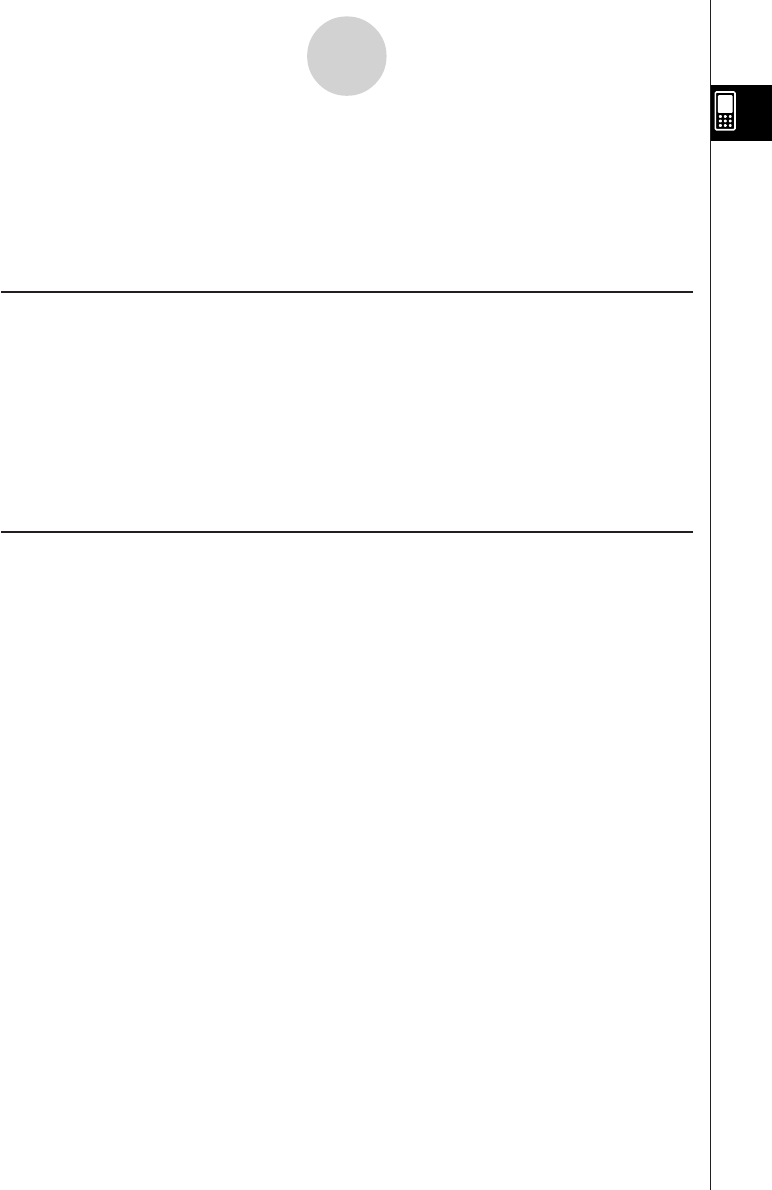
20050501
1-8-1
Using the Variable Manager
1-8 Using the Variable Manager
The Variable Manager is a tool for managing user variables, programs, user functions, and
other types of data. Though this section uses only the term “variables”, the explanations
provided here also refer to the other types of data that can be managed by the Variable
Manager.
Variable Manager Overview
This section explains how to start up and exit the Variable Manager. It also provides
information about the configuration of the Variable Manager.
With the Variable Manager you can:
•Create, delete, rename, lock, and unlock folders for storing variables, and configure current
folder settings.
•Delete, copy, rename, move, lock, unlock, search for variables, and view the contents of
variables.
Starting Up the Variable Manager
You can start up the Variable Manager using the O menu or by using an application’s
toolbar.
u To start up the Variable Manager using the O menu
Tap O, [Settings], and then [Variable Manager].
u To start up the Variable Manager using the toolbar
On the toolbar of the application you are using, tap 5.
•Starting up the Variable Manager initially displays the folder list, which is described on the
next page.
•Starting up the Variable Manager while a soft keyboard is on the display causes the soft
keyboard to close.