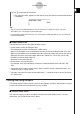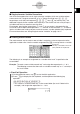User Manual
Table Of Contents
- Getting Ready
- Contents
- About This User’s Guide
- Chapter 1 Getting Acquainted
- Chapter 2 Using the Main Application
- 2-1 Main Application Overview
- 2-2 Basic Calculations
- 2-3 Using the Calculation History
- 2-4 Function Calculations
- 2-5 List Calculations
- 2-6 Matrix and Vector Calculations
- 2-7 Using the Action Menu
- 2-8 Using the Interactive Menu
- 2-9 Using the Main Application in Combination with Other Applications
- 2-10 Using Verify
- Chapter 3 Using the Graph & Table Application
- Chapter 4 Using the Conics Application
- Chapter 5 Using the 3D Graph Application
- Chapter 6 Using the Sequence Application
- Chapter 7 Using the Statistics Application
- 7-1 Statistics Application Overview
- 7-2 Using List Editor
- 7-3 Before Trying to Draw a Statistical Graph
- 7-4 Graphing Single-Variable Statistical Data
- 7-5 Graphing Paired-Variable Statistical Data
- 7-6 Using the Statistical Graph Window Toolbar
- 7-7 Performing Statistical Calculations
- 7-8 Test, Confidence Interval, and Distribution Calculations
- 7-9 Tests
- 7-10 Confidence Intervals
- 7-11 Distribution
- 7-12 Statistical System Variables
- Chapter 8 Using the Geometry Application
- Chapter 9 Using the Numeric Solver Application
- Chapter 10 Using the eActivity Application
- Chapter 11 Using the Presentation Application
- Chapter 12 Using the Program Application
- Chapter 13 Using the Spreadsheet Application
- Chapter 14 Using the Setup Menu
- Chapter 15 Configuring System Settings
- 15-1 System Setting Overview
- 15-2 Managing Memory Usage
- 15-3 Using the Reset Dialog Box
- 15-4 Initializing Your ClassPad
- 15-5 Adjusting Display Contrast
- 15-6 Configuring Power Properties
- 15-7 Specifying the Display Language
- 15-8 Specifying the Font Set
- 15-9 Specifying the Alphabetic Keyboard Arrangement
- 15-10 Optimizing “Flash ROM”
- 15-11 Specifying the Ending Screen Image
- 15-12 Adjusting Touch Panel Alignment
- 15-13 Viewing Version Information
- Chapter 16 Performing Data Communication
- Appendix
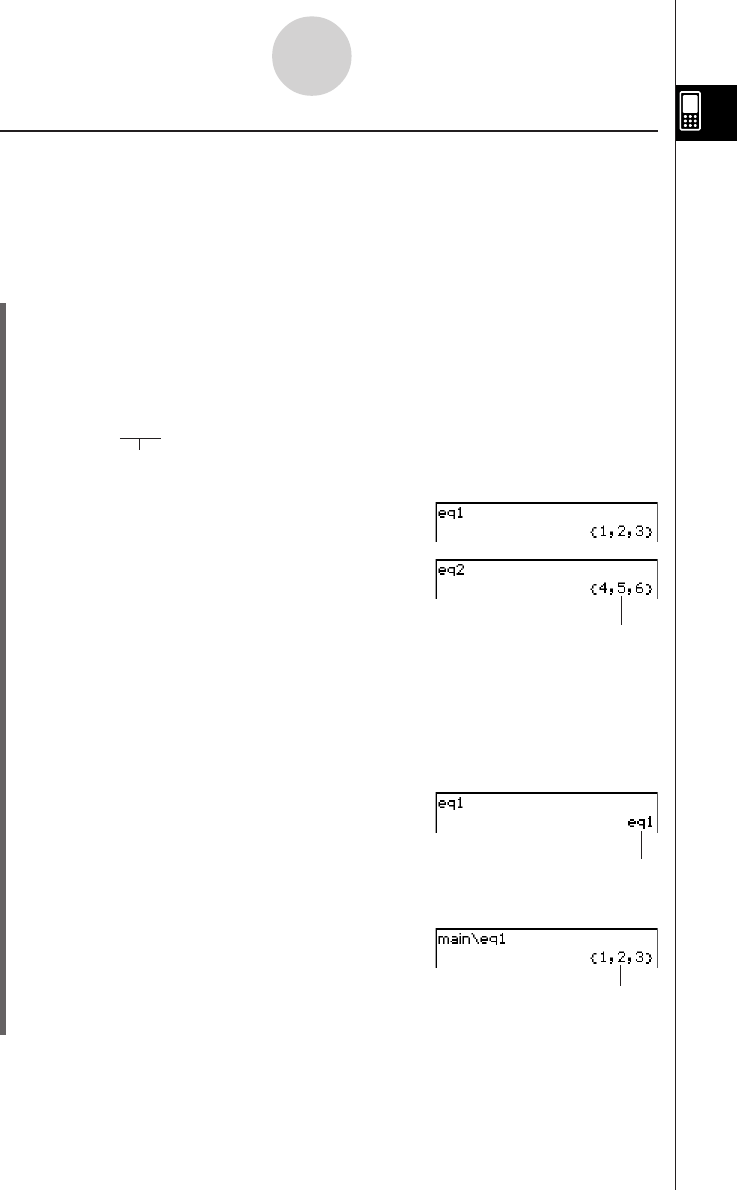
20050501
1-7-8
Variables and Folders
k “library” Folder Variables
Variables in the “library” folder can be accessed without specifying a path name, regardless
of the current folder.
Example: To create and access two variables, one located in the “library” folder and one
located in another folder
u ClassPad Operation
(1) With “main” specified as the current folder (the default), perform the following operation
to create a variable named “eq1” and assign the indicated list data to it.
{1, 2, 3} S eq1w
(2) Keeping “main” specified as the current folder, perform the following operation to create
a variable named “eq2” in the “library” folder, and assign the indicated list data to it.
{4, 5, 6} S library \ eq2 w
Specifies the “library” folder.
(3) Check the contents of the two variables.
eq1 w
(4) Change the current folder specification to “Test”.
•Use the Basic Format dialog box (page 14-3-1) or the Variable Manager (page 1-8-1)
to change the current folder specification.
(5) Perform the following operations to view the contents of variables “eq1” and “eq2”.
eq1 w
eq2 w
Since variable “eq2” is stored in the
“library” folder, you do not need to
indicate a path to access it.
Since this key operation does not access the
“main” folder, the variable name (“eq1”) is
displayed without showing the variable contents.
main\eq1 w
Specifying the path to the “main” folder
where “eq1” is located displays the
contents of the variable.