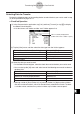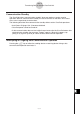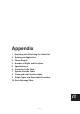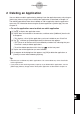User Manual
Table Of Contents
- Getting Ready
- Contents
- About This User’s Guide
- Chapter 1 Getting Acquainted
- Chapter 2 Using the Main Application
- 2-1 Main Application Overview
- 2-2 Basic Calculations
- 2-3 Using the Calculation History
- 2-4 Function Calculations
- 2-5 List Calculations
- 2-6 Matrix and Vector Calculations
- 2-7 Using the Action Menu
- 2-8 Using the Interactive Menu
- 2-9 Using the Main Application in Combination with Other Applications
- 2-10 Using Verify
- Chapter 3 Using the Graph & Table Application
- Chapter 4 Using the Conics Application
- Chapter 5 Using the 3D Graph Application
- Chapter 6 Using the Sequence Application
- Chapter 7 Using the Statistics Application
- 7-1 Statistics Application Overview
- 7-2 Using List Editor
- 7-3 Before Trying to Draw a Statistical Graph
- 7-4 Graphing Single-Variable Statistical Data
- 7-5 Graphing Paired-Variable Statistical Data
- 7-6 Using the Statistical Graph Window Toolbar
- 7-7 Performing Statistical Calculations
- 7-8 Test, Confidence Interval, and Distribution Calculations
- 7-9 Tests
- 7-10 Confidence Intervals
- 7-11 Distribution
- 7-12 Statistical System Variables
- Chapter 8 Using the Geometry Application
- Chapter 9 Using the Numeric Solver Application
- Chapter 10 Using the eActivity Application
- Chapter 11 Using the Presentation Application
- Chapter 12 Using the Program Application
- Chapter 13 Using the Spreadsheet Application
- Chapter 14 Using the Setup Menu
- Chapter 15 Configuring System Settings
- 15-1 System Setting Overview
- 15-2 Managing Memory Usage
- 15-3 Using the Reset Dialog Box
- 15-4 Initializing Your ClassPad
- 15-5 Adjusting Display Contrast
- 15-6 Configuring Power Properties
- 15-7 Specifying the Display Language
- 15-8 Specifying the Font Set
- 15-9 Specifying the Alphabetic Keyboard Arrangement
- 15-10 Optimizing “Flash ROM”
- 15-11 Specifying the Ending Screen Image
- 15-12 Adjusting Touch Panel Alignment
- 15-13 Viewing Version Information
- Chapter 16 Performing Data Communication
- Appendix
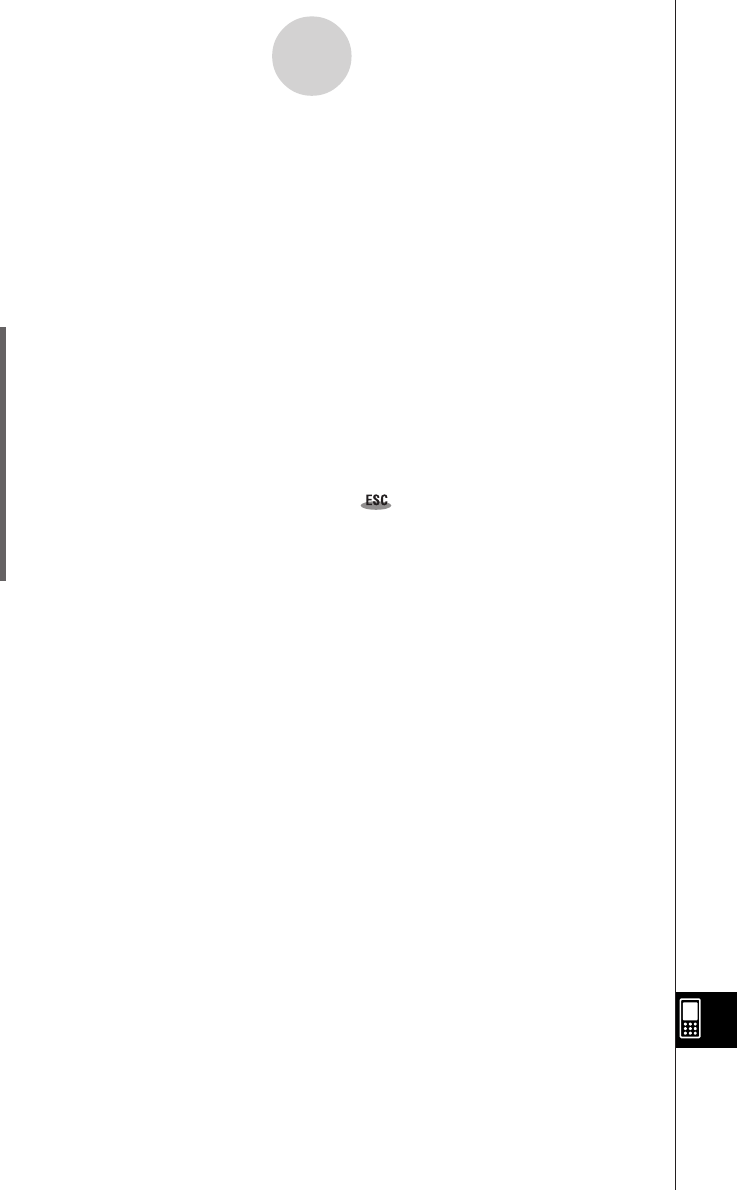
20050501
2 Deleting an Application
You can delete an add-in application by deleting it from the application menu or by using the
[Add-In App.] Memory Usage sheet of the System application as described in Chapter 15.
The following procedure shows how to delete an add-in application from the application
menu only. For information about using the System application’s [Add-In App.] tab, see
Chapter 15.
u To use the application menu to delete an add-in application
(1) Tap m to display the application menu.
(2) Tap the down arrow button in the menu bar, and then select [Additional] from the list
that appears.
• This displays a list of all the applications you have installed on your ClassPad.
(3) Tap s, and then tap [Delete Application] on the menu that appears.
• This causes all of the icons to be surrounded by a broken line, indicating that your
ClassPad is ready to delete applications.
•To exit the delete operation at this time, tap on the icon panel.
(4) Tap the icon of the application you want to delete.
(5) In response to the dialog box that appears, tap [OK] to delete the application, or
[Cancel] to cancel without deleting anything.
Tip
• Note that you can delete only add-in applications. You cannot delete any of the ClassPad’s
built-in applications.
• If you prefer to view remaining memory capacity as you delete add-in applications, use the
[Add-In App.] Memory Usage sheet of the System application as described in Chapter 15.
α
-2-1
Deleting an Application