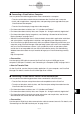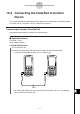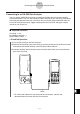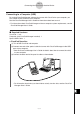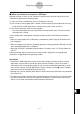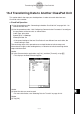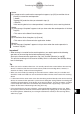User Manual
Table Of Contents
- Getting Ready
- Contents
- About This User’s Guide
- Chapter 1 Getting Acquainted
- Chapter 2 Using the Main Application
- 2-1 Main Application Overview
- 2-2 Basic Calculations
- 2-3 Using the Calculation History
- 2-4 Function Calculations
- 2-5 List Calculations
- 2-6 Matrix and Vector Calculations
- 2-7 Using the Action Menu
- 2-8 Using the Interactive Menu
- 2-9 Using the Main Application in Combination with Other Applications
- 2-10 Using Verify
- Chapter 3 Using the Graph & Table Application
- Chapter 4 Using the Conics Application
- Chapter 5 Using the 3D Graph Application
- Chapter 6 Using the Sequence Application
- Chapter 7 Using the Statistics Application
- 7-1 Statistics Application Overview
- 7-2 Using List Editor
- 7-3 Before Trying to Draw a Statistical Graph
- 7-4 Graphing Single-Variable Statistical Data
- 7-5 Graphing Paired-Variable Statistical Data
- 7-6 Using the Statistical Graph Window Toolbar
- 7-7 Performing Statistical Calculations
- 7-8 Test, Confidence Interval, and Distribution Calculations
- 7-9 Tests
- 7-10 Confidence Intervals
- 7-11 Distribution
- 7-12 Statistical System Variables
- Chapter 8 Using the Geometry Application
- Chapter 9 Using the Numeric Solver Application
- Chapter 10 Using the eActivity Application
- Chapter 11 Using the Presentation Application
- Chapter 12 Using the Program Application
- Chapter 13 Using the Spreadsheet Application
- Chapter 14 Using the Setup Menu
- Chapter 15 Configuring System Settings
- 15-1 System Setting Overview
- 15-2 Managing Memory Usage
- 15-3 Using the Reset Dialog Box
- 15-4 Initializing Your ClassPad
- 15-5 Adjusting Display Contrast
- 15-6 Configuring Power Properties
- 15-7 Specifying the Display Language
- 15-8 Specifying the Font Set
- 15-9 Specifying the Alphabetic Keyboard Arrangement
- 15-10 Optimizing “Flash ROM”
- 15-11 Specifying the Ending Screen Image
- 15-12 Adjusting Touch Panel Alignment
- 15-13 Viewing Version Information
- Chapter 16 Performing Data Communication
- Appendix
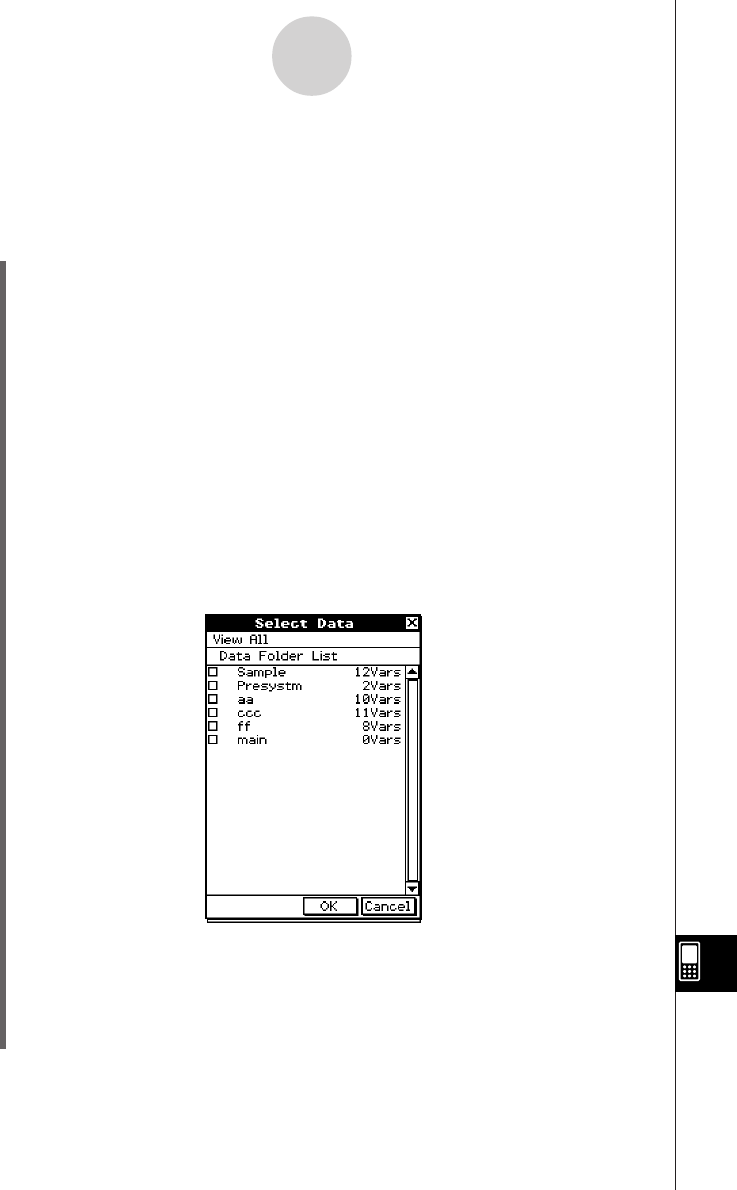
20050501
16-4-1
Transferring Data to Another ClassPad Unit
16-4 Transferring Data to Another ClassPad Unit
This section details the steps you should perform in order to transfer data from one
ClassPad unit to another.
u ClassPad Operation
(1) Use the procedure under “Connecting to Another ClassPad Unit” on page 16-2-1 to
connect the two units.
(2) Use the procedure under “16-3 Configuring Communication Parameters” to configure
the parameters of the two units as shown below.
Cable Type: 3pin cable
Speed (3Pin): 115200 bps
Wakeup Enable: On
• If the speed settings of the two ClassPad units are different from each other, the
slower setting is used.
The remaining steps of this procedure are marked
Sender
to indicate steps and
information that apply to the sending device, or
Receiver
to indicate receiving device
steps and information.
Sender
(3) In the Communication application, tap [Link], and then [Transmit], or tap E.
• This displays the Select Data dialog box.
Sender
(4) Select the data you want to send.
• For more information, see “Selecting Data for Transfer” on page 16-4-3.
Sender
(5) Tap [OK].