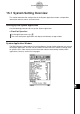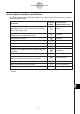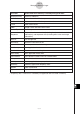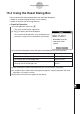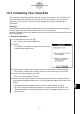User Manual
Table Of Contents
- Getting Ready
- Contents
- About This User’s Guide
- Chapter 1 Getting Acquainted
- Chapter 2 Using the Main Application
- 2-1 Main Application Overview
- 2-2 Basic Calculations
- 2-3 Using the Calculation History
- 2-4 Function Calculations
- 2-5 List Calculations
- 2-6 Matrix and Vector Calculations
- 2-7 Using the Action Menu
- 2-8 Using the Interactive Menu
- 2-9 Using the Main Application in Combination with Other Applications
- 2-10 Using Verify
- Chapter 3 Using the Graph & Table Application
- Chapter 4 Using the Conics Application
- Chapter 5 Using the 3D Graph Application
- Chapter 6 Using the Sequence Application
- Chapter 7 Using the Statistics Application
- 7-1 Statistics Application Overview
- 7-2 Using List Editor
- 7-3 Before Trying to Draw a Statistical Graph
- 7-4 Graphing Single-Variable Statistical Data
- 7-5 Graphing Paired-Variable Statistical Data
- 7-6 Using the Statistical Graph Window Toolbar
- 7-7 Performing Statistical Calculations
- 7-8 Test, Confidence Interval, and Distribution Calculations
- 7-9 Tests
- 7-10 Confidence Intervals
- 7-11 Distribution
- 7-12 Statistical System Variables
- Chapter 8 Using the Geometry Application
- Chapter 9 Using the Numeric Solver Application
- Chapter 10 Using the eActivity Application
- Chapter 11 Using the Presentation Application
- Chapter 12 Using the Program Application
- Chapter 13 Using the Spreadsheet Application
- Chapter 14 Using the Setup Menu
- Chapter 15 Configuring System Settings
- 15-1 System Setting Overview
- 15-2 Managing Memory Usage
- 15-3 Using the Reset Dialog Box
- 15-4 Initializing Your ClassPad
- 15-5 Adjusting Display Contrast
- 15-6 Configuring Power Properties
- 15-7 Specifying the Display Language
- 15-8 Specifying the Font Set
- 15-9 Specifying the Alphabetic Keyboard Arrangement
- 15-10 Optimizing “Flash ROM”
- 15-11 Specifying the Ending Screen Image
- 15-12 Adjusting Touch Panel Alignment
- 15-13 Viewing Version Information
- Chapter 16 Performing Data Communication
- Appendix
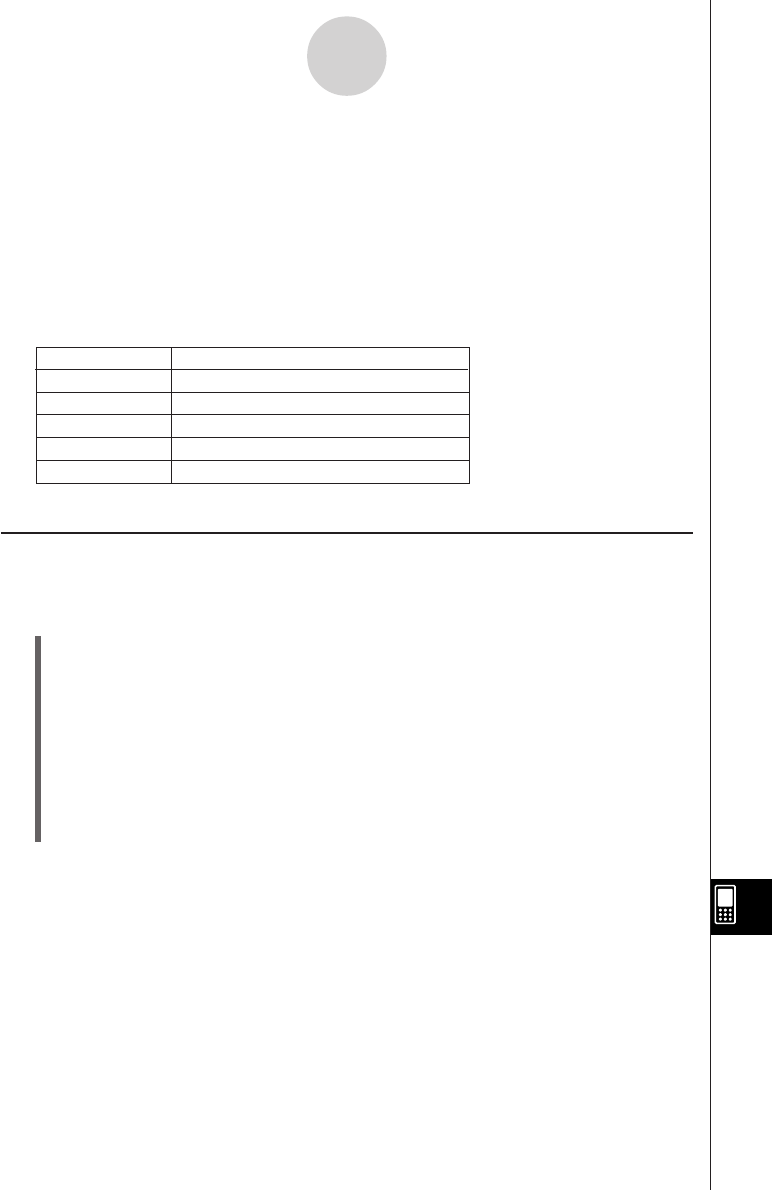
20050501
Deleting Memory Usage Data
You can use the following procedure to delete memory usage data.
u ClassPad Operation
(1) Tap the memory usage tab (Main Memory, Add-In App., eActivity, or Language) that
contains the data you want to delete.
(2) Select the check box next to the item whose data you want to delete.
(3) Tap the [Delete] button.
(4) On the confirmation dialog box that appears, tap [OK] to delete the selected data, or
[Cancel] to cancel the delete operation.
•Tapping [OK] displays the message “Now deleting...” while the data is being deleted.
• The above procedure deletes all of the data you selected, and updates memory
usage values accordingly.
Tip
•You cannot delete any data that has “dim” in its check box.
• For information about deleting all variable data and program data, and deleting all eActivity data,
see “15-3 Using the Reset Dialog Box”.
15-2-3
Managing Memory Usage
This item:
Shows the data for this language:
Deutsch
English
Español
Français
Português
German
English
Spanish
French
Portuguese
Add-In App. Tab
This sheet lists all of the add-in applications currently installed on your ClassPad, and shows
the size of each application.
eActivity Tab
This sheet lists the names of all the files that have been created with the eActivity applica-
tion, and shows the size of each file.
Language Tab
This sheet lists language data used for the ClassPad menus and messages.