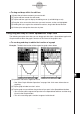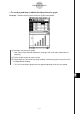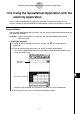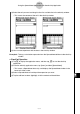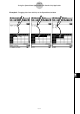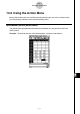User Manual
Table Of Contents
- Getting Ready
- Contents
- About This User’s Guide
- Chapter 1 Getting Acquainted
- Chapter 2 Using the Main Application
- 2-1 Main Application Overview
- 2-2 Basic Calculations
- 2-3 Using the Calculation History
- 2-4 Function Calculations
- 2-5 List Calculations
- 2-6 Matrix and Vector Calculations
- 2-7 Using the Action Menu
- 2-8 Using the Interactive Menu
- 2-9 Using the Main Application in Combination with Other Applications
- 2-10 Using Verify
- Chapter 3 Using the Graph & Table Application
- Chapter 4 Using the Conics Application
- Chapter 5 Using the 3D Graph Application
- Chapter 6 Using the Sequence Application
- Chapter 7 Using the Statistics Application
- 7-1 Statistics Application Overview
- 7-2 Using List Editor
- 7-3 Before Trying to Draw a Statistical Graph
- 7-4 Graphing Single-Variable Statistical Data
- 7-5 Graphing Paired-Variable Statistical Data
- 7-6 Using the Statistical Graph Window Toolbar
- 7-7 Performing Statistical Calculations
- 7-8 Test, Confidence Interval, and Distribution Calculations
- 7-9 Tests
- 7-10 Confidence Intervals
- 7-11 Distribution
- 7-12 Statistical System Variables
- Chapter 8 Using the Geometry Application
- Chapter 9 Using the Numeric Solver Application
- Chapter 10 Using the eActivity Application
- Chapter 11 Using the Presentation Application
- Chapter 12 Using the Program Application
- Chapter 13 Using the Spreadsheet Application
- Chapter 14 Using the Setup Menu
- Chapter 15 Configuring System Settings
- 15-1 System Setting Overview
- 15-2 Managing Memory Usage
- 15-3 Using the Reset Dialog Box
- 15-4 Initializing Your ClassPad
- 15-5 Adjusting Display Contrast
- 15-6 Configuring Power Properties
- 15-7 Specifying the Display Language
- 15-8 Specifying the Font Set
- 15-9 Specifying the Alphabetic Keyboard Arrangement
- 15-10 Optimizing “Flash ROM”
- 15-11 Specifying the Ending Screen Image
- 15-12 Adjusting Touch Panel Alignment
- 15-13 Viewing Version Information
- Chapter 16 Performing Data Communication
- Appendix
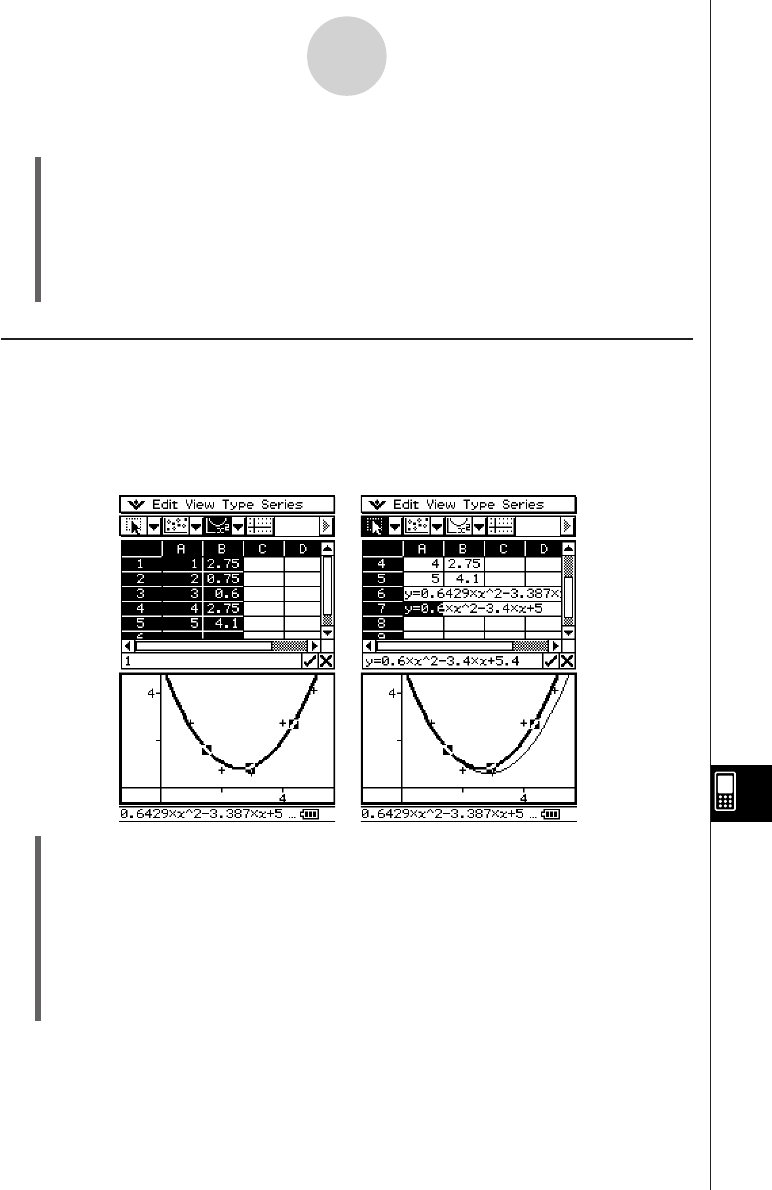
20050501
13-4-16
Editing Cell Contents
u To drag and drop within the edit box
(1) Select the cell whose contents you want to edit.
(2) Tap the edit box to enter the edit mode.
(3) Tap the edit box again to display the editing cursor (a solid blinking cursor).
(4) Drag the stylus across the characters you want to move, so they are highlighted.
(5) Holding the stylus against the selected characters, drag to the desired location.
(6) Lift the stylus to drop the characters in place.
Using Drag and Drop to Obtain Spreadsheet Graph Data
The following examples show how you can drag graph data from a Spreadsheet application
Graph window to obtain the graph’s function or the values of the graph’s data.
u To use drag and drop to obtain the function of a graph
Example: To obtain the function of the regression graph shown below
(1) Input data and draw a regression curve.
•See “Other Graph Window Operations” on page 13-8-13 for more information on
graphing.
(2) Tap the graph window to make it active.
(3) Tap the graph curve and then drag to the cell you want in the Spreadsheet window.
•You can now edit the regression equation in the Spreadsheet edit box and then drag
it back to the Graph window.
• This will cause the graph’s function to appear inside the cell.