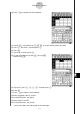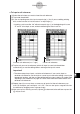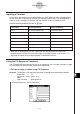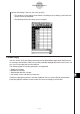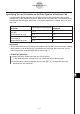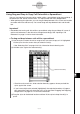User Manual
Table Of Contents
- Getting Ready
- Contents
- About This User’s Guide
- Chapter 1 Getting Acquainted
- Chapter 2 Using the Main Application
- 2-1 Main Application Overview
- 2-2 Basic Calculations
- 2-3 Using the Calculation History
- 2-4 Function Calculations
- 2-5 List Calculations
- 2-6 Matrix and Vector Calculations
- 2-7 Using the Action Menu
- 2-8 Using the Interactive Menu
- 2-9 Using the Main Application in Combination with Other Applications
- 2-10 Using Verify
- Chapter 3 Using the Graph & Table Application
- Chapter 4 Using the Conics Application
- Chapter 5 Using the 3D Graph Application
- Chapter 6 Using the Sequence Application
- Chapter 7 Using the Statistics Application
- 7-1 Statistics Application Overview
- 7-2 Using List Editor
- 7-3 Before Trying to Draw a Statistical Graph
- 7-4 Graphing Single-Variable Statistical Data
- 7-5 Graphing Paired-Variable Statistical Data
- 7-6 Using the Statistical Graph Window Toolbar
- 7-7 Performing Statistical Calculations
- 7-8 Test, Confidence Interval, and Distribution Calculations
- 7-9 Tests
- 7-10 Confidence Intervals
- 7-11 Distribution
- 7-12 Statistical System Variables
- Chapter 8 Using the Geometry Application
- Chapter 9 Using the Numeric Solver Application
- Chapter 10 Using the eActivity Application
- Chapter 11 Using the Presentation Application
- Chapter 12 Using the Program Application
- Chapter 13 Using the Spreadsheet Application
- Chapter 14 Using the Setup Menu
- Chapter 15 Configuring System Settings
- 15-1 System Setting Overview
- 15-2 Managing Memory Usage
- 15-3 Using the Reset Dialog Box
- 15-4 Initializing Your ClassPad
- 15-5 Adjusting Display Contrast
- 15-6 Configuring Power Properties
- 15-7 Specifying the Display Language
- 15-8 Specifying the Font Set
- 15-9 Specifying the Alphabetic Keyboard Arrangement
- 15-10 Optimizing “Flash ROM”
- 15-11 Specifying the Ending Screen Image
- 15-12 Adjusting Touch Panel Alignment
- 15-13 Viewing Version Information
- Chapter 16 Performing Data Communication
- Appendix
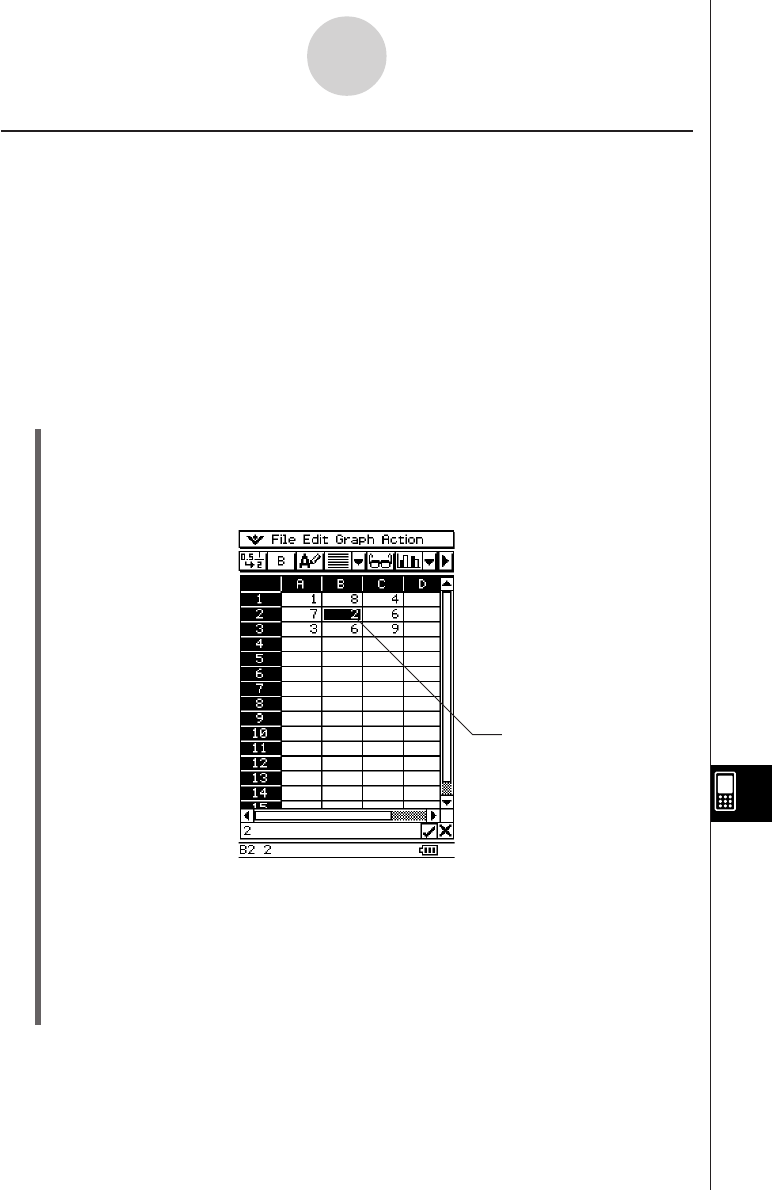
20050501
Using Drag and Drop to Copy Cell Data within a Spreadsheet
You can also copy data from one cell to another within a spreadsheet using drag and drop. If
the destination cell already contains data, it is replaced with the newly dropped data.
•When performing this operation, you can drag and drop between cells, or from one location
to another within the edit box only. You cannot drag and drop between cells and the edit
box.
Important!
•Remember that moving cell data within a spreadsheet using drag and drop will cause all
relative cell references in the data to be changed accordingly. See “Inputting a Cell
Reference” on page 13-4-6 for more information.
u To drag and drop between cells within a spreadsheet
(1) Use the stylus to select the cell or range of cells you want to copy so it is highlighted.
Lift the stylus from the screen after you select the cell(s).
•See “Selecting Cells” on page 13-3-5 for information about selecting cells.
(2) Hold the stylus against the selected cell(s).
Selection boundary
•Check to make sure that a white selection boundary appears where you hold the
stylus against the screen.
• If you have multiple cells selected (highlighted), the selection boundary will appear
only around the single cell where the stylus is located. See “Dragging and Dropping
Multiple Cells” on page 13-4-15 for more information.
(3) Drag the stylus to the desired location and then lift the stylus to drop the cell(s) in
place.
13-4-14
Editing Cell Contents