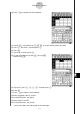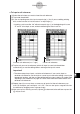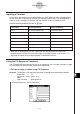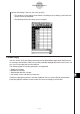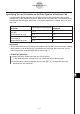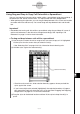User Manual
Table Of Contents
- Getting Ready
- Contents
- About This User’s Guide
- Chapter 1 Getting Acquainted
- Chapter 2 Using the Main Application
- 2-1 Main Application Overview
- 2-2 Basic Calculations
- 2-3 Using the Calculation History
- 2-4 Function Calculations
- 2-5 List Calculations
- 2-6 Matrix and Vector Calculations
- 2-7 Using the Action Menu
- 2-8 Using the Interactive Menu
- 2-9 Using the Main Application in Combination with Other Applications
- 2-10 Using Verify
- Chapter 3 Using the Graph & Table Application
- Chapter 4 Using the Conics Application
- Chapter 5 Using the 3D Graph Application
- Chapter 6 Using the Sequence Application
- Chapter 7 Using the Statistics Application
- 7-1 Statistics Application Overview
- 7-2 Using List Editor
- 7-3 Before Trying to Draw a Statistical Graph
- 7-4 Graphing Single-Variable Statistical Data
- 7-5 Graphing Paired-Variable Statistical Data
- 7-6 Using the Statistical Graph Window Toolbar
- 7-7 Performing Statistical Calculations
- 7-8 Test, Confidence Interval, and Distribution Calculations
- 7-9 Tests
- 7-10 Confidence Intervals
- 7-11 Distribution
- 7-12 Statistical System Variables
- Chapter 8 Using the Geometry Application
- Chapter 9 Using the Numeric Solver Application
- Chapter 10 Using the eActivity Application
- Chapter 11 Using the Presentation Application
- Chapter 12 Using the Program Application
- Chapter 13 Using the Spreadsheet Application
- Chapter 14 Using the Setup Menu
- Chapter 15 Configuring System Settings
- 15-1 System Setting Overview
- 15-2 Managing Memory Usage
- 15-3 Using the Reset Dialog Box
- 15-4 Initializing Your ClassPad
- 15-5 Adjusting Display Contrast
- 15-6 Configuring Power Properties
- 15-7 Specifying the Display Language
- 15-8 Specifying the Font Set
- 15-9 Specifying the Alphabetic Keyboard Arrangement
- 15-10 Optimizing “Flash ROM”
- 15-11 Specifying the Ending Screen Image
- 15-12 Adjusting Touch Panel Alignment
- 15-13 Viewing Version Information
- Chapter 16 Performing Data Communication
- Appendix

20050501
Paste
The [Edit] menu’s [Paste] command lets you paste the data that is currently on the clipboard
at the current cell cursor or editing cursor location.
Important!
•Pasting cell data will cause all relative cell references contained in the pasted data to be
changed in accordance with the paste location. See “Inputting a Cell Reference” on page
13-4-6 for more information.
•Relative cell references in data copied or cut from the edit box do not change when pasted
into another cell.
The following summarizes how different types of data can be pasted.
k When the clipboard contains data from a single cell or the edit box
If you do this: Executing the [Paste] command will do this:
Select a single cell with the cell cursor Paste the clipboard data into the selected cell
Select multiple cells with the cell cursor Paste the clipboard data into each of the
selected cells
Locate the editing cursor inside the edit Paste the clipboard data at the editing cursor
box location
k When the clipboard contains data from multiple cells
If you do this: Executing the [Paste] command will do this:
Select a single cell with the cell cursor Paste the clipboard data starting from the
selected cell
Select multiple cells with the cell cursor Paste the clipboard data starting from the first
(top left) cell
Locate the editing cursor inside the edit Paste the clipboard data at the editing cursor
box location in matrix format
13-4-11
Editing Cell Contents