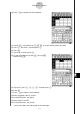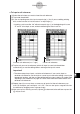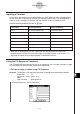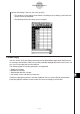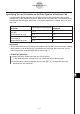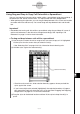User Manual
Table Of Contents
- Getting Ready
- Contents
- About This User’s Guide
- Chapter 1 Getting Acquainted
- Chapter 2 Using the Main Application
- 2-1 Main Application Overview
- 2-2 Basic Calculations
- 2-3 Using the Calculation History
- 2-4 Function Calculations
- 2-5 List Calculations
- 2-6 Matrix and Vector Calculations
- 2-7 Using the Action Menu
- 2-8 Using the Interactive Menu
- 2-9 Using the Main Application in Combination with Other Applications
- 2-10 Using Verify
- Chapter 3 Using the Graph & Table Application
- Chapter 4 Using the Conics Application
- Chapter 5 Using the 3D Graph Application
- Chapter 6 Using the Sequence Application
- Chapter 7 Using the Statistics Application
- 7-1 Statistics Application Overview
- 7-2 Using List Editor
- 7-3 Before Trying to Draw a Statistical Graph
- 7-4 Graphing Single-Variable Statistical Data
- 7-5 Graphing Paired-Variable Statistical Data
- 7-6 Using the Statistical Graph Window Toolbar
- 7-7 Performing Statistical Calculations
- 7-8 Test, Confidence Interval, and Distribution Calculations
- 7-9 Tests
- 7-10 Confidence Intervals
- 7-11 Distribution
- 7-12 Statistical System Variables
- Chapter 8 Using the Geometry Application
- Chapter 9 Using the Numeric Solver Application
- Chapter 10 Using the eActivity Application
- Chapter 11 Using the Presentation Application
- Chapter 12 Using the Program Application
- Chapter 13 Using the Spreadsheet Application
- Chapter 14 Using the Setup Menu
- Chapter 15 Configuring System Settings
- 15-1 System Setting Overview
- 15-2 Managing Memory Usage
- 15-3 Using the Reset Dialog Box
- 15-4 Initializing Your ClassPad
- 15-5 Adjusting Display Contrast
- 15-6 Configuring Power Properties
- 15-7 Specifying the Display Language
- 15-8 Specifying the Font Set
- 15-9 Specifying the Alphabetic Keyboard Arrangement
- 15-10 Optimizing “Flash ROM”
- 15-11 Specifying the Ending Screen Image
- 15-12 Adjusting Touch Panel Alignment
- 15-13 Viewing Version Information
- Chapter 16 Performing Data Communication
- Appendix
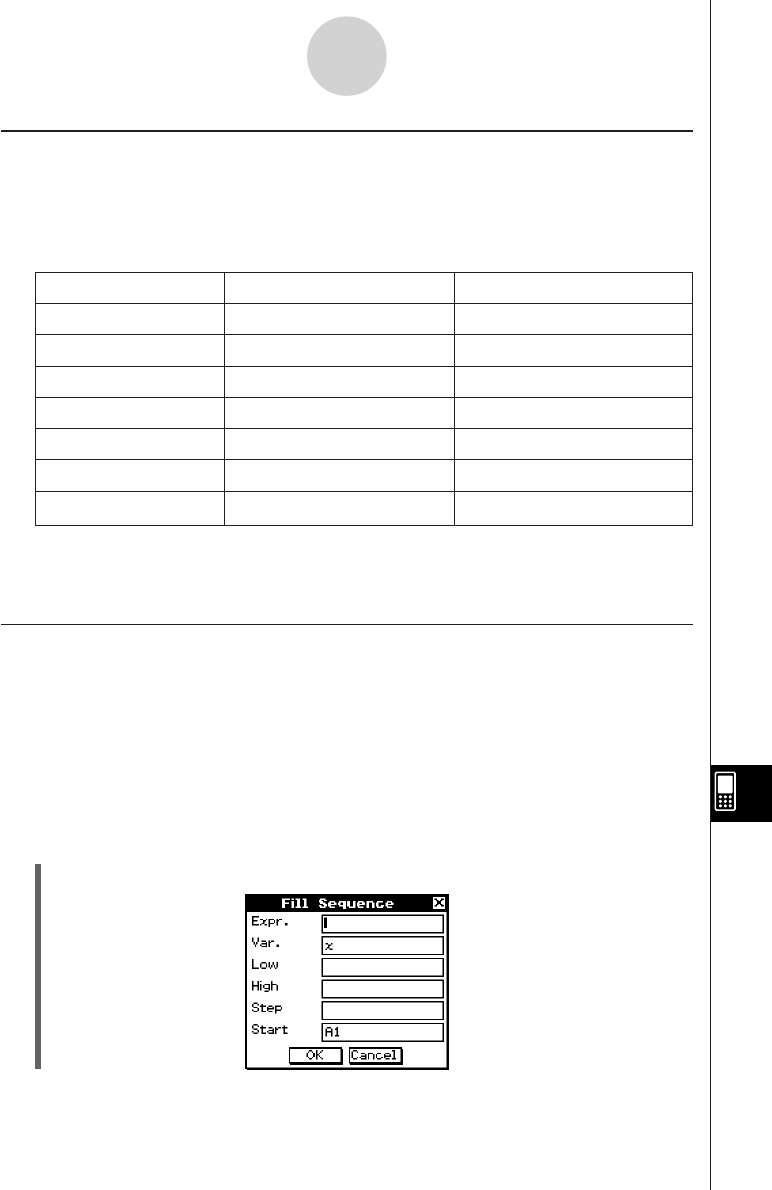
20050501
Inputting a Constant
A constant is data whose value is defined when it is input. When you input something into a
cell for which text is specified as the data type without an equal sign (=) at the beginning, a
numeric value is treated as a constant and non-numeric values are treated as text.
Note the following examples for cells of u type:
This input: Is interpreted as: And is treated as:
sin(1) A numeric expression A constant value
1+1/2 A numeric expression A constant value
1.02389 A numeric expression A constant value
sin(x)A symbolic expression Text
x+y A symbolic expression Text
Result A string expression Text
sin( Invalid expression context Text
•When text is too long to fit in a cell, it spills over into the next cell to the right if the
neighboring cell is empty. If the cell to the right is not empty, the text is cut off and “...” is
displayed to indicate that non-displayed text is contained in the cell.
Using the Fill Sequence Command
The Fill Sequence command lets you set up an expression with a variable, and input a range
of values based on the calculated results of the expression.
u To input a range of values using Fill Sequence
Example: To configure a Fill Sequence operation according to the following parameters
Expression: 1/x
Change of x Value: From 1 to 25
Step: 1
Input Location: Starting from A1
(1) On the [Edit] menu, tap [Fill Sequence].
13-4-8
Editing Cell Contents