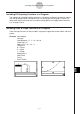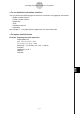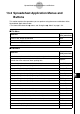User Manual
Table Of Contents
- Getting Ready
- Contents
- About This User’s Guide
- Chapter 1 Getting Acquainted
- Chapter 2 Using the Main Application
- 2-1 Main Application Overview
- 2-2 Basic Calculations
- 2-3 Using the Calculation History
- 2-4 Function Calculations
- 2-5 List Calculations
- 2-6 Matrix and Vector Calculations
- 2-7 Using the Action Menu
- 2-8 Using the Interactive Menu
- 2-9 Using the Main Application in Combination with Other Applications
- 2-10 Using Verify
- Chapter 3 Using the Graph & Table Application
- Chapter 4 Using the Conics Application
- Chapter 5 Using the 3D Graph Application
- Chapter 6 Using the Sequence Application
- Chapter 7 Using the Statistics Application
- 7-1 Statistics Application Overview
- 7-2 Using List Editor
- 7-3 Before Trying to Draw a Statistical Graph
- 7-4 Graphing Single-Variable Statistical Data
- 7-5 Graphing Paired-Variable Statistical Data
- 7-6 Using the Statistical Graph Window Toolbar
- 7-7 Performing Statistical Calculations
- 7-8 Test, Confidence Interval, and Distribution Calculations
- 7-9 Tests
- 7-10 Confidence Intervals
- 7-11 Distribution
- 7-12 Statistical System Variables
- Chapter 8 Using the Geometry Application
- Chapter 9 Using the Numeric Solver Application
- Chapter 10 Using the eActivity Application
- Chapter 11 Using the Presentation Application
- Chapter 12 Using the Program Application
- Chapter 13 Using the Spreadsheet Application
- Chapter 14 Using the Setup Menu
- Chapter 15 Configuring System Settings
- 15-1 System Setting Overview
- 15-2 Managing Memory Usage
- 15-3 Using the Reset Dialog Box
- 15-4 Initializing Your ClassPad
- 15-5 Adjusting Display Contrast
- 15-6 Configuring Power Properties
- 15-7 Specifying the Display Language
- 15-8 Specifying the Font Set
- 15-9 Specifying the Alphabetic Keyboard Arrangement
- 15-10 Optimizing “Flash ROM”
- 15-11 Specifying the Ending Screen Image
- 15-12 Adjusting Touch Panel Alignment
- 15-13 Viewing Version Information
- Chapter 16 Performing Data Communication
- Appendix
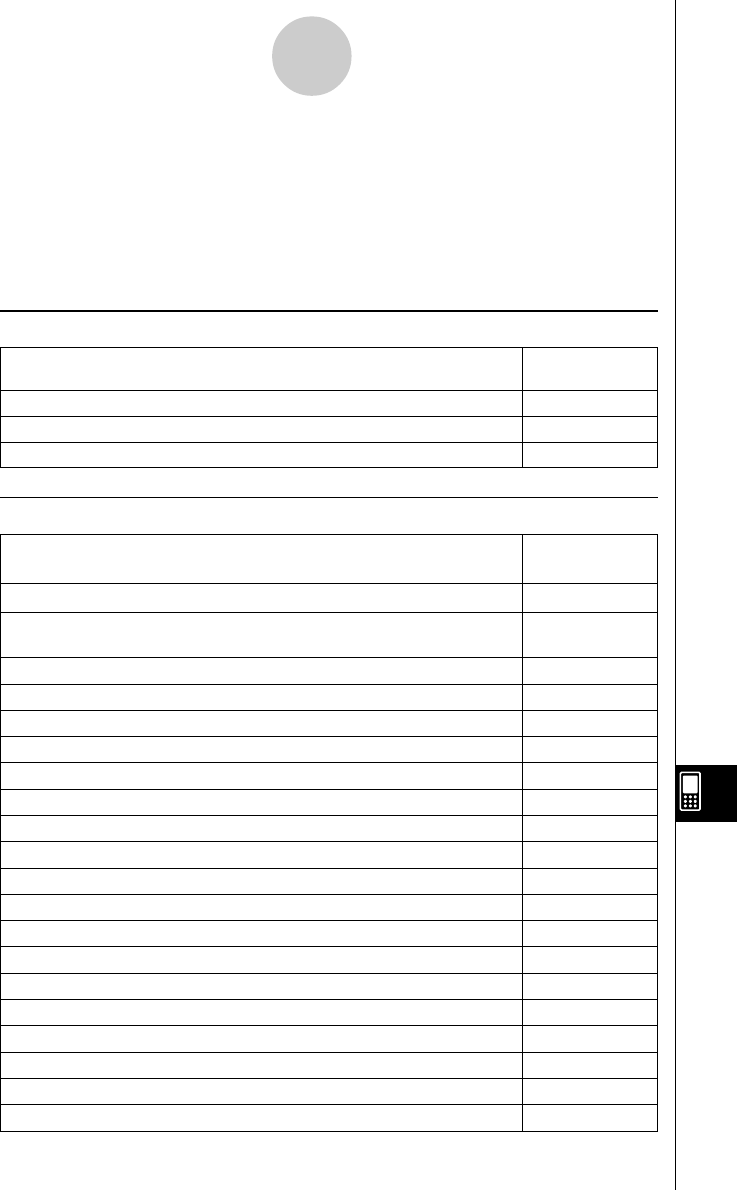
20050501
13-2-1
Spreadsheet Application Menus and Buttons
13-2 Spreadsheet Application Menus and
Buttons
This section explains the operations you can perform using the menus and buttons of the
Spreadsheet application window.
• For information about the O menu, see “Using the O Menu” on page 1-5-4.
k File Menu
To do this:
Select this
[File] menu item:
Create a new, empty spreadsheet New
Open an existing spreadsheet Open
Save the currently displayed spreadsheet Save
k Edit Menu
To do this:
Select this
[Edit] menu item:
Undo the last action, or redo the action you have just undone Undo/Redo
Display a dialog box that lets you show or hide scrollbars, and specify the
direction the cursor advances when inputting data
Options
Automatically resize columns to fit the data into the selected cells AutoFit Selection
Display a dialog box for specifying column width Column Width
Display a dialog box for specifying the number format of the selected cell(s)
Number Format
Display or hide the Cell Viewer window Cell Viewer
Display a dialog box for specifying a cell to jump to Goto Cell
Display a dialog box for specifying a range of cells to select Select Range
Display a dialog box for specifying cell contents and a range of cells to fill
Fill Range
Display a dialog box for specifying a sequence to fill a range of cells Fill Sequence
Insert row(s) Insert - Rows
Insert column(s) Insert - Columns
Delete the currently selected row(s) Delete - Rows
Delete the currently selected column(s) Delete - Columns
Delete the contents of the currently selected cells Delete - Cells
Cut the current selection and place it onto the clipboard Cut
Copy the current selection and place it onto the clipboard Copy
Paste the clipboard contents at the current cell cursor location Paste
Select everything in the spreadsheet Select All
Clear all data from the spreadsheet Clear All