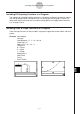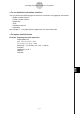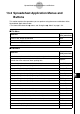User Manual
Table Of Contents
- Getting Ready
- Contents
- About This User’s Guide
- Chapter 1 Getting Acquainted
- Chapter 2 Using the Main Application
- 2-1 Main Application Overview
- 2-2 Basic Calculations
- 2-3 Using the Calculation History
- 2-4 Function Calculations
- 2-5 List Calculations
- 2-6 Matrix and Vector Calculations
- 2-7 Using the Action Menu
- 2-8 Using the Interactive Menu
- 2-9 Using the Main Application in Combination with Other Applications
- 2-10 Using Verify
- Chapter 3 Using the Graph & Table Application
- Chapter 4 Using the Conics Application
- Chapter 5 Using the 3D Graph Application
- Chapter 6 Using the Sequence Application
- Chapter 7 Using the Statistics Application
- 7-1 Statistics Application Overview
- 7-2 Using List Editor
- 7-3 Before Trying to Draw a Statistical Graph
- 7-4 Graphing Single-Variable Statistical Data
- 7-5 Graphing Paired-Variable Statistical Data
- 7-6 Using the Statistical Graph Window Toolbar
- 7-7 Performing Statistical Calculations
- 7-8 Test, Confidence Interval, and Distribution Calculations
- 7-9 Tests
- 7-10 Confidence Intervals
- 7-11 Distribution
- 7-12 Statistical System Variables
- Chapter 8 Using the Geometry Application
- Chapter 9 Using the Numeric Solver Application
- Chapter 10 Using the eActivity Application
- Chapter 11 Using the Presentation Application
- Chapter 12 Using the Program Application
- Chapter 13 Using the Spreadsheet Application
- Chapter 14 Using the Setup Menu
- Chapter 15 Configuring System Settings
- 15-1 System Setting Overview
- 15-2 Managing Memory Usage
- 15-3 Using the Reset Dialog Box
- 15-4 Initializing Your ClassPad
- 15-5 Adjusting Display Contrast
- 15-6 Configuring Power Properties
- 15-7 Specifying the Display Language
- 15-8 Specifying the Font Set
- 15-9 Specifying the Alphabetic Keyboard Arrangement
- 15-10 Optimizing “Flash ROM”
- 15-11 Specifying the Ending Screen Image
- 15-12 Adjusting Touch Panel Alignment
- 15-13 Viewing Version Information
- Chapter 16 Performing Data Communication
- Appendix
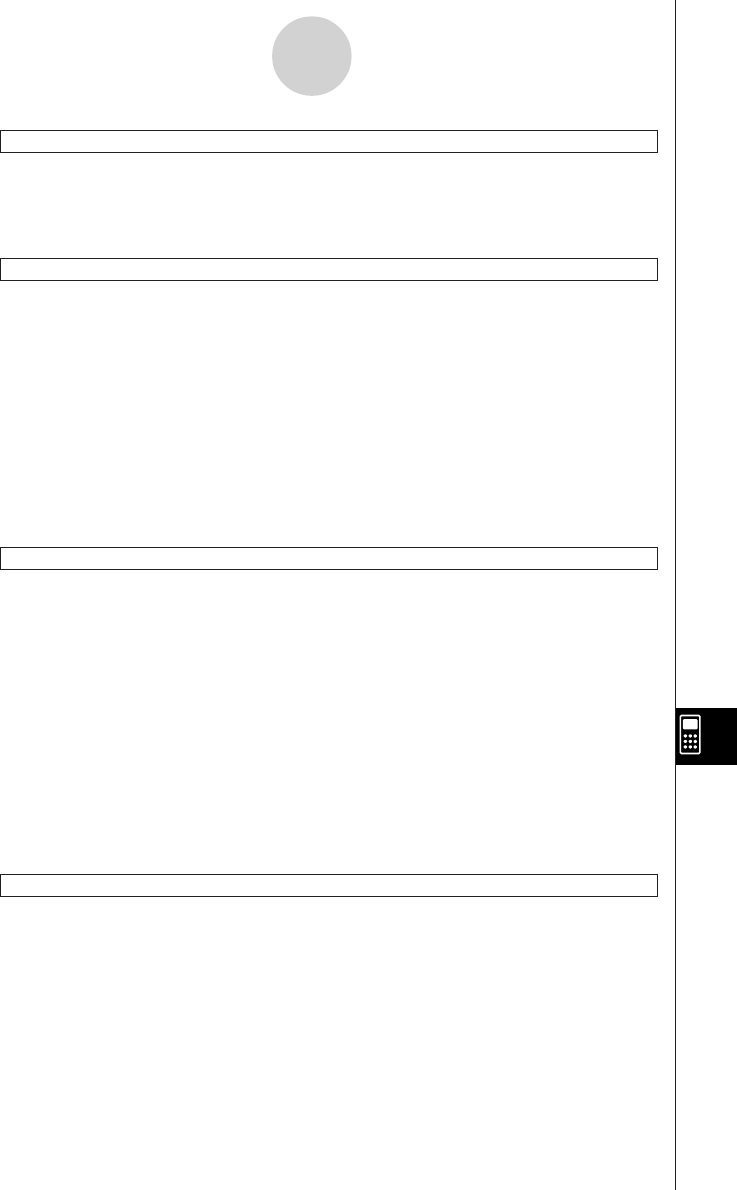
20050501
OpenComPort38k
Syntax: OpenComPort38k
Function: Opens the 3-pin COM port.
Example: See the GetVar38k command on page 12-6-45.
Receive38k
Syntax: Receive38k
䡺<variable name>
Function: Receives EA-200 data.
Description
• The OpenComPort38k command must be executed before this command is executed.
• The CloseComPort38k command must be executed after this command is executed.
• For details about using this command, see the user documentation that comes with the
EA-200.
•Note that you need to replace all instances of the Receive command in the examples
provided in the EA-200 user documentation with the command Receive38k. You should
also adjust the other commands in the EA-200 examples so they conform to the ClassPad
command syntax and usage as described in this manual.
Send38k
Syntax: Send38k
䡺<variable name>
Function: Sends EA-200 data.
Description
• The OpenComPort38k command must be executed before this command is executed.
• The CloseComPort38k command must be executed after this command is executed.
• For details about using this command, see the user documentation that comes with the
EA-200.
•Note that you need to replace all instances of the Send command in the examples
provided in the EA-200 user documentation with the command Send38k. You should also
adjust the other commands in the EA-200 examples so they conform to the ClassPad
command syntax and usage as described in this manual.
• <variable name> must be a variable that contains a real number or a list. Anything else
results in an error.
SendVar38k
Syntax: SendVar38k
䡺<variable name>
Function: Sends variable names and variable contents.
Description
• The OpenComPort38k command must be executed before this command is executed.
• The CloseComPort38k command must be executed after this command is executed.
Example: See the GetVar38k command on page 12-6-45.
12-6-46
Program Command Reference