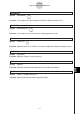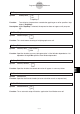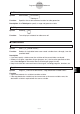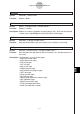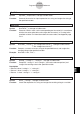User Manual
Table Of Contents
- Getting Ready
- Contents
- About This User’s Guide
- Chapter 1 Getting Acquainted
- Chapter 2 Using the Main Application
- 2-1 Main Application Overview
- 2-2 Basic Calculations
- 2-3 Using the Calculation History
- 2-4 Function Calculations
- 2-5 List Calculations
- 2-6 Matrix and Vector Calculations
- 2-7 Using the Action Menu
- 2-8 Using the Interactive Menu
- 2-9 Using the Main Application in Combination with Other Applications
- 2-10 Using Verify
- Chapter 3 Using the Graph & Table Application
- Chapter 4 Using the Conics Application
- Chapter 5 Using the 3D Graph Application
- Chapter 6 Using the Sequence Application
- Chapter 7 Using the Statistics Application
- 7-1 Statistics Application Overview
- 7-2 Using List Editor
- 7-3 Before Trying to Draw a Statistical Graph
- 7-4 Graphing Single-Variable Statistical Data
- 7-5 Graphing Paired-Variable Statistical Data
- 7-6 Using the Statistical Graph Window Toolbar
- 7-7 Performing Statistical Calculations
- 7-8 Test, Confidence Interval, and Distribution Calculations
- 7-9 Tests
- 7-10 Confidence Intervals
- 7-11 Distribution
- 7-12 Statistical System Variables
- Chapter 8 Using the Geometry Application
- Chapter 9 Using the Numeric Solver Application
- Chapter 10 Using the eActivity Application
- Chapter 11 Using the Presentation Application
- Chapter 12 Using the Program Application
- Chapter 13 Using the Spreadsheet Application
- Chapter 14 Using the Setup Menu
- Chapter 15 Configuring System Settings
- 15-1 System Setting Overview
- 15-2 Managing Memory Usage
- 15-3 Using the Reset Dialog Box
- 15-4 Initializing Your ClassPad
- 15-5 Adjusting Display Contrast
- 15-6 Configuring Power Properties
- 15-7 Specifying the Display Language
- 15-8 Specifying the Font Set
- 15-9 Specifying the Alphabetic Keyboard Arrangement
- 15-10 Optimizing “Flash ROM”
- 15-11 Specifying the Ending Screen Image
- 15-12 Adjusting Touch Panel Alignment
- 15-13 Viewing Version Information
- Chapter 16 Performing Data Communication
- Appendix
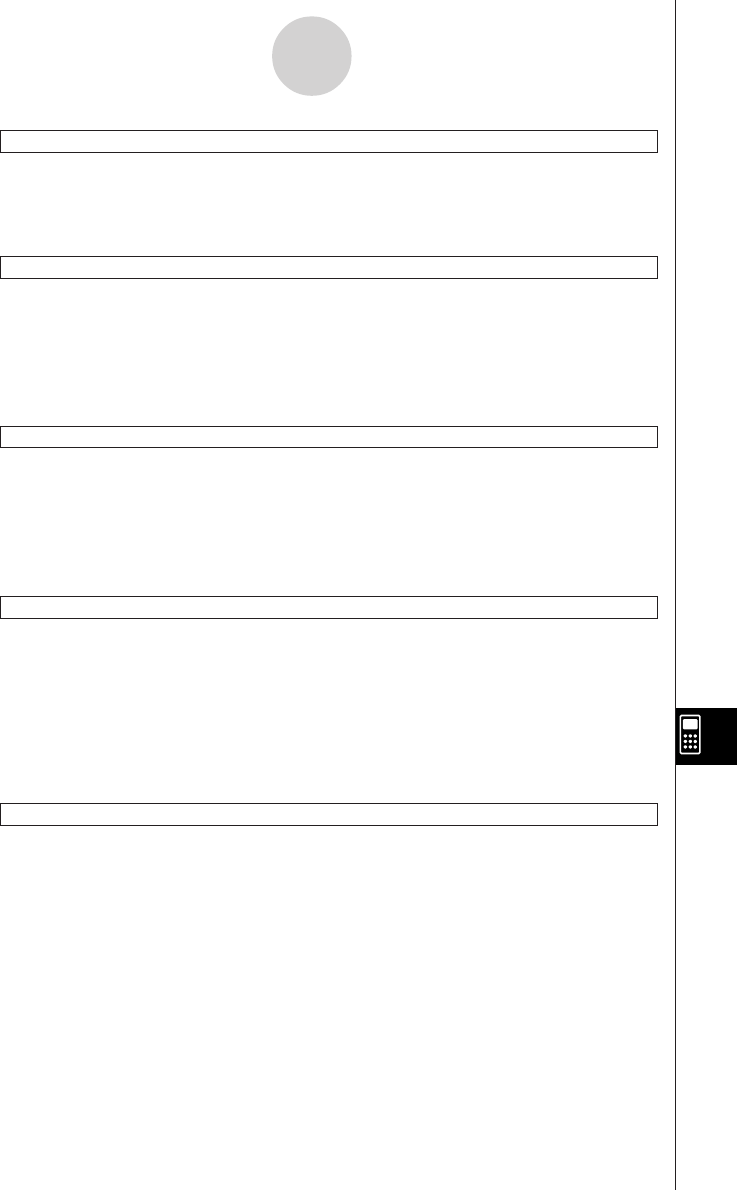
20050501
ExpToStr
Syntax: ExpToStr
䡺<expression>,<storage variable name>
Function: Converts the result of an input expression to a string and assigns the string to
the specified variable.
NumToChr
Syntax: NumToChr
䡺
n,<storage variable name>
Function: Converts numeric value n to the corresponding text character(s) in accordance
with the character code table, and assigns the character(s) as a string to the
specified variable. For information about character codes, see Appendix page
α
-6-1.
NumToStr
Syntax: NumToStr
䡺<value>,
{
"Fix <integer from 0 to 9>"
}
, <storage variable name>
"Sci <integer from 0 to 9>"
Function: Converts a numeric value to a string of the specified format, and assigns the
resulting string to the specified variable.
Example: NumToStr 1.234, "Fix2", x
StrCmp
Syntax: StrCmp
䡺
"<string 1>", "<string 2>", <storage variable name>
Function: Compares "<string 1>" and "<string 2>" (character code comparison) and
assigns the resulting value to the specified variable.
Description
•Returns 0 when "<string 1>" = "<string 2>".
•Returns 1 when "<string 1>" > "<string 2>".
•Returns –1 when "<string 1>" < "<string 2>".
StrInv
Syntax: StrInv
䡺
"<string>", <storage variable name>
Function: Inverts the sequence of a string and assigns the resulting string to a variable.
12-6-42
Program Command Reference