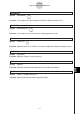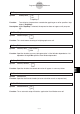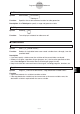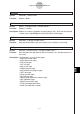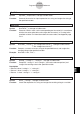User Manual
Table Of Contents
- Getting Ready
- Contents
- About This User’s Guide
- Chapter 1 Getting Acquainted
- Chapter 2 Using the Main Application
- 2-1 Main Application Overview
- 2-2 Basic Calculations
- 2-3 Using the Calculation History
- 2-4 Function Calculations
- 2-5 List Calculations
- 2-6 Matrix and Vector Calculations
- 2-7 Using the Action Menu
- 2-8 Using the Interactive Menu
- 2-9 Using the Main Application in Combination with Other Applications
- 2-10 Using Verify
- Chapter 3 Using the Graph & Table Application
- Chapter 4 Using the Conics Application
- Chapter 5 Using the 3D Graph Application
- Chapter 6 Using the Sequence Application
- Chapter 7 Using the Statistics Application
- 7-1 Statistics Application Overview
- 7-2 Using List Editor
- 7-3 Before Trying to Draw a Statistical Graph
- 7-4 Graphing Single-Variable Statistical Data
- 7-5 Graphing Paired-Variable Statistical Data
- 7-6 Using the Statistical Graph Window Toolbar
- 7-7 Performing Statistical Calculations
- 7-8 Test, Confidence Interval, and Distribution Calculations
- 7-9 Tests
- 7-10 Confidence Intervals
- 7-11 Distribution
- 7-12 Statistical System Variables
- Chapter 8 Using the Geometry Application
- Chapter 9 Using the Numeric Solver Application
- Chapter 10 Using the eActivity Application
- Chapter 11 Using the Presentation Application
- Chapter 12 Using the Program Application
- Chapter 13 Using the Spreadsheet Application
- Chapter 14 Using the Setup Menu
- Chapter 15 Configuring System Settings
- 15-1 System Setting Overview
- 15-2 Managing Memory Usage
- 15-3 Using the Reset Dialog Box
- 15-4 Initializing Your ClassPad
- 15-5 Adjusting Display Contrast
- 15-6 Configuring Power Properties
- 15-7 Specifying the Display Language
- 15-8 Specifying the Font Set
- 15-9 Specifying the Alphabetic Keyboard Arrangement
- 15-10 Optimizing “Flash ROM”
- 15-11 Specifying the Ending Screen Image
- 15-12 Adjusting Touch Panel Alignment
- 15-13 Viewing Version Information
- Chapter 16 Performing Data Communication
- Appendix
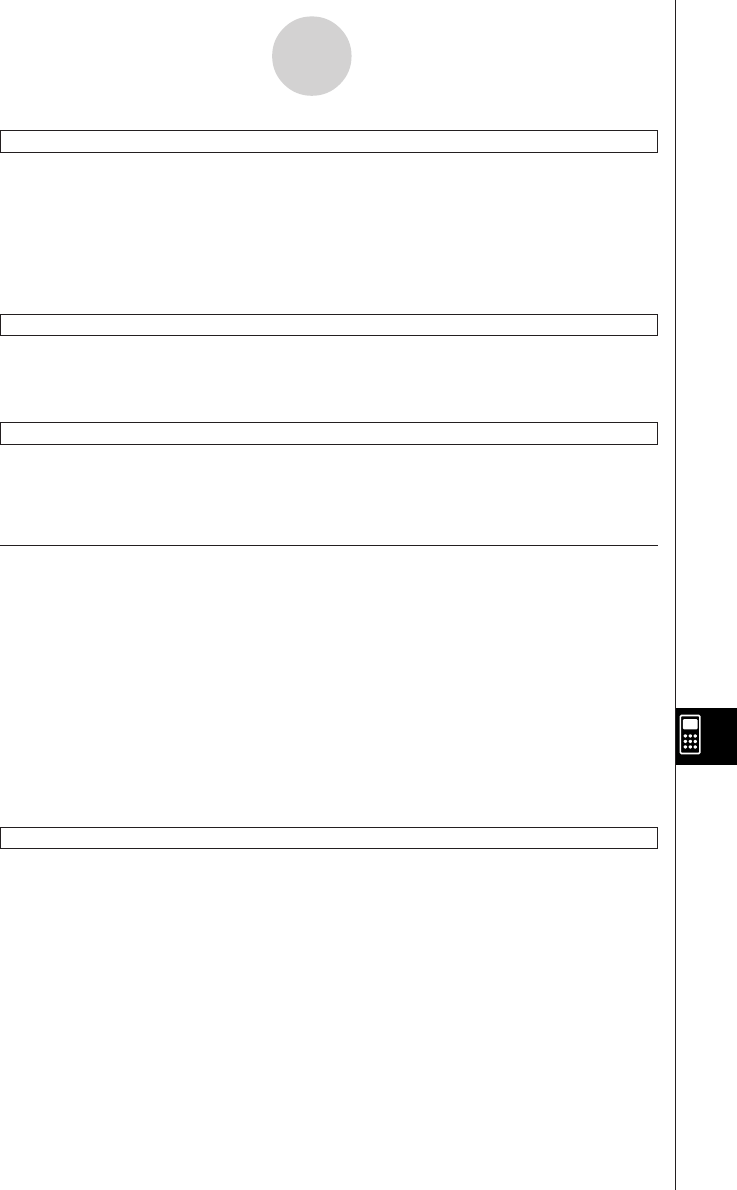
20050501
SetFolder
Syntax: SetFolder
䡺<folder name> [,<storage variable name>]
Function
•Makes the specified folder the current folder. Including a variable name at the end of this
command assigns the name of the previous current folder to the variable as a text string.
• If the specified folder does not exist, this command creates a new folder with the specified
name, and makes it the current folder.
Unlock
Syntax: Unlock
䡺<variable name>, <variable name> ...
Function: Unlocks variables.
UnlockFolder
Syntax: UnlockFolder
䡺<folder name>
Function: Unlocks the specified folder and all the files currently inside of it.
k Strings
A string is a series of characters inside of quotation marks. In a program, strings are used to
specify display text.
A string made up of numbers (like “123”) or an expression (like “x–1”) cannot be processed
as a calculation.
To include quotation marks (") or a backslash (\) in a string, put a backslash (\) in front of the
quotation marks (") or backslash (\).
Example 1: To include Japan: “Tokyo” in a string
Print
䡺"Japan:\"Tokyo\""
Example 2: To include main\abc in a string
Print
䡺"main\\abc"
ChrToNum
Syntax: ChrToNum
䡺"<string>", <storage variable name>[,n]
Function: Converts the characters up to the nth character of a string to their character
code values and assigns the string to the specified variable.
Description: Omitting “n” starts conversion from the first character of the string. For
information about character codes, see Appendix page
α
-6-1.
12-6-41
Program Command Reference