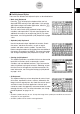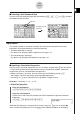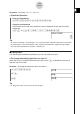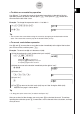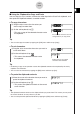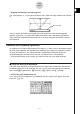User Manual
Table Of Contents
- Getting Ready
- Contents
- About This User’s Guide
- Chapter 1 Getting Acquainted
- Chapter 2 Using the Main Application
- 2-1 Main Application Overview
- 2-2 Basic Calculations
- 2-3 Using the Calculation History
- 2-4 Function Calculations
- 2-5 List Calculations
- 2-6 Matrix and Vector Calculations
- 2-7 Using the Action Menu
- 2-8 Using the Interactive Menu
- 2-9 Using the Main Application in Combination with Other Applications
- 2-10 Using Verify
- Chapter 3 Using the Graph & Table Application
- Chapter 4 Using the Conics Application
- Chapter 5 Using the 3D Graph Application
- Chapter 6 Using the Sequence Application
- Chapter 7 Using the Statistics Application
- 7-1 Statistics Application Overview
- 7-2 Using List Editor
- 7-3 Before Trying to Draw a Statistical Graph
- 7-4 Graphing Single-Variable Statistical Data
- 7-5 Graphing Paired-Variable Statistical Data
- 7-6 Using the Statistical Graph Window Toolbar
- 7-7 Performing Statistical Calculations
- 7-8 Test, Confidence Interval, and Distribution Calculations
- 7-9 Tests
- 7-10 Confidence Intervals
- 7-11 Distribution
- 7-12 Statistical System Variables
- Chapter 8 Using the Geometry Application
- Chapter 9 Using the Numeric Solver Application
- Chapter 10 Using the eActivity Application
- Chapter 11 Using the Presentation Application
- Chapter 12 Using the Program Application
- Chapter 13 Using the Spreadsheet Application
- Chapter 14 Using the Setup Menu
- Chapter 15 Configuring System Settings
- 15-1 System Setting Overview
- 15-2 Managing Memory Usage
- 15-3 Using the Reset Dialog Box
- 15-4 Initializing Your ClassPad
- 15-5 Adjusting Display Contrast
- 15-6 Configuring Power Properties
- 15-7 Specifying the Display Language
- 15-8 Specifying the Font Set
- 15-9 Specifying the Alphabetic Keyboard Arrangement
- 15-10 Optimizing “Flash ROM”
- 15-11 Specifying the Ending Screen Image
- 15-12 Adjusting Touch Panel Alignment
- 15-13 Viewing Version Information
- Chapter 16 Performing Data Communication
- Appendix

20050501
1-6-8
Input
u Copying and pasting in the message box
The “message box” is a 1-line input and display area under the Graph window (see Chapter
3).
You can use the two buttons to the right of the message box to copy the message box
contents (G button), or to paste the clipboard contents to the message box (H button).
Copy and paste are performed the same way as the copy and paste operations using the
soft keyboard.
Advanced Soft Keyboard Operations
As explained in “Using the Soft Keyboard” on page 1-6-1, there are four soft keyboard types:
the math (mth) keyboard, the alphabet (abc) keyboard, the catalog (cat) keyboard, and the
2D math (2D) keyboard. This section provides more detailed information about soft
keyboard operations and the various key sets available with each soft keyboard.
•All of the explanations in this section start from the initial key set of each keyboard.
k Using the Math (mth) Keyboard
The math (mth) keyboard is for inputting calculation expressions and numeric expressions.
In addition to the initial math (mth) key set, you can also select from among four other key
sets named T (trigonometry), - (calculus), K (option), and V (variable).
u Initial math (mth) keyboard key set
If you stay in the same application, the keyboard that you used last will appear when you
press the k key.
Message box