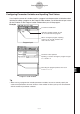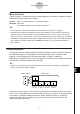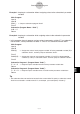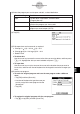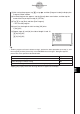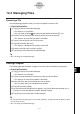User Manual
Table Of Contents
- Getting Ready
- Contents
- About This User’s Guide
- Chapter 1 Getting Acquainted
- Chapter 2 Using the Main Application
- 2-1 Main Application Overview
- 2-2 Basic Calculations
- 2-3 Using the Calculation History
- 2-4 Function Calculations
- 2-5 List Calculations
- 2-6 Matrix and Vector Calculations
- 2-7 Using the Action Menu
- 2-8 Using the Interactive Menu
- 2-9 Using the Main Application in Combination with Other Applications
- 2-10 Using Verify
- Chapter 3 Using the Graph & Table Application
- Chapter 4 Using the Conics Application
- Chapter 5 Using the 3D Graph Application
- Chapter 6 Using the Sequence Application
- Chapter 7 Using the Statistics Application
- 7-1 Statistics Application Overview
- 7-2 Using List Editor
- 7-3 Before Trying to Draw a Statistical Graph
- 7-4 Graphing Single-Variable Statistical Data
- 7-5 Graphing Paired-Variable Statistical Data
- 7-6 Using the Statistical Graph Window Toolbar
- 7-7 Performing Statistical Calculations
- 7-8 Test, Confidence Interval, and Distribution Calculations
- 7-9 Tests
- 7-10 Confidence Intervals
- 7-11 Distribution
- 7-12 Statistical System Variables
- Chapter 8 Using the Geometry Application
- Chapter 9 Using the Numeric Solver Application
- Chapter 10 Using the eActivity Application
- Chapter 11 Using the Presentation Application
- Chapter 12 Using the Program Application
- Chapter 13 Using the Spreadsheet Application
- Chapter 14 Using the Setup Menu
- Chapter 15 Configuring System Settings
- 15-1 System Setting Overview
- 15-2 Managing Memory Usage
- 15-3 Using the Reset Dialog Box
- 15-4 Initializing Your ClassPad
- 15-5 Adjusting Display Contrast
- 15-6 Configuring Power Properties
- 15-7 Specifying the Display Language
- 15-8 Specifying the Font Set
- 15-9 Specifying the Alphabetic Keyboard Arrangement
- 15-10 Optimizing “Flash ROM”
- 15-11 Specifying the Ending Screen Image
- 15-12 Adjusting Touch Panel Alignment
- 15-13 Viewing Version Information
- Chapter 16 Performing Data Communication
- Appendix
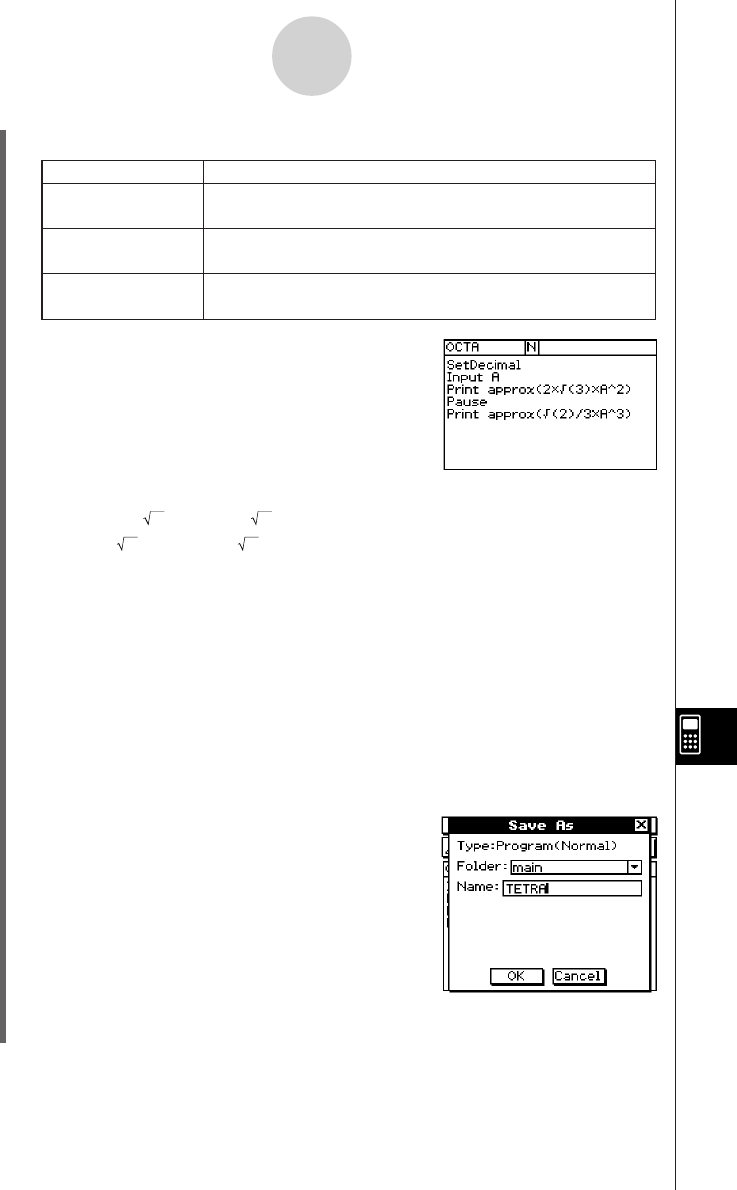
20050501
(3) Select the program you want to open and edit, as described below.
12-3-3
Debugging a Program
(4) Tap [OK].
Folder
Type
Tap the down arrow button, and then select
“Program(Normal)”.
Tap the down arrow button, and then select the folder that
contains the program you want to edit.
Name
Tap the down arrow button, and then select the name of the
program you want to open (OCTA).
Do this:
For this setting:
(5) Edit expressions and commands as required.
a. Change 2 × (3) × A^2 to (3) × A^2
b. Change (2)/3 × A^3 to (2)/12 × A^3
c. Delete Pause
u To delete data
Use the cursor key to move the cursor to the data you want to delete, and then press
K. Or, highlight the data you want to delete and press K.
u To input data
Use the cursor key or stylus to move the cursor to the location where you want to
insert data, and then use the soft keyboard or the keypad to make the changes you
want.
(6) Save the new program.
u To retain the original program and save the new program under a different
name
•Tap [Edit] and then [Save As].
•Use the soft keyboard to type the name you
want to assign to the new program into the
[Name] box.
•Tap [OK].
u To replace the original program with the new program
•Tap {, or tap [Edit] and then [Save File].