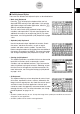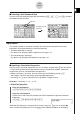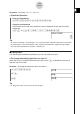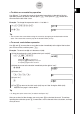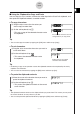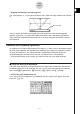User Manual
Table Of Contents
- Getting Ready
- Contents
- About This User’s Guide
- Chapter 1 Getting Acquainted
- Chapter 2 Using the Main Application
- 2-1 Main Application Overview
- 2-2 Basic Calculations
- 2-3 Using the Calculation History
- 2-4 Function Calculations
- 2-5 List Calculations
- 2-6 Matrix and Vector Calculations
- 2-7 Using the Action Menu
- 2-8 Using the Interactive Menu
- 2-9 Using the Main Application in Combination with Other Applications
- 2-10 Using Verify
- Chapter 3 Using the Graph & Table Application
- Chapter 4 Using the Conics Application
- Chapter 5 Using the 3D Graph Application
- Chapter 6 Using the Sequence Application
- Chapter 7 Using the Statistics Application
- 7-1 Statistics Application Overview
- 7-2 Using List Editor
- 7-3 Before Trying to Draw a Statistical Graph
- 7-4 Graphing Single-Variable Statistical Data
- 7-5 Graphing Paired-Variable Statistical Data
- 7-6 Using the Statistical Graph Window Toolbar
- 7-7 Performing Statistical Calculations
- 7-8 Test, Confidence Interval, and Distribution Calculations
- 7-9 Tests
- 7-10 Confidence Intervals
- 7-11 Distribution
- 7-12 Statistical System Variables
- Chapter 8 Using the Geometry Application
- Chapter 9 Using the Numeric Solver Application
- Chapter 10 Using the eActivity Application
- Chapter 11 Using the Presentation Application
- Chapter 12 Using the Program Application
- Chapter 13 Using the Spreadsheet Application
- Chapter 14 Using the Setup Menu
- Chapter 15 Configuring System Settings
- 15-1 System Setting Overview
- 15-2 Managing Memory Usage
- 15-3 Using the Reset Dialog Box
- 15-4 Initializing Your ClassPad
- 15-5 Adjusting Display Contrast
- 15-6 Configuring Power Properties
- 15-7 Specifying the Display Language
- 15-8 Specifying the Font Set
- 15-9 Specifying the Alphabetic Keyboard Arrangement
- 15-10 Optimizing “Flash ROM”
- 15-11 Specifying the Ending Screen Image
- 15-12 Adjusting Touch Panel Alignment
- 15-13 Viewing Version Information
- Chapter 16 Performing Data Communication
- Appendix
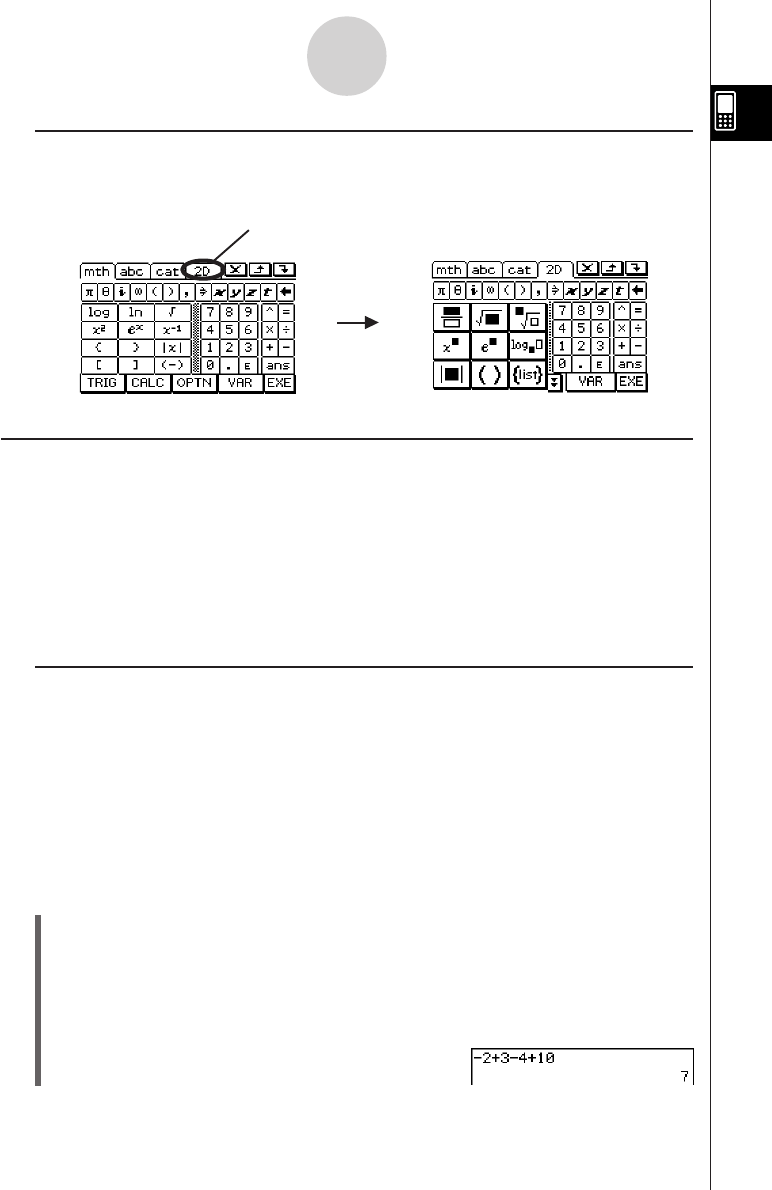
20050501
k Selecting a Soft Keyboard Style
Tap one of the tabs along the top of the soft keyboard (9, 0, (, or )) to select
the keyboard style you want.
1-6-3
Input
To display the 2D
keyboard
Tap here.
Input Basics
This section includes a number of examples that illustrate how to perform basic input
procedures. All of the procedures assume the following.
• The Main application is running.
For details, see “Starting a Built-in Application” on page 1-4-2.
• The soft keyboard is displayed.
For details, see “Using the Soft Keyboard” on page 1-6-1.
k Inputting a Calculation Expression
You can input a calculation expression just as it is written, and press the E key to execute
it. The ClassPad automatically determines the priority sequence of addition, subtraction,
multiplication, division, and parenthetical expressions.
•Before starting any calculation, be sure to clear the ClassPad by pressing c.
See Chapter 2 for more information about inputting expressions.
•Use the z or - key to input the minus sign before a negative value.
Example 1: To simplify –2 + 3 – 4 + 10
u ClassPad Operation
Using the keypad keys
cz2+3-4+10E
Using the soft keyboard
Tap the keys of the math (mth) keyboard or the 2D keyboard to input the calculation
expression.
c9-c+d-e+baw
When the soft keyboard is not on the touch screen, press the k key, or tap the O
menu and then tap [Keyboard]. This causes the soft keyboard to appear on the display.