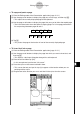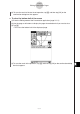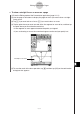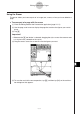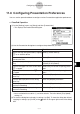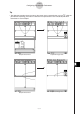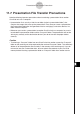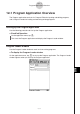User Manual
Table Of Contents
- Getting Ready
- Contents
- About This User’s Guide
- Chapter 1 Getting Acquainted
- Chapter 2 Using the Main Application
- 2-1 Main Application Overview
- 2-2 Basic Calculations
- 2-3 Using the Calculation History
- 2-4 Function Calculations
- 2-5 List Calculations
- 2-6 Matrix and Vector Calculations
- 2-7 Using the Action Menu
- 2-8 Using the Interactive Menu
- 2-9 Using the Main Application in Combination with Other Applications
- 2-10 Using Verify
- Chapter 3 Using the Graph & Table Application
- Chapter 4 Using the Conics Application
- Chapter 5 Using the 3D Graph Application
- Chapter 6 Using the Sequence Application
- Chapter 7 Using the Statistics Application
- 7-1 Statistics Application Overview
- 7-2 Using List Editor
- 7-3 Before Trying to Draw a Statistical Graph
- 7-4 Graphing Single-Variable Statistical Data
- 7-5 Graphing Paired-Variable Statistical Data
- 7-6 Using the Statistical Graph Window Toolbar
- 7-7 Performing Statistical Calculations
- 7-8 Test, Confidence Interval, and Distribution Calculations
- 7-9 Tests
- 7-10 Confidence Intervals
- 7-11 Distribution
- 7-12 Statistical System Variables
- Chapter 8 Using the Geometry Application
- Chapter 9 Using the Numeric Solver Application
- Chapter 10 Using the eActivity Application
- Chapter 11 Using the Presentation Application
- Chapter 12 Using the Program Application
- Chapter 13 Using the Spreadsheet Application
- Chapter 14 Using the Setup Menu
- Chapter 15 Configuring System Settings
- 15-1 System Setting Overview
- 15-2 Managing Memory Usage
- 15-3 Using the Reset Dialog Box
- 15-4 Initializing Your ClassPad
- 15-5 Adjusting Display Contrast
- 15-6 Configuring Power Properties
- 15-7 Specifying the Display Language
- 15-8 Specifying the Font Set
- 15-9 Specifying the Alphabetic Keyboard Arrangement
- 15-10 Optimizing “Flash ROM”
- 15-11 Specifying the Ending Screen Image
- 15-12 Adjusting Touch Panel Alignment
- 15-13 Viewing Version Information
- Chapter 16 Performing Data Communication
- Appendix
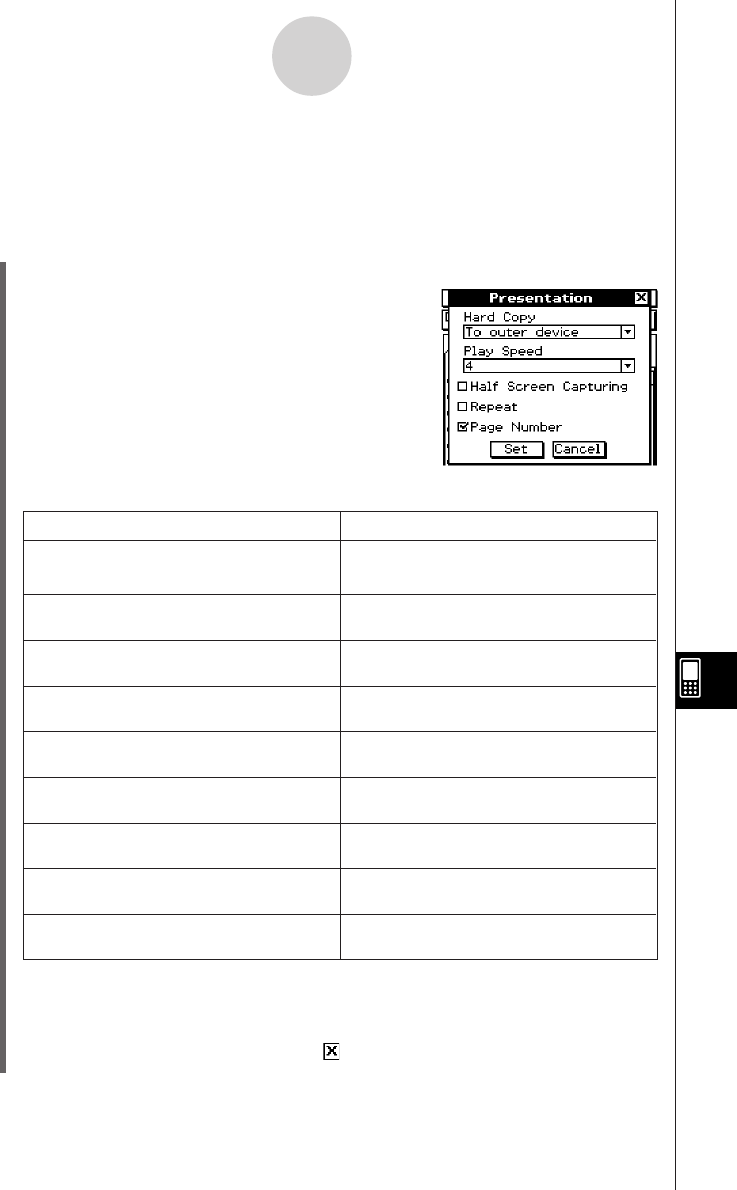
20050501
11-6 Configuring Presentation Preferences
You can use the procedure below to configure various Presentation application preferences.
u ClassPad Operation
(1) On the [Settings] menu, tap [Setup] and then [Presentation].
• This displays the Presentation dialog box.
(2) Use the Presentation dialog box to configure the preferences you want.
• Items marked with an asterisk (*) are initial defaults. The initial default [Play Speed]
setting is 4.
(3) To close the dialog box and apply its settings, tap [Set]. To close the dialog box without
applying its settings, tap [Cancel] or the button in the upper right corner of the dialog
box.
To do this: Do this:
Send hard copy data generated by tapping Select [To outer device].*
h to an external device
Save hard copy data internally as Select [Presentation].
Presentation data
Specify the page change speed for Auto Specify a [Play Speed] value from 1
Play (fastest) to 10 (slowest).
Capture the upper half of the screen when Select the [Half Screen Capturing] check
h is tapped box.
Capture the entire screen when
h
Clear the [Half Screen Capturing] check
is tapped box.*
Turn on repeat playback of files during Select the [Repeat] check box.
Auto Play
Turn off repeat playback of files during Clear the [Repeat] check box.*
Auto Play
Turn on page number display during Select the [Page Number] check box.*
playback and editing
Turn off page number display during Clear the [Page Number] check box.
playback and editing
11-6-1
Configuring Presentation Preferences