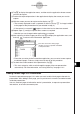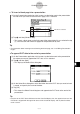User Manual
Table Of Contents
- Getting Ready
- Contents
- About This User’s Guide
- Chapter 1 Getting Acquainted
- Chapter 2 Using the Main Application
- 2-1 Main Application Overview
- 2-2 Basic Calculations
- 2-3 Using the Calculation History
- 2-4 Function Calculations
- 2-5 List Calculations
- 2-6 Matrix and Vector Calculations
- 2-7 Using the Action Menu
- 2-8 Using the Interactive Menu
- 2-9 Using the Main Application in Combination with Other Applications
- 2-10 Using Verify
- Chapter 3 Using the Graph & Table Application
- Chapter 4 Using the Conics Application
- Chapter 5 Using the 3D Graph Application
- Chapter 6 Using the Sequence Application
- Chapter 7 Using the Statistics Application
- 7-1 Statistics Application Overview
- 7-2 Using List Editor
- 7-3 Before Trying to Draw a Statistical Graph
- 7-4 Graphing Single-Variable Statistical Data
- 7-5 Graphing Paired-Variable Statistical Data
- 7-6 Using the Statistical Graph Window Toolbar
- 7-7 Performing Statistical Calculations
- 7-8 Test, Confidence Interval, and Distribution Calculations
- 7-9 Tests
- 7-10 Confidence Intervals
- 7-11 Distribution
- 7-12 Statistical System Variables
- Chapter 8 Using the Geometry Application
- Chapter 9 Using the Numeric Solver Application
- Chapter 10 Using the eActivity Application
- Chapter 11 Using the Presentation Application
- Chapter 12 Using the Program Application
- Chapter 13 Using the Spreadsheet Application
- Chapter 14 Using the Setup Menu
- Chapter 15 Configuring System Settings
- 15-1 System Setting Overview
- 15-2 Managing Memory Usage
- 15-3 Using the Reset Dialog Box
- 15-4 Initializing Your ClassPad
- 15-5 Adjusting Display Contrast
- 15-6 Configuring Power Properties
- 15-7 Specifying the Display Language
- 15-8 Specifying the Font Set
- 15-9 Specifying the Alphabetic Keyboard Arrangement
- 15-10 Optimizing “Flash ROM”
- 15-11 Specifying the Ending Screen Image
- 15-12 Adjusting Touch Panel Alignment
- 15-13 Viewing Version Information
- Chapter 16 Performing Data Communication
- Appendix
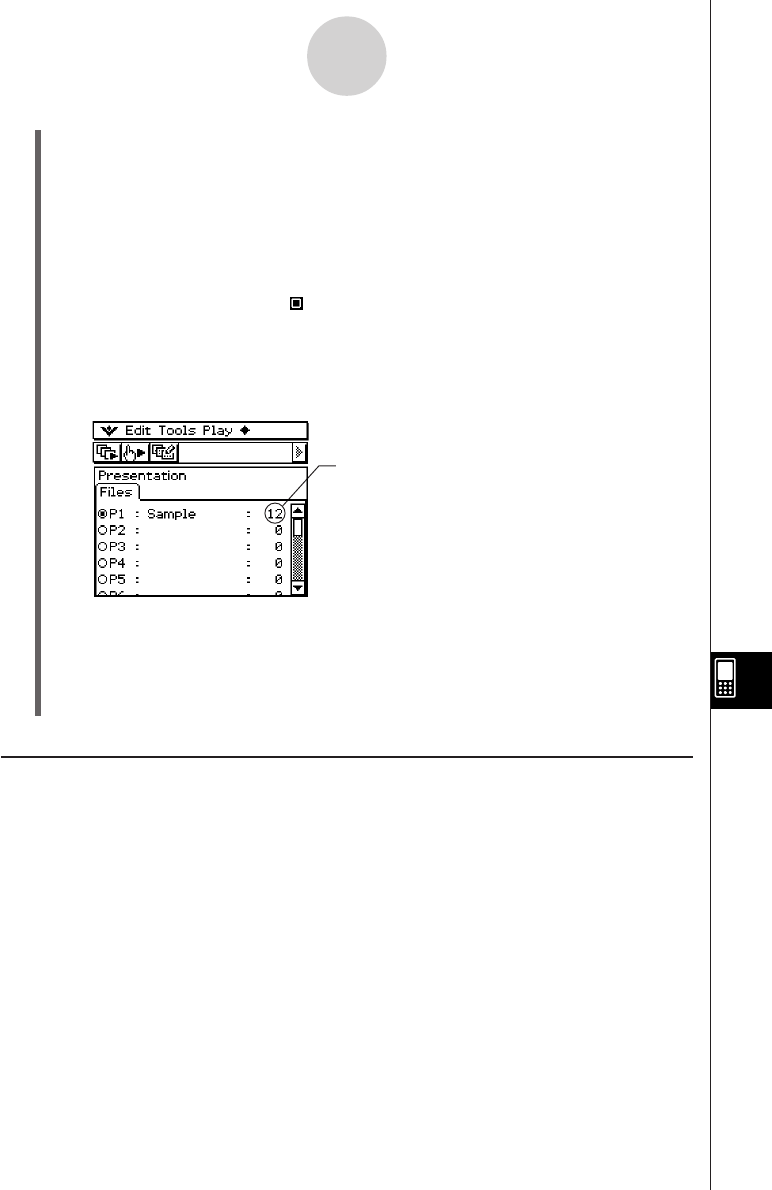
20050501
11-2-2
Building a Presentation
(6) Tap m to display the application menu, and then start the application whose screens
you want to capture.
(7) Perform the required operations in the application to display the screen you want to
capture.
(8) With the screen you want to capture on the display, tap h.
• The currently displayed screen is captured as soon as you tap h. Its image isadded
to the pages of the presentation file you selected in step (5).
• If the capture is successful, “ ” appears in the status bar for about one second.
(9) Repeat steps (7) and (8) to capture other screens as required.
•Note that you can change to other applications as required.
(10) After capturing all of the images you want, tap m to display the application menu, and
then tap
P
to return to the Presentation application.
•Even after you return to the Presentation application, you can restart screen capture
to add more pages. To do so, simply return to step (6) of this procedure.
(11) To check the current contents of the presentation, tap 6.
• This starts auto play, which scrolls through the pages of the new presentation
automatically. For more information, see “Using Auto Play” on page 11-4-1.
Adding a Blank Page to a Presentation
Perform the procedure on page 11-2-3 when you want to add a blank page to the end of a
presentation. After adding a blank page, you can put text on it or move it to another location
inside the presentation.
You can use blank pages to indicate the end of a presentation, to separate a presentation
into sections, or to insert commentary text.
This value shows how many pages
(images) you have captured and added
to the presentation.