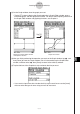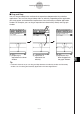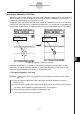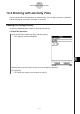User Manual
Table Of Contents
- Getting Ready
- Contents
- About This User’s Guide
- Chapter 1 Getting Acquainted
- Chapter 2 Using the Main Application
- 2-1 Main Application Overview
- 2-2 Basic Calculations
- 2-3 Using the Calculation History
- 2-4 Function Calculations
- 2-5 List Calculations
- 2-6 Matrix and Vector Calculations
- 2-7 Using the Action Menu
- 2-8 Using the Interactive Menu
- 2-9 Using the Main Application in Combination with Other Applications
- 2-10 Using Verify
- Chapter 3 Using the Graph & Table Application
- Chapter 4 Using the Conics Application
- Chapter 5 Using the 3D Graph Application
- Chapter 6 Using the Sequence Application
- Chapter 7 Using the Statistics Application
- 7-1 Statistics Application Overview
- 7-2 Using List Editor
- 7-3 Before Trying to Draw a Statistical Graph
- 7-4 Graphing Single-Variable Statistical Data
- 7-5 Graphing Paired-Variable Statistical Data
- 7-6 Using the Statistical Graph Window Toolbar
- 7-7 Performing Statistical Calculations
- 7-8 Test, Confidence Interval, and Distribution Calculations
- 7-9 Tests
- 7-10 Confidence Intervals
- 7-11 Distribution
- 7-12 Statistical System Variables
- Chapter 8 Using the Geometry Application
- Chapter 9 Using the Numeric Solver Application
- Chapter 10 Using the eActivity Application
- Chapter 11 Using the Presentation Application
- Chapter 12 Using the Program Application
- Chapter 13 Using the Spreadsheet Application
- Chapter 14 Using the Setup Menu
- Chapter 15 Configuring System Settings
- 15-1 System Setting Overview
- 15-2 Managing Memory Usage
- 15-3 Using the Reset Dialog Box
- 15-4 Initializing Your ClassPad
- 15-5 Adjusting Display Contrast
- 15-6 Configuring Power Properties
- 15-7 Specifying the Display Language
- 15-8 Specifying the Font Set
- 15-9 Specifying the Alphabetic Keyboard Arrangement
- 15-10 Optimizing “Flash ROM”
- 15-11 Specifying the Ending Screen Image
- 15-12 Adjusting Touch Panel Alignment
- 15-13 Viewing Version Information
- Chapter 16 Performing Data Communication
- Appendix
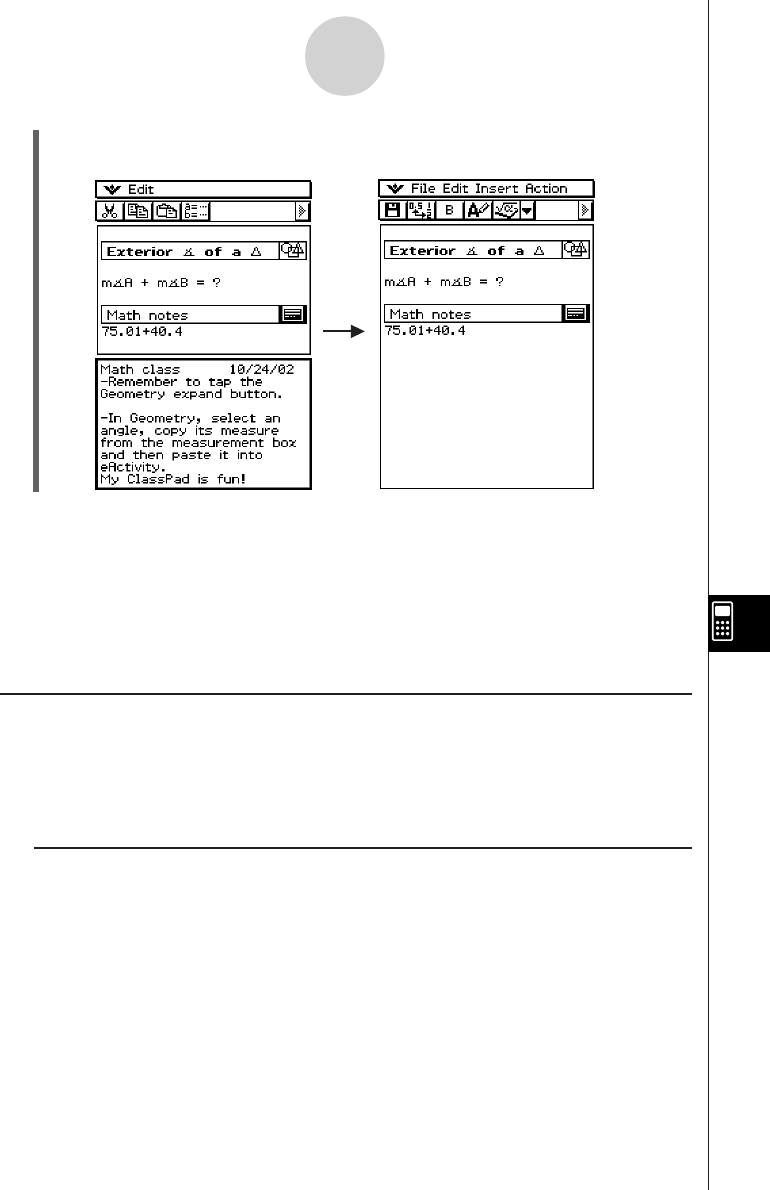
20050501
Moving Information Between eActivity and Applications
An eActivity is like an interactive notebook or textbook that allows you to explore the world of
mathematics right on the page. You can take almost any expression from an eActivity page
and send it to another application. You can also take information from an application and
insert it into an eActivity page.
k Cut, Copy, and Paste
You can cut, copy, or paste text or mathematical expressions between the eActivity and any
other application. You can also cut, copy, and paste text and mathematical expressions
inside an eActivity.
Depending on the application, you can cut or copy, and paste text and mathematical
expression data into an eActivity. For example, you can copy a line in the Geometry
measurement box and paste it into an eActivity as an expression.
10-3-10
Inserting Data into an eActivity
Tip
•You can use the Notes window to enter notes, homework assignments, in-depth details, etc.
• All information you enter is treated as text.
• When inputting text into a Notes window, the cursor will jump down to the beginning of the next
line when the right edge of the current line is reached.
• Notes does not support 2D math symbols.
• The Notes application is available only in eActivity.
(3) After you finish entering text, you can close the Notes window by tapping O and then
[Close].