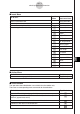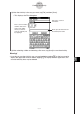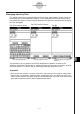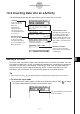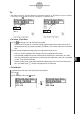User Manual
Table Of Contents
- Getting Ready
- Contents
- About This User’s Guide
- Chapter 1 Getting Acquainted
- Chapter 2 Using the Main Application
- 2-1 Main Application Overview
- 2-2 Basic Calculations
- 2-3 Using the Calculation History
- 2-4 Function Calculations
- 2-5 List Calculations
- 2-6 Matrix and Vector Calculations
- 2-7 Using the Action Menu
- 2-8 Using the Interactive Menu
- 2-9 Using the Main Application in Combination with Other Applications
- 2-10 Using Verify
- Chapter 3 Using the Graph & Table Application
- Chapter 4 Using the Conics Application
- Chapter 5 Using the 3D Graph Application
- Chapter 6 Using the Sequence Application
- Chapter 7 Using the Statistics Application
- 7-1 Statistics Application Overview
- 7-2 Using List Editor
- 7-3 Before Trying to Draw a Statistical Graph
- 7-4 Graphing Single-Variable Statistical Data
- 7-5 Graphing Paired-Variable Statistical Data
- 7-6 Using the Statistical Graph Window Toolbar
- 7-7 Performing Statistical Calculations
- 7-8 Test, Confidence Interval, and Distribution Calculations
- 7-9 Tests
- 7-10 Confidence Intervals
- 7-11 Distribution
- 7-12 Statistical System Variables
- Chapter 8 Using the Geometry Application
- Chapter 9 Using the Numeric Solver Application
- Chapter 10 Using the eActivity Application
- Chapter 11 Using the Presentation Application
- Chapter 12 Using the Program Application
- Chapter 13 Using the Spreadsheet Application
- Chapter 14 Using the Setup Menu
- Chapter 15 Configuring System Settings
- 15-1 System Setting Overview
- 15-2 Managing Memory Usage
- 15-3 Using the Reset Dialog Box
- 15-4 Initializing Your ClassPad
- 15-5 Adjusting Display Contrast
- 15-6 Configuring Power Properties
- 15-7 Specifying the Display Language
- 15-8 Specifying the Font Set
- 15-9 Specifying the Alphabetic Keyboard Arrangement
- 15-10 Optimizing “Flash ROM”
- 15-11 Specifying the Ending Screen Image
- 15-12 Adjusting Touch Panel Alignment
- 15-13 Viewing Version Information
- Chapter 16 Performing Data Communication
- Appendix
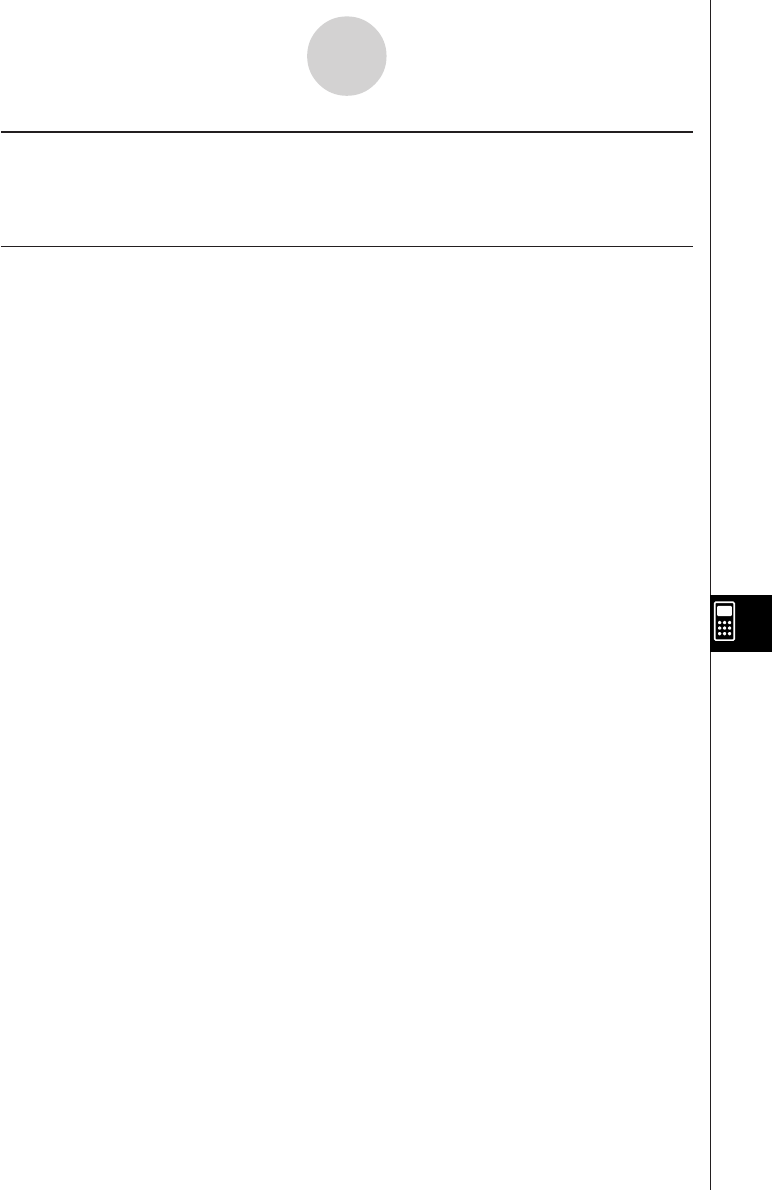
20050501
10-1-4
eActivity Application Overview
eActivity Application Status Bar
The information that appears in the eActivity application status bar is same as the Main
application status bar information. See “Using Main Application Modes” on page 2-1-4.
eActivity Key Operations
In the eActivity application, the cursor key, K key, and E key operate differently than
they do in other modes.
Cursor Key
• The cursor key moves the cursor around the eActivity window.
• Though you can always move the cursor up and down, you may not always be able to
move it left and right. The left and right cursor key operations move the cursor left and right
in the current row, but for the most part they cannot be used to move the cursor between
rows of different types.
•Up and down cursor operations move the cursor between rows, regardless of type.
K Key
•Pressing the K key deletes the character to the left of the current cursor position.
E Key
•Pressing the E key while the cursor is in a text row inserts a carriage return and adds a
new line.
•Pressing the E key while the cursor is in a calculation row re-calculates the expression of
the current calculation row as well as all of the calculation rows below the current row.
•Pressing the E key while the cursor is in a Geometry Link row re-calculates the data in
the link and updates the corresponding graph in the Geometry window.