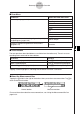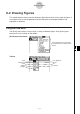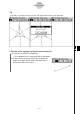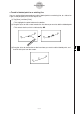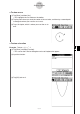User Manual
Table Of Contents
- Getting Ready
- Contents
- About This User’s Guide
- Chapter 1 Getting Acquainted
- Chapter 2 Using the Main Application
- 2-1 Main Application Overview
- 2-2 Basic Calculations
- 2-3 Using the Calculation History
- 2-4 Function Calculations
- 2-5 List Calculations
- 2-6 Matrix and Vector Calculations
- 2-7 Using the Action Menu
- 2-8 Using the Interactive Menu
- 2-9 Using the Main Application in Combination with Other Applications
- 2-10 Using Verify
- Chapter 3 Using the Graph & Table Application
- Chapter 4 Using the Conics Application
- Chapter 5 Using the 3D Graph Application
- Chapter 6 Using the Sequence Application
- Chapter 7 Using the Statistics Application
- 7-1 Statistics Application Overview
- 7-2 Using List Editor
- 7-3 Before Trying to Draw a Statistical Graph
- 7-4 Graphing Single-Variable Statistical Data
- 7-5 Graphing Paired-Variable Statistical Data
- 7-6 Using the Statistical Graph Window Toolbar
- 7-7 Performing Statistical Calculations
- 7-8 Test, Confidence Interval, and Distribution Calculations
- 7-9 Tests
- 7-10 Confidence Intervals
- 7-11 Distribution
- 7-12 Statistical System Variables
- Chapter 8 Using the Geometry Application
- Chapter 9 Using the Numeric Solver Application
- Chapter 10 Using the eActivity Application
- Chapter 11 Using the Presentation Application
- Chapter 12 Using the Program Application
- Chapter 13 Using the Spreadsheet Application
- Chapter 14 Using the Setup Menu
- Chapter 15 Configuring System Settings
- 15-1 System Setting Overview
- 15-2 Managing Memory Usage
- 15-3 Using the Reset Dialog Box
- 15-4 Initializing Your ClassPad
- 15-5 Adjusting Display Contrast
- 15-6 Configuring Power Properties
- 15-7 Specifying the Display Language
- 15-8 Specifying the Font Set
- 15-9 Specifying the Alphabetic Keyboard Arrangement
- 15-10 Optimizing “Flash ROM”
- 15-11 Specifying the Ending Screen Image
- 15-12 Adjusting Touch Panel Alignment
- 15-13 Viewing Version Information
- Chapter 16 Performing Data Communication
- Appendix
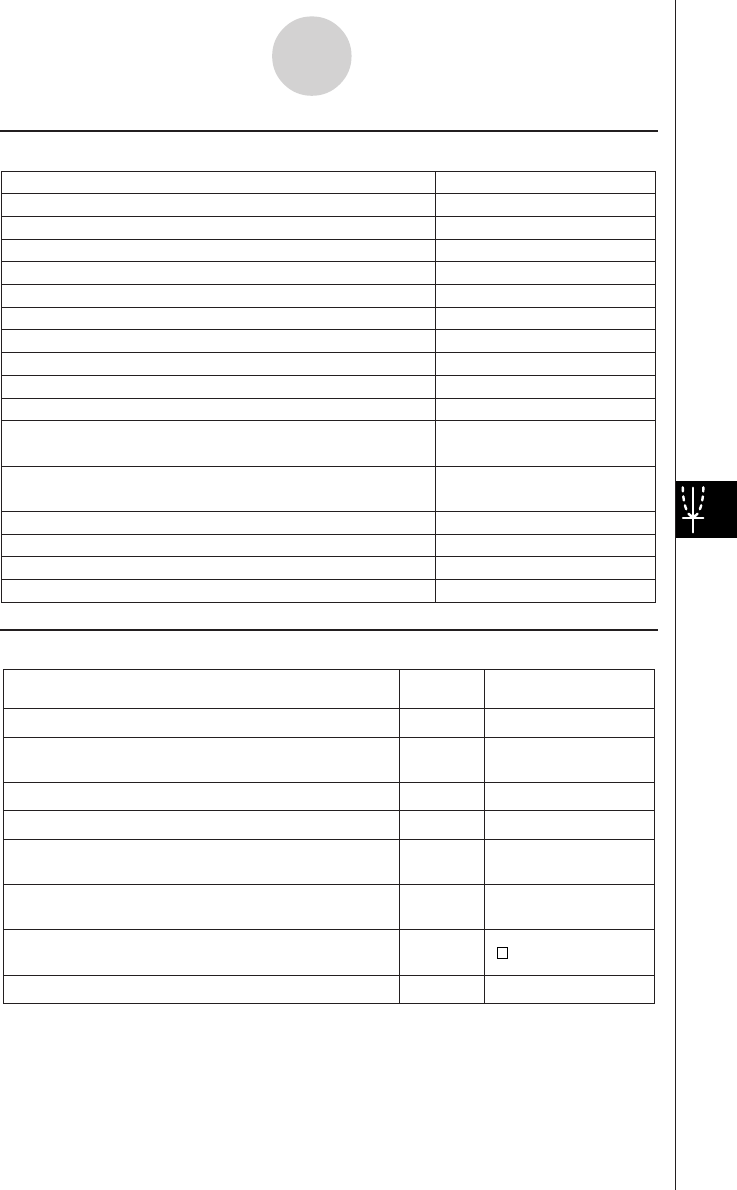
20050501
k View Menu
8-1-4
Geometry Application Overview
To do this:
Tap this
button:
Or select this
View menu item:
Zoom Box
T
Q
Activate the pan function for dragging the Graph
window with the stylus
Pan
W
Enlarge the display image
Zoom In
E
Reduce the size of the display image
Zoom Out
R
Adjust the size of the display image so it fills the
display
Zoom to Fit
q
Tu rn display of axes and coordinate values on and
off
Toggle Axes
—
Toggle snapping to the nearest integer coordinate
point on and off
Start a box zoom operation
Animation UI
—
Tu rn the Animation toolbar on and off
Integer Grid
k Edit Menu
Undo or redo the last operation
Undo/Redo
Clear all settings fixed with the measurement box
Clear Constraints
Show hidden objects
Show All
Toggle polygon shading on and off
Shade On/Off
Hide the currently selected object
Properties - Hide
Show hidden names
Properties - Show Name
Hide the selected name
Properties - Hide Name
Make the lines of the selected figure thicker
Properties - Thicker
Make the lines of the selected figure thinner
Properties - Thinner
Display the Animate submenu (page 8-5-1)
Animate
Cut the currently selected object and place it onto the
clipboard
Cut
Copy the currently selected object and place it onto the
clipboard
Copy
Paste the current clipboard contents onto the screen
Paste
Select all objects on the screen
Select All
Delete the currently selected object
Delete
Clear the screen
Clear All
Select this Edit menu item:
To do this: