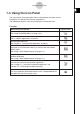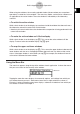User Manual
Table Of Contents
- Getting Ready
- Contents
- About This User’s Guide
- Chapter 1 Getting Acquainted
- Chapter 2 Using the Main Application
- 2-1 Main Application Overview
- 2-2 Basic Calculations
- 2-3 Using the Calculation History
- 2-4 Function Calculations
- 2-5 List Calculations
- 2-6 Matrix and Vector Calculations
- 2-7 Using the Action Menu
- 2-8 Using the Interactive Menu
- 2-9 Using the Main Application in Combination with Other Applications
- 2-10 Using Verify
- Chapter 3 Using the Graph & Table Application
- Chapter 4 Using the Conics Application
- Chapter 5 Using the 3D Graph Application
- Chapter 6 Using the Sequence Application
- Chapter 7 Using the Statistics Application
- 7-1 Statistics Application Overview
- 7-2 Using List Editor
- 7-3 Before Trying to Draw a Statistical Graph
- 7-4 Graphing Single-Variable Statistical Data
- 7-5 Graphing Paired-Variable Statistical Data
- 7-6 Using the Statistical Graph Window Toolbar
- 7-7 Performing Statistical Calculations
- 7-8 Test, Confidence Interval, and Distribution Calculations
- 7-9 Tests
- 7-10 Confidence Intervals
- 7-11 Distribution
- 7-12 Statistical System Variables
- Chapter 8 Using the Geometry Application
- Chapter 9 Using the Numeric Solver Application
- Chapter 10 Using the eActivity Application
- Chapter 11 Using the Presentation Application
- Chapter 12 Using the Program Application
- Chapter 13 Using the Spreadsheet Application
- Chapter 14 Using the Setup Menu
- Chapter 15 Configuring System Settings
- 15-1 System Setting Overview
- 15-2 Managing Memory Usage
- 15-3 Using the Reset Dialog Box
- 15-4 Initializing Your ClassPad
- 15-5 Adjusting Display Contrast
- 15-6 Configuring Power Properties
- 15-7 Specifying the Display Language
- 15-8 Specifying the Font Set
- 15-9 Specifying the Alphabetic Keyboard Arrangement
- 15-10 Optimizing “Flash ROM”
- 15-11 Specifying the Ending Screen Image
- 15-12 Adjusting Touch Panel Alignment
- 15-13 Viewing Version Information
- Chapter 16 Performing Data Communication
- Appendix
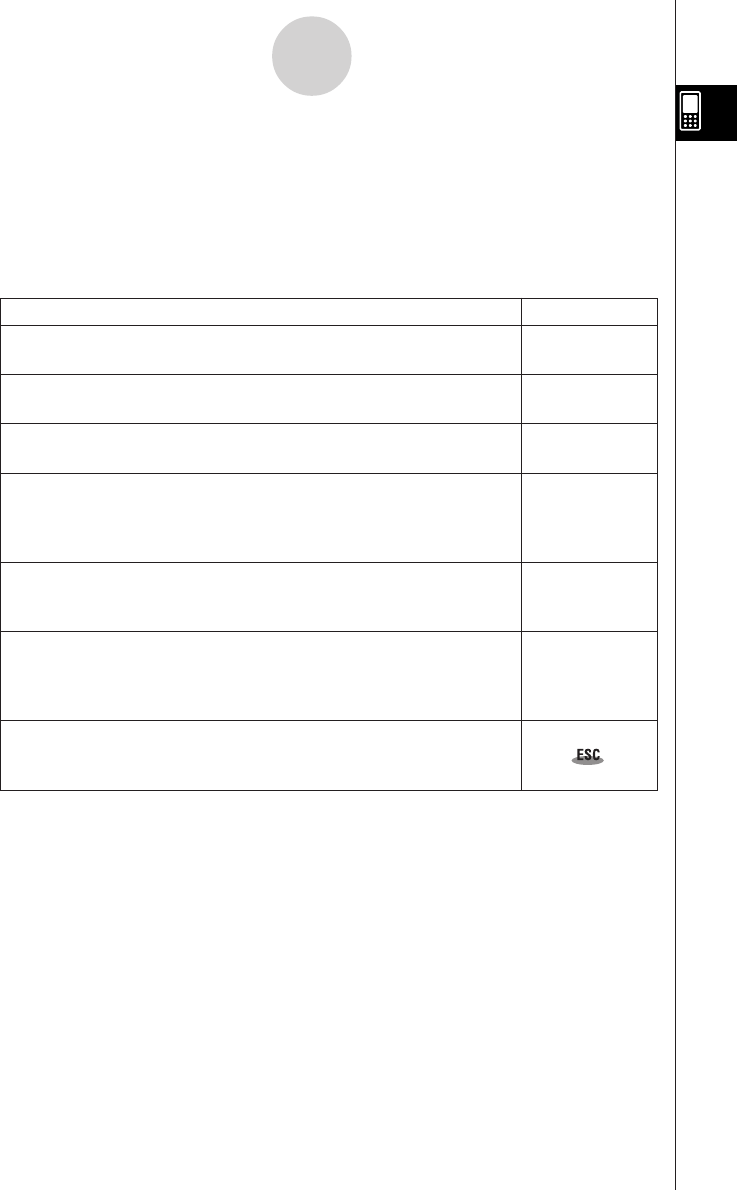
20050501
1-3 Using the Icon Panel
The icon panel of seven permanent icons is located below the touch screen.
Tapping an icon executes the function assigned to it.
The table below explains what you can do with the icon panel icons.
Function
When you want to do this: Tap this icon:
Display the [Settings] menu to set up the ClassPad
See “Using the Settings Menu” on page 1-5-8.
Display the application menu
See “1-4 Built-in Applications” for details.
Start the Main application
See “Chapter 2 – Using the Main Application” for details.
Resize the currently active window (when there are two windows
displayed) so it fills the entire display, or return to the dual window
display again
See “Using a Dual Window Display” on page 1-5-1.
Swap the upper window and lower window (when there are two
windows displayed)
See “Using a Dual Window Display” on page 1-5-1.
Capture the currently displayed screen for transfer to a computer or for
use with the ClassPad’s presentation application
See “Chapter 11 – Using the Presentation Application” and
“Chapter 16 – Performing Data Communication”.
Perform the same operation as a computer’s ESC key
The actual operation performed when this icon is tapped depends on
the application you are currently using.
1-3-1
Using the Icon Panel
s
m
M
r
S
h