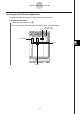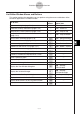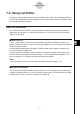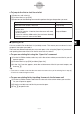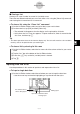User Manual
Table Of Contents
- Getting Ready
- Contents
- About This User’s Guide
- Chapter 1 Getting Acquainted
- Chapter 2 Using the Main Application
- 2-1 Main Application Overview
- 2-2 Basic Calculations
- 2-3 Using the Calculation History
- 2-4 Function Calculations
- 2-5 List Calculations
- 2-6 Matrix and Vector Calculations
- 2-7 Using the Action Menu
- 2-8 Using the Interactive Menu
- 2-9 Using the Main Application in Combination with Other Applications
- 2-10 Using Verify
- Chapter 3 Using the Graph & Table Application
- Chapter 4 Using the Conics Application
- Chapter 5 Using the 3D Graph Application
- Chapter 6 Using the Sequence Application
- Chapter 7 Using the Statistics Application
- 7-1 Statistics Application Overview
- 7-2 Using List Editor
- 7-3 Before Trying to Draw a Statistical Graph
- 7-4 Graphing Single-Variable Statistical Data
- 7-5 Graphing Paired-Variable Statistical Data
- 7-6 Using the Statistical Graph Window Toolbar
- 7-7 Performing Statistical Calculations
- 7-8 Test, Confidence Interval, and Distribution Calculations
- 7-9 Tests
- 7-10 Confidence Intervals
- 7-11 Distribution
- 7-12 Statistical System Variables
- Chapter 8 Using the Geometry Application
- Chapter 9 Using the Numeric Solver Application
- Chapter 10 Using the eActivity Application
- Chapter 11 Using the Presentation Application
- Chapter 12 Using the Program Application
- Chapter 13 Using the Spreadsheet Application
- Chapter 14 Using the Setup Menu
- Chapter 15 Configuring System Settings
- 15-1 System Setting Overview
- 15-2 Managing Memory Usage
- 15-3 Using the Reset Dialog Box
- 15-4 Initializing Your ClassPad
- 15-5 Adjusting Display Contrast
- 15-6 Configuring Power Properties
- 15-7 Specifying the Display Language
- 15-8 Specifying the Font Set
- 15-9 Specifying the Alphabetic Keyboard Arrangement
- 15-10 Optimizing “Flash ROM”
- 15-11 Specifying the Ending Screen Image
- 15-12 Adjusting Touch Panel Alignment
- 15-13 Viewing Version Information
- Chapter 16 Performing Data Communication
- Appendix
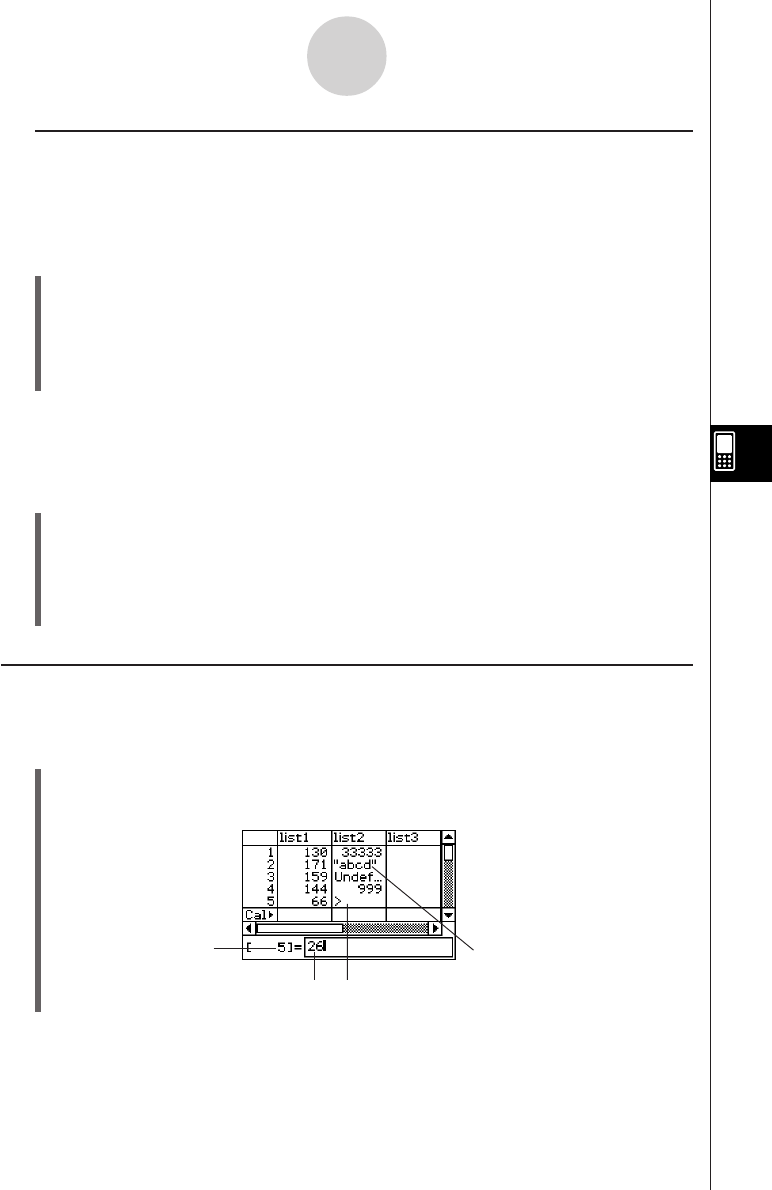
20050501
k Closing a List
Closing a list saves it under its current list (variable) name.
There are two different methods you can use to close a list: using the [Close List] command,
and clearing the list name from its list name cell.
u To close a list using the “Close List” command
(1) On the List Editor window, select any cell of the list you want to close.
(2) On the menu bar, tap [Edit] and then [Close List].
• The selected list disappears from the display and is replaced by all blanks.
•At this time, the “list=” box also appears. To open another list, enter its name into the
“list=” box, and then tap w.
Tip
• This above operation clears the list from the display only. The list is still stored as a list variable in
memory, and can be opened when you need it again.
u To close a list by clearing its list name
(1) On the List Editor window, select the list name cell of the column of the list you want to
close.
(2) Tap the “list=” box at the bottom of the List Editor window.
(3) Press the c key so the list (variable) name is cleared.
(4) Tap w.
Inputting Data into a List
Use the procedures in this section to input data and expressions into a list.
u To input a single data item
(1) On the List Editor window, select the cell where you want to input the data item.
•Use the cursor key to move the highlighting, or tap the cell with the stylus.
7-2-4
Using List Editor
String input
Line number where
data is being input
Input data Cell where data
is being input