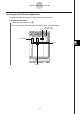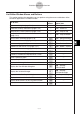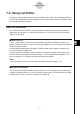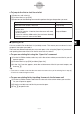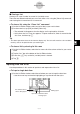User Manual
Table Of Contents
- Getting Ready
- Contents
- About This User’s Guide
- Chapter 1 Getting Acquainted
- Chapter 2 Using the Main Application
- 2-1 Main Application Overview
- 2-2 Basic Calculations
- 2-3 Using the Calculation History
- 2-4 Function Calculations
- 2-5 List Calculations
- 2-6 Matrix and Vector Calculations
- 2-7 Using the Action Menu
- 2-8 Using the Interactive Menu
- 2-9 Using the Main Application in Combination with Other Applications
- 2-10 Using Verify
- Chapter 3 Using the Graph & Table Application
- Chapter 4 Using the Conics Application
- Chapter 5 Using the 3D Graph Application
- Chapter 6 Using the Sequence Application
- Chapter 7 Using the Statistics Application
- 7-1 Statistics Application Overview
- 7-2 Using List Editor
- 7-3 Before Trying to Draw a Statistical Graph
- 7-4 Graphing Single-Variable Statistical Data
- 7-5 Graphing Paired-Variable Statistical Data
- 7-6 Using the Statistical Graph Window Toolbar
- 7-7 Performing Statistical Calculations
- 7-8 Test, Confidence Interval, and Distribution Calculations
- 7-9 Tests
- 7-10 Confidence Intervals
- 7-11 Distribution
- 7-12 Statistical System Variables
- Chapter 8 Using the Geometry Application
- Chapter 9 Using the Numeric Solver Application
- Chapter 10 Using the eActivity Application
- Chapter 11 Using the Presentation Application
- Chapter 12 Using the Program Application
- Chapter 13 Using the Spreadsheet Application
- Chapter 14 Using the Setup Menu
- Chapter 15 Configuring System Settings
- 15-1 System Setting Overview
- 15-2 Managing Memory Usage
- 15-3 Using the Reset Dialog Box
- 15-4 Initializing Your ClassPad
- 15-5 Adjusting Display Contrast
- 15-6 Configuring Power Properties
- 15-7 Specifying the Display Language
- 15-8 Specifying the Font Set
- 15-9 Specifying the Alphabetic Keyboard Arrangement
- 15-10 Optimizing “Flash ROM”
- 15-11 Specifying the Ending Screen Image
- 15-12 Adjusting Touch Panel Alignment
- 15-13 Viewing Version Information
- Chapter 16 Performing Data Communication
- Appendix
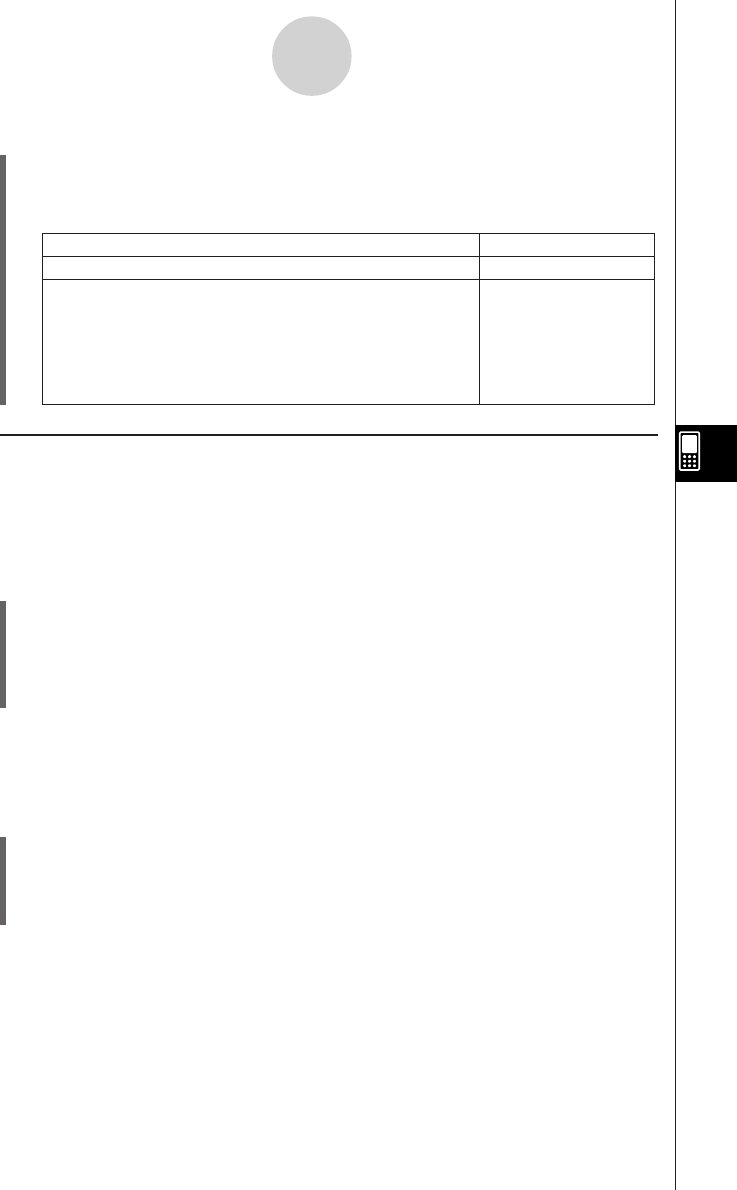
20050501
u To jump to the first or last line of a list
(1) Select any cell in the list.
(2) On the menu bar, tap [Edit].
(3) Select one of the following commands to perform the type of operation you want.
7-2-3
Using List Editor
Move the cursor to line 1 of the list
Jump to Top
Jump to Bottom
Select this command:To do this:
Move the cursor to the line following the last line that
contains data
• If your list contains 14 entries, then the cursor will move
to the 15 entry.
• If your list contains 9999 entries (the maximum allowed),
then the cursor will move to line 9999.
k Opening a List
Lists are saved in files under their list (variable) names. This means you can close a list and
re-open it later when you need it.
There are two different methods you can use to open a list: using the [Open List] command
and inputting the name of the list in the list name cell of a column.
u To open an existing list using the “Open List” command
(1) On the List Editor window, select any cell in the column where you want the list you will
open to appear.
(2) On the menu bar, tap [Edit] and then [Open List].
(3) In the “list=” box that appears, enter the variable name of the list you want to open, and
then tap w.
Tip
• If you enter a variable name that does not match the names of any of the existing lists in step (3),
a new list is created using that name.
u To open an existing list by inputting its name in the list name cell
(1) On the List Editor window, select the list name cell of the column where you want the
list you will open to appear.
(2) Enter the variable name of the list you want to open.
(3) Tap w to open the list.