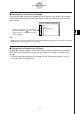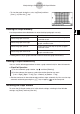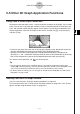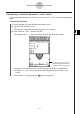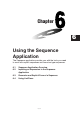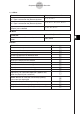User Manual
Table Of Contents
- Getting Ready
- Contents
- About This User’s Guide
- Chapter 1 Getting Acquainted
- Chapter 2 Using the Main Application
- 2-1 Main Application Overview
- 2-2 Basic Calculations
- 2-3 Using the Calculation History
- 2-4 Function Calculations
- 2-5 List Calculations
- 2-6 Matrix and Vector Calculations
- 2-7 Using the Action Menu
- 2-8 Using the Interactive Menu
- 2-9 Using the Main Application in Combination with Other Applications
- 2-10 Using Verify
- Chapter 3 Using the Graph & Table Application
- Chapter 4 Using the Conics Application
- Chapter 5 Using the 3D Graph Application
- Chapter 6 Using the Sequence Application
- Chapter 7 Using the Statistics Application
- 7-1 Statistics Application Overview
- 7-2 Using List Editor
- 7-3 Before Trying to Draw a Statistical Graph
- 7-4 Graphing Single-Variable Statistical Data
- 7-5 Graphing Paired-Variable Statistical Data
- 7-6 Using the Statistical Graph Window Toolbar
- 7-7 Performing Statistical Calculations
- 7-8 Test, Confidence Interval, and Distribution Calculations
- 7-9 Tests
- 7-10 Confidence Intervals
- 7-11 Distribution
- 7-12 Statistical System Variables
- Chapter 8 Using the Geometry Application
- Chapter 9 Using the Numeric Solver Application
- Chapter 10 Using the eActivity Application
- Chapter 11 Using the Presentation Application
- Chapter 12 Using the Program Application
- Chapter 13 Using the Spreadsheet Application
- Chapter 14 Using the Setup Menu
- Chapter 15 Configuring System Settings
- 15-1 System Setting Overview
- 15-2 Managing Memory Usage
- 15-3 Using the Reset Dialog Box
- 15-4 Initializing Your ClassPad
- 15-5 Adjusting Display Contrast
- 15-6 Configuring Power Properties
- 15-7 Specifying the Display Language
- 15-8 Specifying the Font Set
- 15-9 Specifying the Alphabetic Keyboard Arrangement
- 15-10 Optimizing “Flash ROM”
- 15-11 Specifying the Ending Screen Image
- 15-12 Adjusting Touch Panel Alignment
- 15-13 Viewing Version Information
- Chapter 16 Performing Data Communication
- Appendix
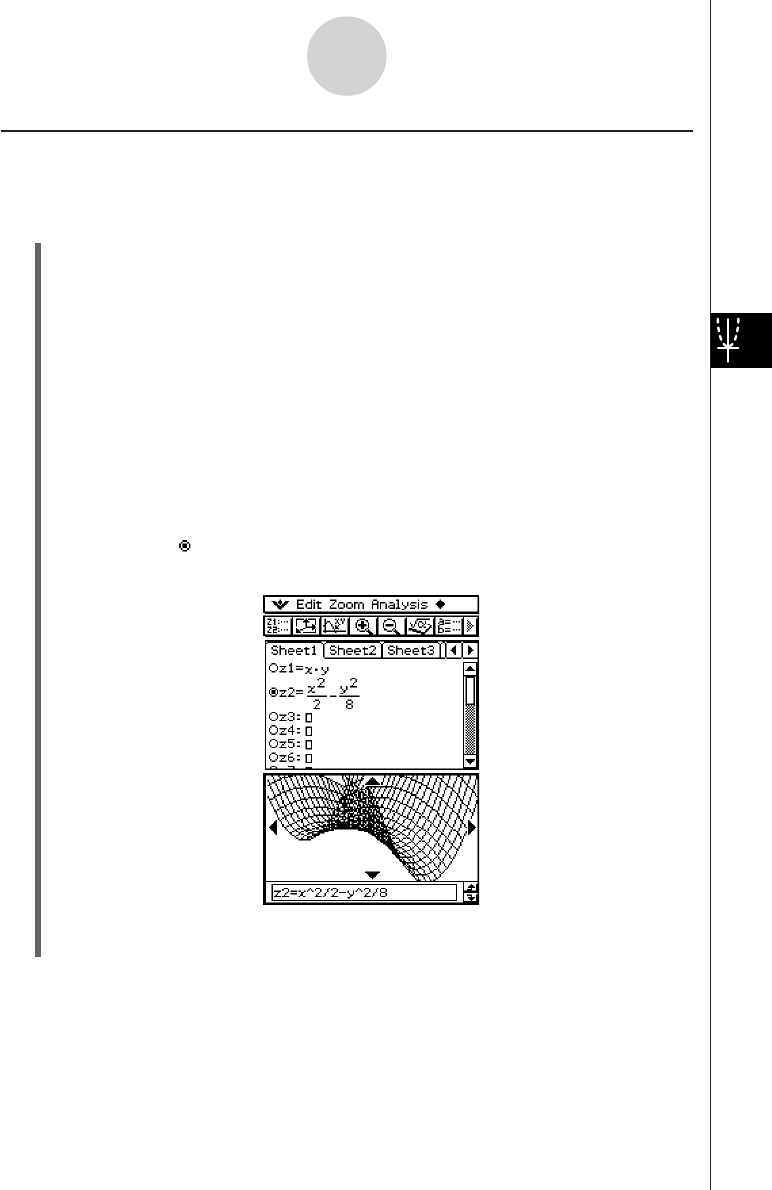
20050501
3D Graph Example
This example shows how to graph the hyperbolic paraboloid z = x
2
/2 – y
2
/8.
u ClassPad Operation
(1) In the 3D Graph application, make the 3D Graph Editor window active.
(2) Tap 7 to display the View Window dialog box, and then configure the parameters
shown below.
xmin = –3 xmax = 3 xgrid = 25
ymin = –3 ymax = 3 ygrid = 25
angle
θ
= 45 angle
φ
= 70
•Except for angle
θ
, all of the above settings are initial defaults.
•After everything is the way you want, tap [OK] to close the View Window dialog box.
(3) Tap line z2 on the 3D Graph Editor window, and then input x
2
/2 – y
2
/8.
x{2/2-y{2/8
(4) Press E.
• This stores the expression you input and selects it, which is indicated by the button
changing to “ ”.
(5) Tap
%
to graph the expression.
5-3-3
Drawing a 3D Graph
•Here, you can use the cursor key to rotate the graph on the display. For more
information, see “5-4 Manipulating a Graph on the 3D Graph Window”.