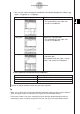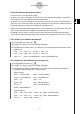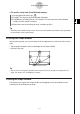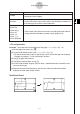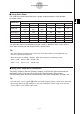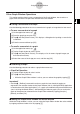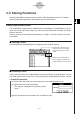User Manual
Table Of Contents
- Getting Ready
- Contents
- About This User’s Guide
- Chapter 1 Getting Acquainted
- Chapter 2 Using the Main Application
- 2-1 Main Application Overview
- 2-2 Basic Calculations
- 2-3 Using the Calculation History
- 2-4 Function Calculations
- 2-5 List Calculations
- 2-6 Matrix and Vector Calculations
- 2-7 Using the Action Menu
- 2-8 Using the Interactive Menu
- 2-9 Using the Main Application in Combination with Other Applications
- 2-10 Using Verify
- Chapter 3 Using the Graph & Table Application
- Chapter 4 Using the Conics Application
- Chapter 5 Using the 3D Graph Application
- Chapter 6 Using the Sequence Application
- Chapter 7 Using the Statistics Application
- 7-1 Statistics Application Overview
- 7-2 Using List Editor
- 7-3 Before Trying to Draw a Statistical Graph
- 7-4 Graphing Single-Variable Statistical Data
- 7-5 Graphing Paired-Variable Statistical Data
- 7-6 Using the Statistical Graph Window Toolbar
- 7-7 Performing Statistical Calculations
- 7-8 Test, Confidence Interval, and Distribution Calculations
- 7-9 Tests
- 7-10 Confidence Intervals
- 7-11 Distribution
- 7-12 Statistical System Variables
- Chapter 8 Using the Geometry Application
- Chapter 9 Using the Numeric Solver Application
- Chapter 10 Using the eActivity Application
- Chapter 11 Using the Presentation Application
- Chapter 12 Using the Program Application
- Chapter 13 Using the Spreadsheet Application
- Chapter 14 Using the Setup Menu
- Chapter 15 Configuring System Settings
- 15-1 System Setting Overview
- 15-2 Managing Memory Usage
- 15-3 Using the Reset Dialog Box
- 15-4 Initializing Your ClassPad
- 15-5 Adjusting Display Contrast
- 15-6 Configuring Power Properties
- 15-7 Specifying the Display Language
- 15-8 Specifying the Font Set
- 15-9 Specifying the Alphabetic Keyboard Arrangement
- 15-10 Optimizing “Flash ROM”
- 15-11 Specifying the Ending Screen Image
- 15-12 Adjusting Touch Panel Alignment
- 15-13 Viewing Version Information
- Chapter 16 Performing Data Communication
- Appendix
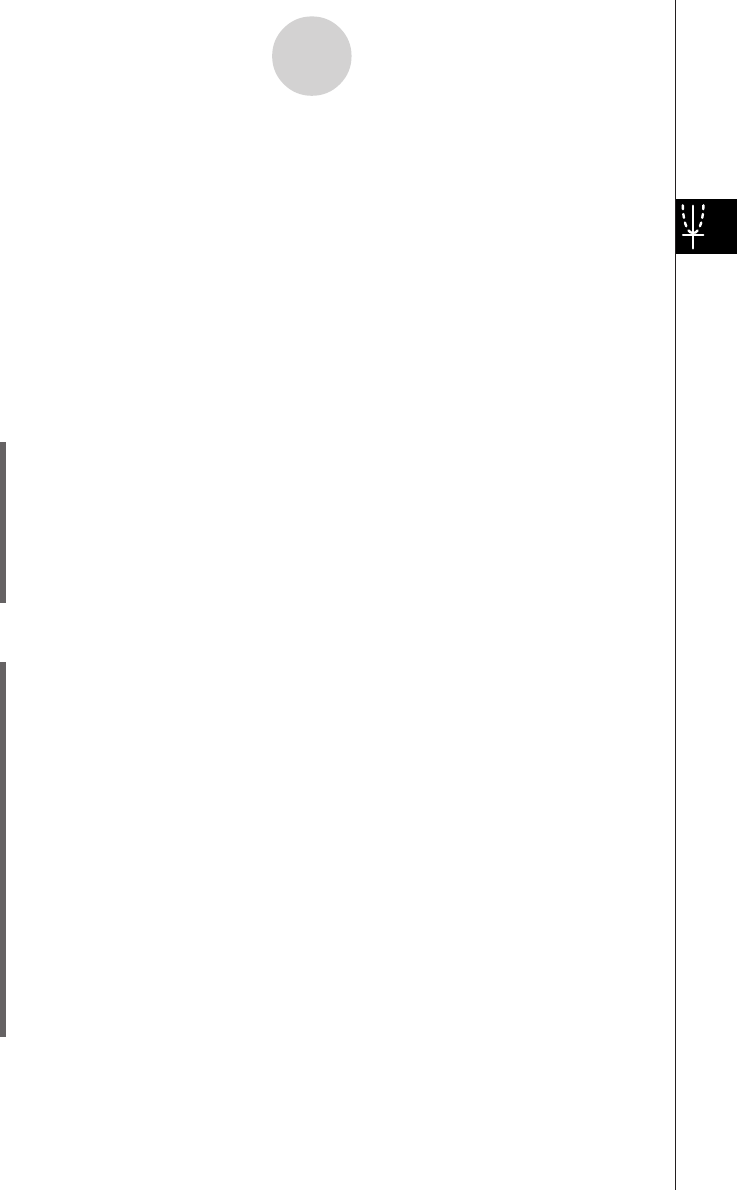
20050501
u View Window parameter precautions
•An error occurs if you input 0 for t
θ
step.
•An error also occurs if you input a value that is out of range for a parameter, if you input a
minus sign only, or if you perform any other illegal input.
•An error occurs if ymin is greater than or equal to the ymax. The same is also of the xmin
and xmax. If the value you specify for t
θ
min is greater than the value you specify for t
θ
max,
the t
θ
step setting is automatically changed to a negative value.
•When the View Window setting produces an axis that does not fit on the display, the scale
of the axis is indicated on the edge of the display closest to the origin.
•Changing the xmin (ymin) or xmax (ymax) value automatically changes the xdot (ydot)
value, while changing the xdot (ydot) value automatically changes the xmax (ymax) value.
u To initialize View Window parameters
(1) On the application menu, tap
T
.
(2) Tap 6. This displays the View Window dialog box.
(3) Tap [Memory] and then [Initial]. This initializes View Window parameters to the values
noted below.
xmin = –7.7 xmax = 7.7 xscale = 1 xdot = 0.1
ymin = –3.8 ymax = 3.8 yscale = 1 ydot = 0.1
t
θ
min = 0 t
θ
max = 6.28318530717 t
θ
step = 0.05235987755
u To initialize the View Window for an angle unit
(1) On the application menu, tap
T
.
(2) Tap 6. This displays the View Window dialog box.
(3) Tap [Memory] and then [Trigonometric]. This initializes View Window parameters in
accordance with the angle unit, as shown below.
(Setup: Radian)
xmin = –9.4247779607 xmax = 9.42477796076
xscale = 1.57079632679 xdot = 0.12239971377
ymin = –1.6 ymax = 1.6
yscale = 0.5 ydot = 0.04210526315
t
θ
min = 0 t
θ
max = 6.28318530717
t
θ
step = 0.05235987755
(Setup: Degree)
xmin = –540 xmax = 540 xscale = 90 xdot = 7.01298701298
ymin = –1.6 ymax = 1.6 yscale = 0.5 ydot = 0.04210526315
t
θ
min = 0 t
θ
max = 360 t
θ
step = 3
3-2-3
Using the Graph Window