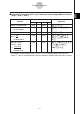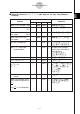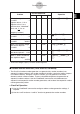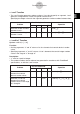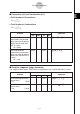User Manual
Table Of Contents
- Getting Ready
- Contents
- About This User’s Guide
- Chapter 1 Getting Acquainted
- Chapter 2 Using the Main Application
- 2-1 Main Application Overview
- 2-2 Basic Calculations
- 2-3 Using the Calculation History
- 2-4 Function Calculations
- 2-5 List Calculations
- 2-6 Matrix and Vector Calculations
- 2-7 Using the Action Menu
- 2-8 Using the Interactive Menu
- 2-9 Using the Main Application in Combination with Other Applications
- 2-10 Using Verify
- Chapter 3 Using the Graph & Table Application
- Chapter 4 Using the Conics Application
- Chapter 5 Using the 3D Graph Application
- Chapter 6 Using the Sequence Application
- Chapter 7 Using the Statistics Application
- 7-1 Statistics Application Overview
- 7-2 Using List Editor
- 7-3 Before Trying to Draw a Statistical Graph
- 7-4 Graphing Single-Variable Statistical Data
- 7-5 Graphing Paired-Variable Statistical Data
- 7-6 Using the Statistical Graph Window Toolbar
- 7-7 Performing Statistical Calculations
- 7-8 Test, Confidence Interval, and Distribution Calculations
- 7-9 Tests
- 7-10 Confidence Intervals
- 7-11 Distribution
- 7-12 Statistical System Variables
- Chapter 8 Using the Geometry Application
- Chapter 9 Using the Numeric Solver Application
- Chapter 10 Using the eActivity Application
- Chapter 11 Using the Presentation Application
- Chapter 12 Using the Program Application
- Chapter 13 Using the Spreadsheet Application
- Chapter 14 Using the Setup Menu
- Chapter 15 Configuring System Settings
- 15-1 System Setting Overview
- 15-2 Managing Memory Usage
- 15-3 Using the Reset Dialog Box
- 15-4 Initializing Your ClassPad
- 15-5 Adjusting Display Contrast
- 15-6 Configuring Power Properties
- 15-7 Specifying the Display Language
- 15-8 Specifying the Font Set
- 15-9 Specifying the Alphabetic Keyboard Arrangement
- 15-10 Optimizing “Flash ROM”
- 15-11 Specifying the Ending Screen Image
- 15-12 Adjusting Touch Panel Alignment
- 15-13 Viewing Version Information
- Chapter 16 Performing Data Communication
- Appendix
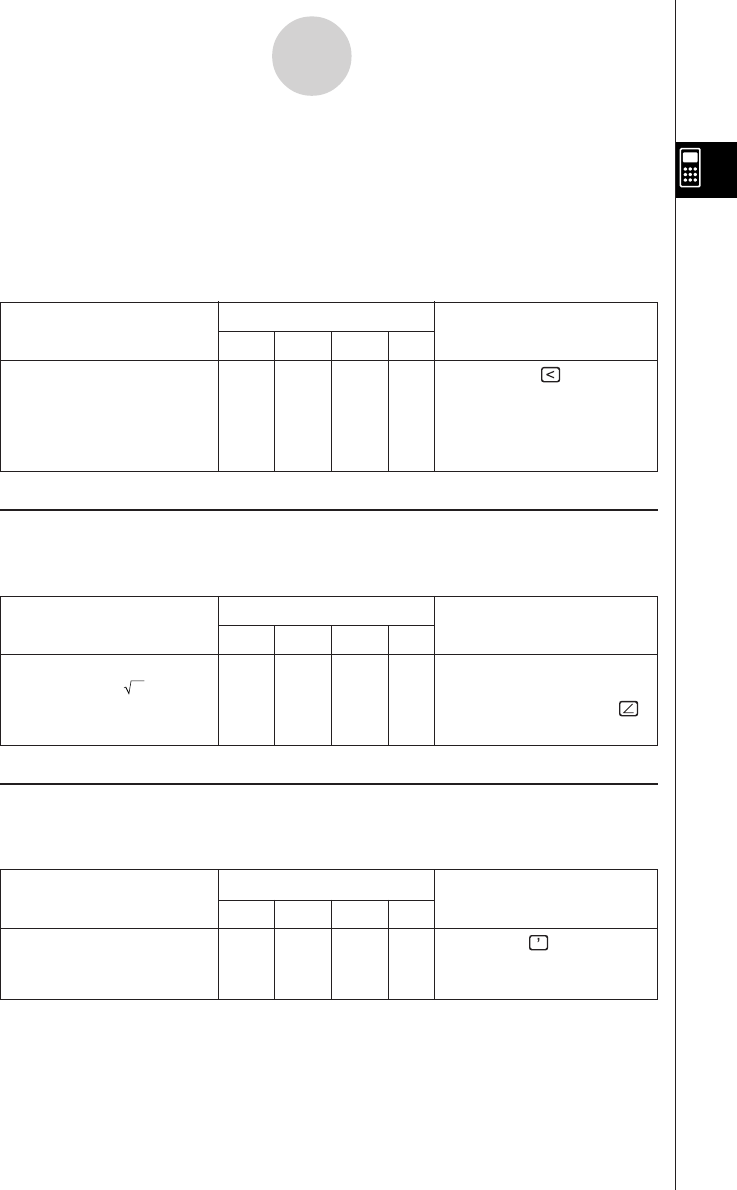
20050501
The “piecewise” function returns one value when an expression is true, and another value
when the expression is false.
The syntax of the “piecewise” function is shown below.
piecewise(<condition expression>, <return value when true>, <return value when false or
indeterminate>[ ) ]
or
piecewise(<condition expression>, <return value when true>, <return value when false>,
<return value when indeterminate>[ ) ]
Problem
Use this keyboard:
Operation
mth abc cat 2D
For the expression Func [piecewise] 0 X, 1,
0 < x (x = variable), return 1 2 , 0 w
when x is greater than 0,
2 when x is 0 or less, and 0
when x is undefined.
k Angle Symbol (∠)
Use this symbol to specify the coordinate format required by an angle in a vector.
You can use this symbol for a vector only.
Problem
Use this keyboard:
Operation
mth abc cat 2D
Convert the polar OPTN Func Change the [Angle] setting to
coordinates r = 2, “Radian”.
θ
= π /4 to rectangular [toRect] [9 2 ),
coordinates. [1, 1] 7/ 4 )]w
k Derivative Symbol (’)
A single derivative symbol indicates the first derivative of an equation in the format:
<variable name>’.
Problem
Use this keyboard:
Operation
mth abc cat 2D
Solve the differential CALC SMBL Cmd [dSolve] Y =X,X
equation y’ = x. ,Yw
{y = 0.5 · x
2
+ const (1)}
2-4-10
Function Calculations