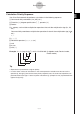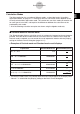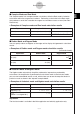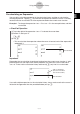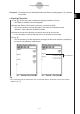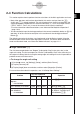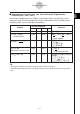User Manual
Table Of Contents
- Getting Ready
- Contents
- About This User’s Guide
- Chapter 1 Getting Acquainted
- Chapter 2 Using the Main Application
- 2-1 Main Application Overview
- 2-2 Basic Calculations
- 2-3 Using the Calculation History
- 2-4 Function Calculations
- 2-5 List Calculations
- 2-6 Matrix and Vector Calculations
- 2-7 Using the Action Menu
- 2-8 Using the Interactive Menu
- 2-9 Using the Main Application in Combination with Other Applications
- 2-10 Using Verify
- Chapter 3 Using the Graph & Table Application
- Chapter 4 Using the Conics Application
- Chapter 5 Using the 3D Graph Application
- Chapter 6 Using the Sequence Application
- Chapter 7 Using the Statistics Application
- 7-1 Statistics Application Overview
- 7-2 Using List Editor
- 7-3 Before Trying to Draw a Statistical Graph
- 7-4 Graphing Single-Variable Statistical Data
- 7-5 Graphing Paired-Variable Statistical Data
- 7-6 Using the Statistical Graph Window Toolbar
- 7-7 Performing Statistical Calculations
- 7-8 Test, Confidence Interval, and Distribution Calculations
- 7-9 Tests
- 7-10 Confidence Intervals
- 7-11 Distribution
- 7-12 Statistical System Variables
- Chapter 8 Using the Geometry Application
- Chapter 9 Using the Numeric Solver Application
- Chapter 10 Using the eActivity Application
- Chapter 11 Using the Presentation Application
- Chapter 12 Using the Program Application
- Chapter 13 Using the Spreadsheet Application
- Chapter 14 Using the Setup Menu
- Chapter 15 Configuring System Settings
- 15-1 System Setting Overview
- 15-2 Managing Memory Usage
- 15-3 Using the Reset Dialog Box
- 15-4 Initializing Your ClassPad
- 15-5 Adjusting Display Contrast
- 15-6 Configuring Power Properties
- 15-7 Specifying the Display Language
- 15-8 Specifying the Font Set
- 15-9 Specifying the Alphabetic Keyboard Arrangement
- 15-10 Optimizing “Flash ROM”
- 15-11 Specifying the Ending Screen Image
- 15-12 Adjusting Touch Panel Alignment
- 15-13 Viewing Version Information
- Chapter 16 Performing Data Communication
- Appendix

20050501
Calculation Modes
The Main application has a number of different modes, as described under “Using Main
Application Modes” on page 2-1-4. The display format of calculation results depends on the
currently selected Main application mode. This section tells you which mode you need to use
for each type of calculation, and explains the differences between the calculation results
produced by each mode.
•All of the following calculation examples are shown using the Algebra mode only.
k Standard Mode and Decimal Mode
The Standard mode displays calculation results in mathematical expression format whenever
possible, while the decimal mode converts calculation results to a decimal form. When the
Decimal mode is selected, you can control the use of exponential notation with the [Display]
setting on the Basic Format dialog box (page 14-3-1).
u Examples of Decimal mode and Standard mode result displays
Expression
Decimal Mode Result Standard Mode Result
50 ÷ 4 = 12.5 12.5
25
2
100 ÷ 6 = 16.6666666... 16.66666667
50
3
2 +2 = 3.414213562... 3.414213562 2 +
2
3.5
2
÷ 3 + 2.5 = 6.583333333... 6.583333333
79
12
π = 3.1415926535... 3.141592654 π
sin (2.1π) × 5 = 1.5450849718... 1.545084972
5
·
(–1 + 5 )
4
• The Decimal mode results in the above table show what would appear on the display when
“Normal 1” is selected for the [Display] setting on the Basic Format dialog box.
2-2-5
Basic Calculations