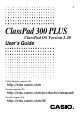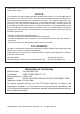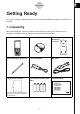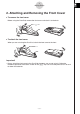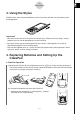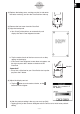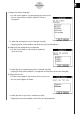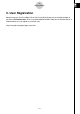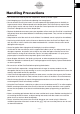User Manual
Table Of Contents
- Getting Ready
- Contents
- About This User’s Guide
- Chapter 1 Getting Acquainted
- Chapter 2 Using the Main Application
- 2-1 Main Application Overview
- 2-2 Basic Calculations
- 2-3 Using the Calculation History
- 2-4 Function Calculations
- 2-5 List Calculations
- 2-6 Matrix and Vector Calculations
- 2-7 Using the Action Menu
- 2-8 Using the Interactive Menu
- 2-9 Using the Main Application in Combination with Other Applications
- 2-10 Using Verify
- Chapter 3 Using the Graph & Table Application
- Chapter 4 Using the Conics Application
- Chapter 5 Using the 3D Graph Application
- Chapter 6 Using the Sequence Application
- Chapter 7 Using the Statistics Application
- 7-1 Statistics Application Overview
- 7-2 Using List Editor
- 7-3 Before Trying to Draw a Statistical Graph
- 7-4 Graphing Single-Variable Statistical Data
- 7-5 Graphing Paired-Variable Statistical Data
- 7-6 Using the Statistical Graph Window Toolbar
- 7-7 Performing Statistical Calculations
- 7-8 Test, Confidence Interval, and Distribution Calculations
- 7-9 Tests
- 7-10 Confidence Intervals
- 7-11 Distribution
- 7-12 Statistical System Variables
- Chapter 8 Using the Geometry Application
- Chapter 9 Using the Numeric Solver Application
- Chapter 10 Using the eActivity Application
- Chapter 11 Using the Presentation Application
- Chapter 12 Using the Program Application
- Chapter 13 Using the Spreadsheet Application
- Chapter 14 Using the Setup Menu
- Chapter 15 Configuring System Settings
- 15-1 System Setting Overview
- 15-2 Managing Memory Usage
- 15-3 Using the Reset Dialog Box
- 15-4 Initializing Your ClassPad
- 15-5 Adjusting Display Contrast
- 15-6 Configuring Power Properties
- 15-7 Specifying the Display Language
- 15-8 Specifying the Font Set
- 15-9 Specifying the Alphabetic Keyboard Arrangement
- 15-10 Optimizing “Flash ROM”
- 15-11 Specifying the Ending Screen Image
- 15-12 Adjusting Touch Panel Alignment
- 15-13 Viewing Version Information
- Chapter 16 Performing Data Communication
- Appendix
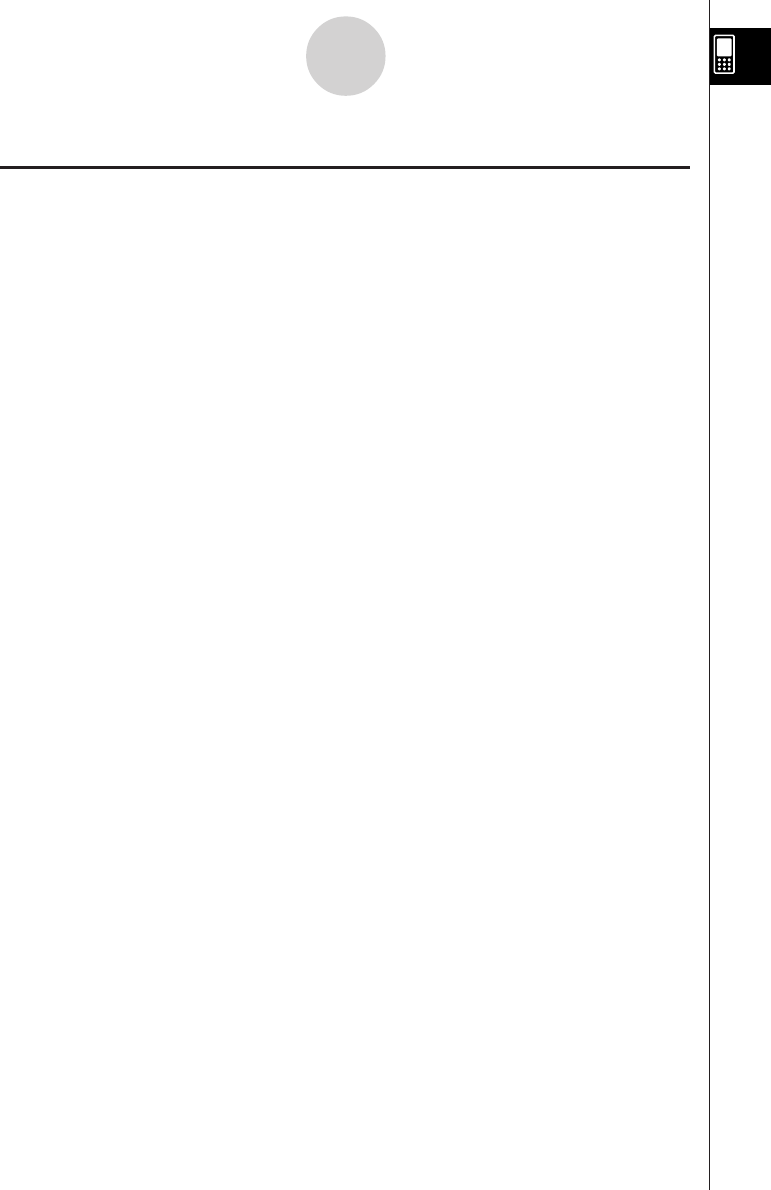
20050501
Handling Precautions
•Your ClassPad is made of precision components. Never try to take it apart.
•Avoid dropping your ClassPad and subjecting it to strong impact.
•Do not store the ClassPad or leave it in areas exposed to high temperatures or humidity, or
large amounts of dust. When exposed to low temperatures, the ClassPad may require more
time to display results and may even fail to operate. Correct operation will resume once the
ClassPad is brought back to normal temperature.
•Replace the batteries once every one year regardless of how much the ClassPad is used during
that period. Never leave dead batteries in the battery compartment. They can leak and damage
the ClassPad.
•Keep batteries out of the reach of small children. If swallowed, consult a physician immediately.
•Avoid using volatile liquids such as thinners or benzine to clean the ClassPad. Wipe it with a
soft, dry cloth, or with a cloth that has been moistened with a solution of water and a neutral
detergent and wrung out.
•Always be gentle when wiping dust off the display to avoid scratching it.
• In no event will the manufacturer and its suppliers be liable to you or any other person for any
damages, expenses, lost profits, lost savings or any other damages caused by loss of data
and/or formulas arising out of malfunction, repairs, or battery replacement. It is up to you to
prepare physical records of data to protect against such data loss.
•Never dispose of batteries, the liquid crystal panel, or other components by burning them.
•When the “Batteries are extremely low!” message appears on the display, replace the batteries
as soon as possible.
•Be sure to turn off the ClassPad before replacing the batteries.
• If the ClassPad is exposed to a strong electrostatic charge, its memory contents may be
damaged or the keys may stop working. In such a case, perform the reset operation to clear the
memory and restore normal key operation.
• If the ClassPad stops operating correctly for some reason, use the stylus to press the P button
on the back of the ClassPad. Note, however, that this clears all the data in ClassPad memory.
•Note that strong vibration or impact during program execution can cause execution to stop or
can damage the ClassPad’s memory contents.
•Using the ClassPad near a television or radio can cause interference with TV or radio reception.
•Before assuming malfunction of the ClassPad, be sure to carefully reread this user’s guide to
ensure that the problem is not due to insufficient battery power, programming, or operational
errors.
•Make sure nothing gets between the front cover and the touch screen. Besides creating the risk
of scratching the touch screen, an object coming into contact with the screen can cause the
power to turn on and run down the batteries.
•Always attach the front cover to the ClassPad whenever you are not using it. Otherwise,
accidental operation of the touch screen or the o key can cause the power to turn on and
run down the batteries.
7
Getting Ready