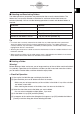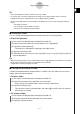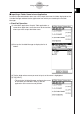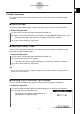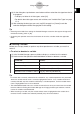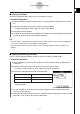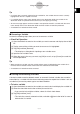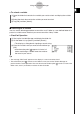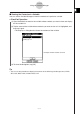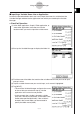User Manual
Table Of Contents
- Getting Ready
- Contents
- About This User’s Guide
- Chapter 1 Getting Acquainted
- Chapter 2 Using the Main Application
- 2-1 Main Application Overview
- 2-2 Basic Calculations
- 2-3 Using the Calculation History
- 2-4 Function Calculations
- 2-5 List Calculations
- 2-6 Matrix and Vector Calculations
- 2-7 Using the Action Menu
- 2-8 Using the Interactive Menu
- 2-9 Using the Main Application in Combination with Other Applications
- 2-10 Using Verify
- Chapter 3 Using the Graph & Table Application
- Chapter 4 Using the Conics Application
- Chapter 5 Using the 3D Graph Application
- Chapter 6 Using the Sequence Application
- Chapter 7 Using the Statistics Application
- 7-1 Statistics Application Overview
- 7-2 Using List Editor
- 7-3 Before Trying to Draw a Statistical Graph
- 7-4 Graphing Single-Variable Statistical Data
- 7-5 Graphing Paired-Variable Statistical Data
- 7-6 Using the Statistical Graph Window Toolbar
- 7-7 Performing Statistical Calculations
- 7-8 Test, Confidence Interval, and Distribution Calculations
- 7-9 Tests
- 7-10 Confidence Intervals
- 7-11 Distribution
- 7-12 Statistical System Variables
- Chapter 8 Using the Geometry Application
- Chapter 9 Using the Numeric Solver Application
- Chapter 10 Using the eActivity Application
- Chapter 11 Using the Presentation Application
- Chapter 12 Using the Program Application
- Chapter 13 Using the Spreadsheet Application
- Chapter 14 Using the Setup Menu
- Chapter 15 Configuring System Settings
- 15-1 System Setting Overview
- 15-2 Managing Memory Usage
- 15-3 Using the Reset Dialog Box
- 15-4 Initializing Your ClassPad
- 15-5 Adjusting Display Contrast
- 15-6 Configuring Power Properties
- 15-7 Specifying the Display Language
- 15-8 Specifying the Font Set
- 15-9 Specifying the Alphabetic Keyboard Arrangement
- 15-10 Optimizing “Flash ROM”
- 15-11 Specifying the Ending Screen Image
- 15-12 Adjusting Touch Panel Alignment
- 15-13 Viewing Version Information
- Chapter 16 Performing Data Communication
- Appendix
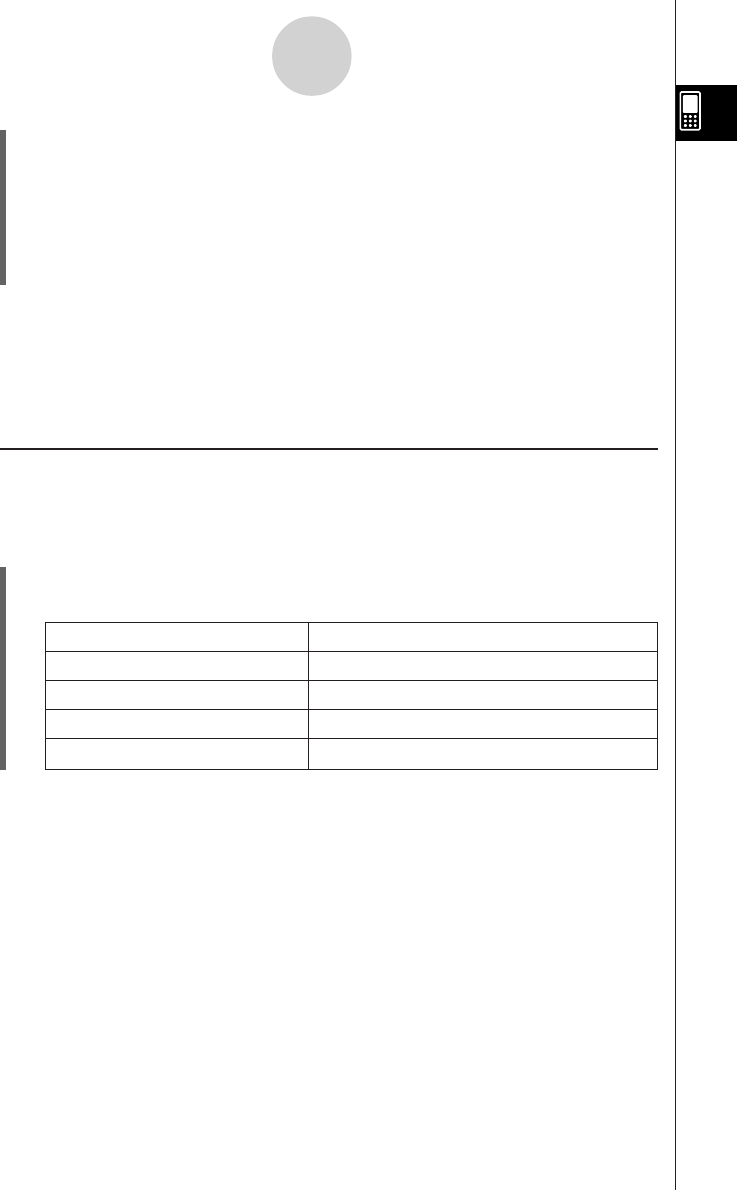
20050501
1-8-8
Using the Variable Manager
(3) On the dialog box, tap the down arrow button and then select the data type from the list
that appears.
•To display variables for all data types, select [All].
• For details about data type names and variables, see "Variable Data Types" on page
1-7-3.
(4) After selecting the data type you want, tap [OK] to apply it or [Cancel] to exit the
selection dialog box without changing the current setting.
Tip
• Returning to the folder list or exiting the Variable Manager causes the data type to change to the
initial default setting, which is [All].
• Performing this operation clears the check boxes for all of the variables inside the applicable
folder.
k Selecting a Variable
Before you can copy, delete, or perform any other operation on a variable, you must first
select it.
u To select or deselect a variable
(1) In the Variable Manager, open any folder to display a variable list of its contents.
(2) Perform one of the operations described below to select or deselect a variable.
To do this: Do this:
Select a single variable Select the check box next to the variable name.
Deselect a single variable Clear the check box next to the variable name.
Select all the variables in the list Tap [All] and then [Select All].
Deselect all the variables in the list Tap [All] and then [Deselect All].
Tip
• If no check box is currently selected on the variable list, any variable operation that is performed
affects the variable whose name is currently highlighted on the list. If any variable check box is
currently selected, only that variable is affected by a variable operation, and the variable whose
name is highlighted on the list is not affected.
• The selected/deselected status of a variable is retained, even when you return from the variable
list to the folder list. Exiting the Variable Manager or changing the data type selection, however,
causes all variables to be deselected.
• When renaming a variable, only the variable whose name is highlighted on the variable list is
renamed. If other variables are selected (checked), they will not be affected.