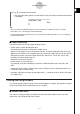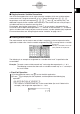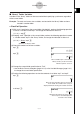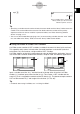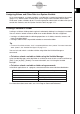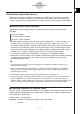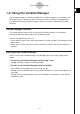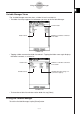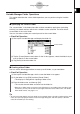User Manual
Table Of Contents
- Getting Ready
- Contents
- About This User’s Guide
- Chapter 1 Getting Acquainted
- Chapter 2 Using the Main Application
- 2-1 Main Application Overview
- 2-2 Basic Calculations
- 2-3 Using the Calculation History
- 2-4 Function Calculations
- 2-5 List Calculations
- 2-6 Matrix and Vector Calculations
- 2-7 Using the Action Menu
- 2-8 Using the Interactive Menu
- 2-9 Using the Main Application in Combination with Other Applications
- 2-10 Using Verify
- Chapter 3 Using the Graph & Table Application
- Chapter 4 Using the Conics Application
- Chapter 5 Using the 3D Graph Application
- Chapter 6 Using the Sequence Application
- Chapter 7 Using the Statistics Application
- 7-1 Statistics Application Overview
- 7-2 Using List Editor
- 7-3 Before Trying to Draw a Statistical Graph
- 7-4 Graphing Single-Variable Statistical Data
- 7-5 Graphing Paired-Variable Statistical Data
- 7-6 Using the Statistical Graph Window Toolbar
- 7-7 Performing Statistical Calculations
- 7-8 Test, Confidence Interval, and Distribution Calculations
- 7-9 Tests
- 7-10 Confidence Intervals
- 7-11 Distribution
- 7-12 Statistical System Variables
- Chapter 8 Using the Geometry Application
- Chapter 9 Using the Numeric Solver Application
- Chapter 10 Using the eActivity Application
- Chapter 11 Using the Presentation Application
- Chapter 12 Using the Program Application
- Chapter 13 Using the Spreadsheet Application
- Chapter 14 Using the Setup Menu
- Chapter 15 Configuring System Settings
- 15-1 System Setting Overview
- 15-2 Managing Memory Usage
- 15-3 Using the Reset Dialog Box
- 15-4 Initializing Your ClassPad
- 15-5 Adjusting Display Contrast
- 15-6 Configuring Power Properties
- 15-7 Specifying the Display Language
- 15-8 Specifying the Font Set
- 15-9 Specifying the Alphabetic Keyboard Arrangement
- 15-10 Optimizing “Flash ROM”
- 15-11 Specifying the Ending Screen Image
- 15-12 Adjusting Touch Panel Alignment
- 15-13 Viewing Version Information
- Chapter 16 Performing Data Communication
- Appendix
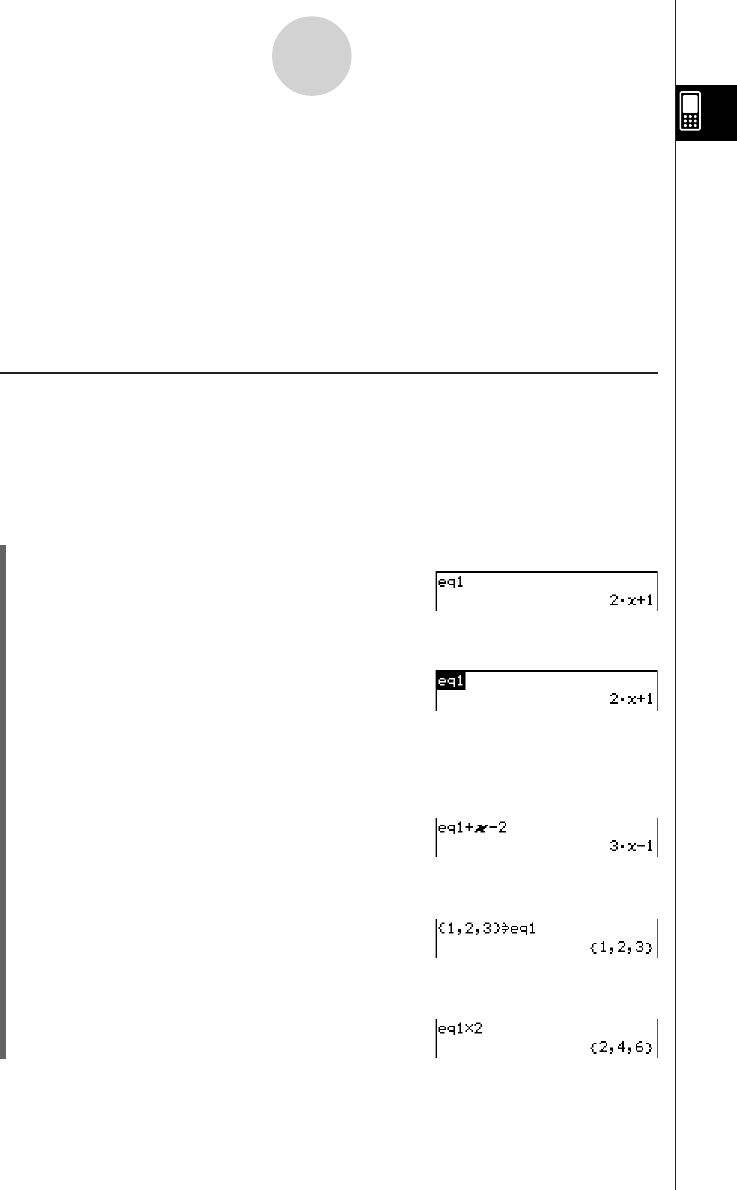
20050501
1-7-7
Variables and Folders
Tip
• As shown in the above example, assigning something to a variable with a name that does not yet
exist in the current folder causes a new variable with that name to be created. If a variable with
the specified name already exists in the current folder, the contents of the existing variable are
replaced with the newly assigned data, unless the existing variable is protected. For more
information about protected variables, see “Protected variable types” on page 1-7-3.
•To store the newly created variable in a folder other than the current folder, specify the variable
name as follows: <folder name>\<variable name>.
•You can use the Variable Manager to view the contents of a variable you create. For more
information, see “1-8 Using the Variable Manager”.
k Variable Usage Example
The following example uses the variable we created in the example under “Creating a New
Variable” above.
Example: To copy the variable “eq1” and then paste it into the following two equations:
eq1 + x – 2 and eq1 × 2
u ClassPad Operation
(1) First, check the current contents of variable “eq1”.
0eqbw
(2) Copy the variable by dragging the stylus across “eq1” and then tapping G, or tap
[Edit] [Copy].
•Copy and paste comes in handy when you need to input the same variable into
multiple expressions. You can also drag “eq1” to another line.
(3) Perform the key operation below to input and execute the first expression:
eq1 + x – 2.
H (or [Edit] [Paste]) 9+X-cw
(4) Perform the key operation below to replace the current contents of “eq1” with the list
{1, 2, 3}.
9{b,c,d}W
Hw
(5) Perform the key operation below to input and execute the second expression:
eq1 × 2
H9*cw