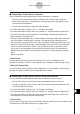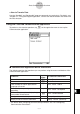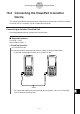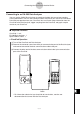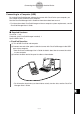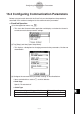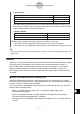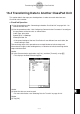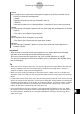User Manual
Table Of Contents
- Getting Ready
- Contents
- About This User’s Guide
- Chapter 1 Getting Acquainted
- Chapter 2 Using the Main Application
- 2-1 Main Application Overview
- 2-2 Basic Calculations
- 2-3 Using the Calculation History
- 2-4 Function Calculations
- 2-5 List Calculations
- 2-6 Matrix and Vector Calculations
- 2-7 Using the Action Menu
- 2-8 Using the Interactive Menu
- 2-9 Using the Main Application in Combination with Other Applications
- 2-10 Using Verify
- Chapter 3 Using the Graph & Table Application
- Chapter 4 Using the Conics Application
- Chapter 5 Using the 3D Graph Application
- Chapter 6 Using the Sequence Application
- Chapter 7 Using the Statistics Application
- 7-1 Statistics Application Overview
- 7-2 Using List Editor
- 7-3 Before Trying to Draw a Statistical Graph
- 7-4 Graphing Single-Variable Statistical Data
- 7-5 Graphing Paired-Variable Statistical Data
- 7-6 Using the Statistical Graph Window Toolbar
- 7-7 Performing Statistical Calculations
- 7-8 Test, Confidence Interval, and Distribution Calculations
- 7-9 Tests
- 7-10 Confidence Intervals
- 7-11 Distribution
- 7-12 Statistical System Variables
- Chapter 8 Using the Geometry Application
- Chapter 9 Using the Numeric Solver Application
- Chapter 10 Using the eActivity Application
- Chapter 11 Using the Presentation Application
- Chapter 12 Using the Program Application
- Chapter 13 Using the Spreadsheet Application
- Chapter 14 Using the Setup Menu
- Chapter 15 Configuring System Settings
- 15-1 System Setting Overview
- 15-2 Managing Memory Usage
- 15-3 Using the Reset Dialog Box
- 15-4 Initializing Your ClassPad
- 15-5 Adjusting Display Contrast
- 15-6 Configuring Power Properties
- 15-7 Specifying the Display Language
- 15-8 Specifying the Font Set
- 15-9 Specifying the Alphabetic Keyboard Arrangement
- 15-10 Optimizing “Flash ROM”
- 15-11 Specifying the Ending Screen Image
- 15-12 Adjusting Touch Panel Alignment
- 15-13 Viewing Version Information
- Chapter 16 Performing Data Communication
- Appendix
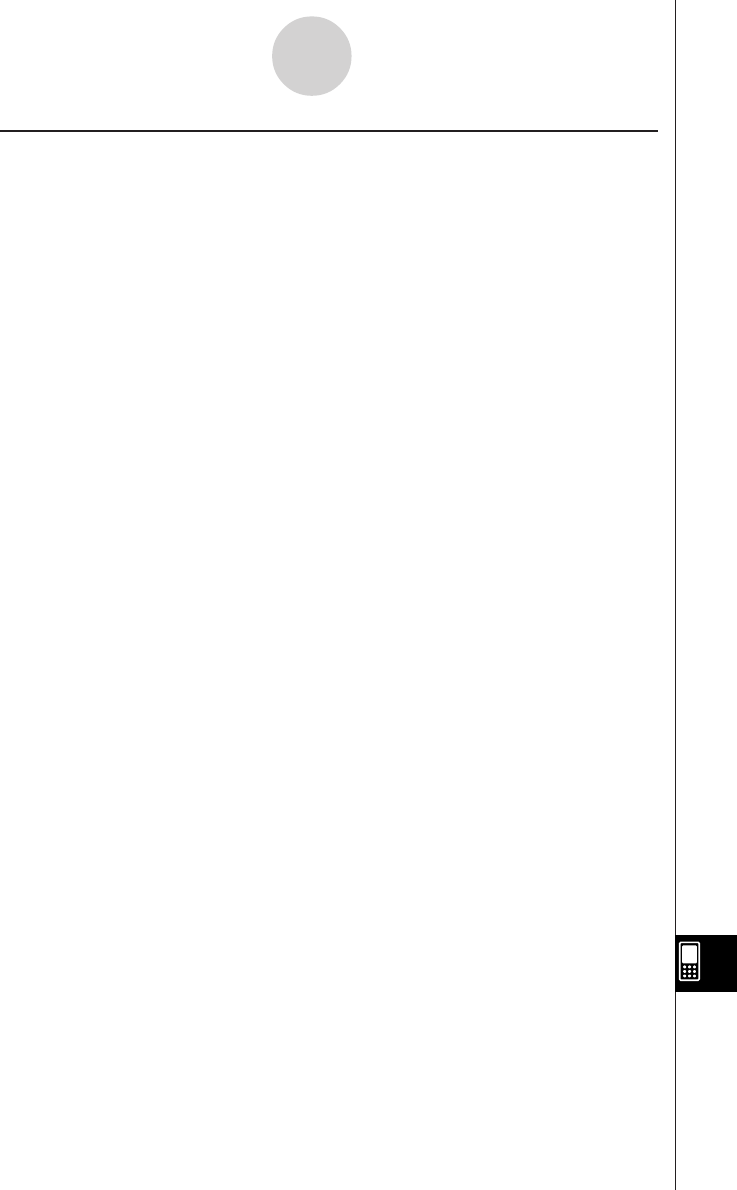
20050501
16-3-3
Configuring Communication Parameters
k When connected to a computer’s USB port
Wakeup activates as soon as you connect the cable to the ClassPad, and the ClassPad
automatically performs the following steps.
(1) If the ClassPad is off when the cable is connected, it turns on.
(2) The currently running application is exited, and the Communication application starts up.
• If the Communication application is already running at this time, it restarts.
(3) The ClassPad enters communication standby.
• For information about what you should do to actually transfer data, see the ClassPad
Manager User’s Guide.
In this configuration, wakeup does not operate when any one of the following conditions
exists.
• When any setting other than “USB cable” is selected for [Cable Type] on the Communica-
tion dialog box.
• When any ongoing calculation or graphing operation is being performed. Wakeup activates
when the ongoing operation is complete.
• When the ClassPad is completely powered down. For details, see “1-2 Turning Power On
and Off ”.
Note that wakeup does not activate in the case of add-in application or language data
installation, or upgrading of the operating system.
Important!
• Connecting a USB cable to the ClassPad activates wakeup, exits the currently running
application, and puts the ClassPad into communication standby. If you want to send a
screenshot of the current display (page 16-4-5) or perform some other operation in which
you want the currently running application to remain running, use the O menu’s [Setup]
command to turn off wakeup (Wakeup Enable: Off).
• Wakeup may not work properly when both an SB-62 cable and a USB cable are connected
to the ClassPad.
• For about five seconds after the display image disappears from the ClassPad screen when
you turn off power, do not connect a cable to or disconnect a cable from the ClassPad. If
you do, it can cause the wakeup function to operate abnormally.